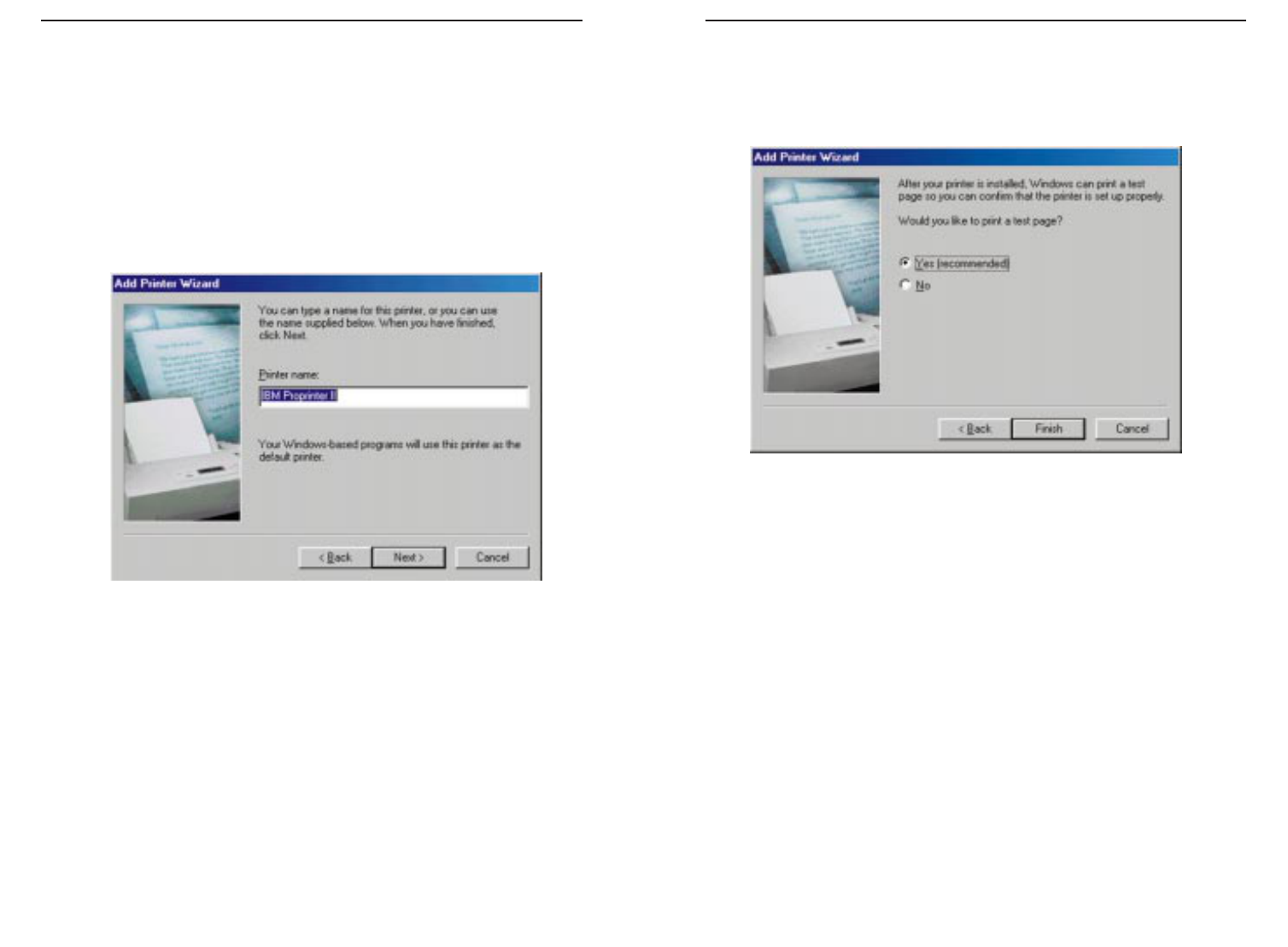9. Your printer has now been added. To verify that it is functioning properly
through the Wireless AP + Cable/DSL Router, you will want to print a test
page. Click the button beside “Yes (recommended)” to print the test page
and then click the Finish button to complete adding your printer.
If you opt to print a test page, a window will appear asking if the test page
printed correctly. If it did, click the Yes button to close the window. If it did not
print correctly, click the No button and you will be given Windows
Troubleshooting for your printer.
50
8. The next screen will ask for your printer name. For best performance, make
sure your printer name is less than 31 characters long. Enter this name in
the blank field under “Printer Name”. Then, click the Next button to con-
tinue.
Windows 95 will automatically use this printer as the default printer.
Windows 98 and Millennium will ask if you want to use this printer as the
default printer. Make the appropriate selection before clicking the Next but-
ton.
49
Etherfast
®
Wireless AP + Cable/DSL Router with PrintServerInstant Broadband
TM
Series