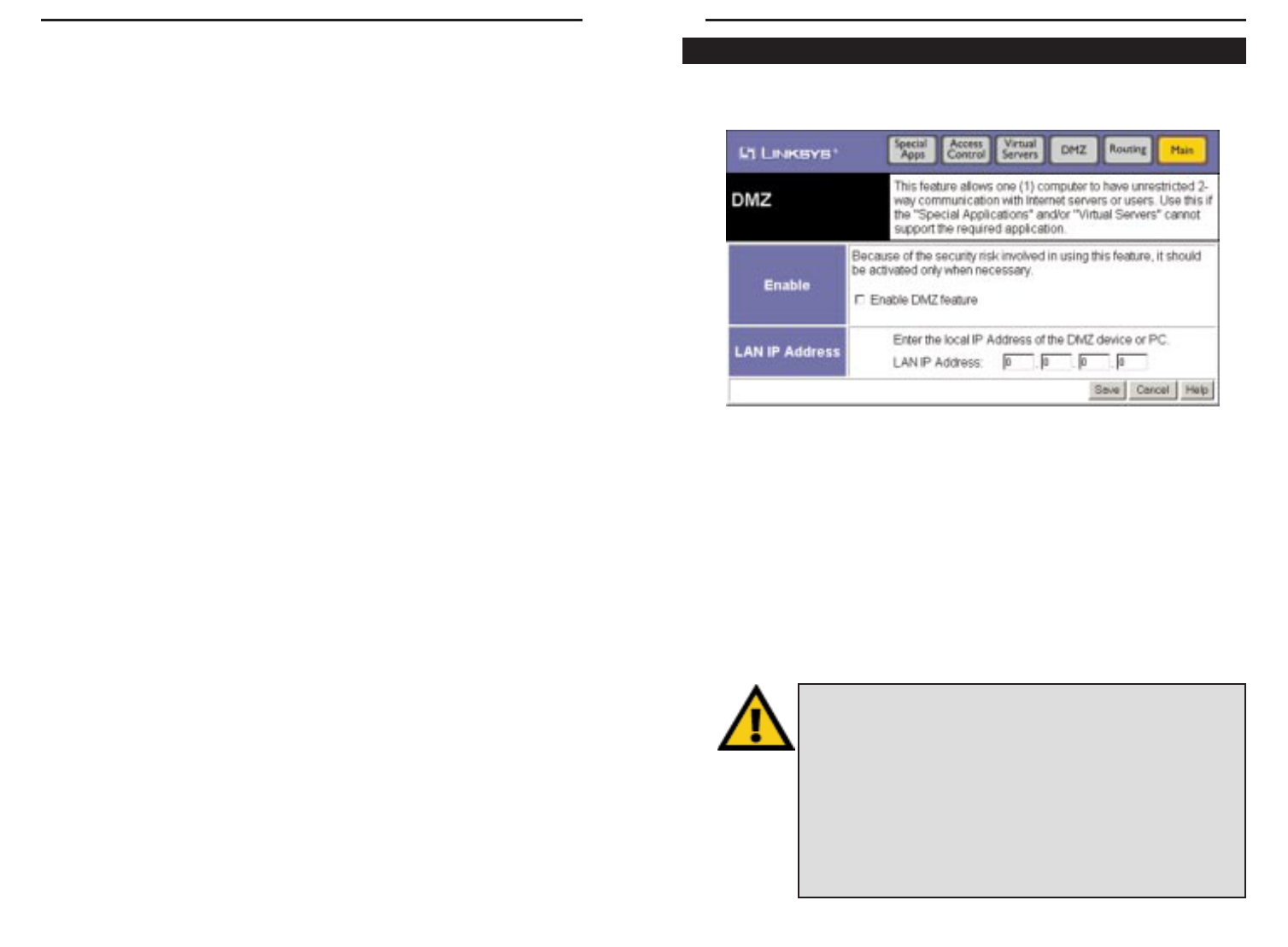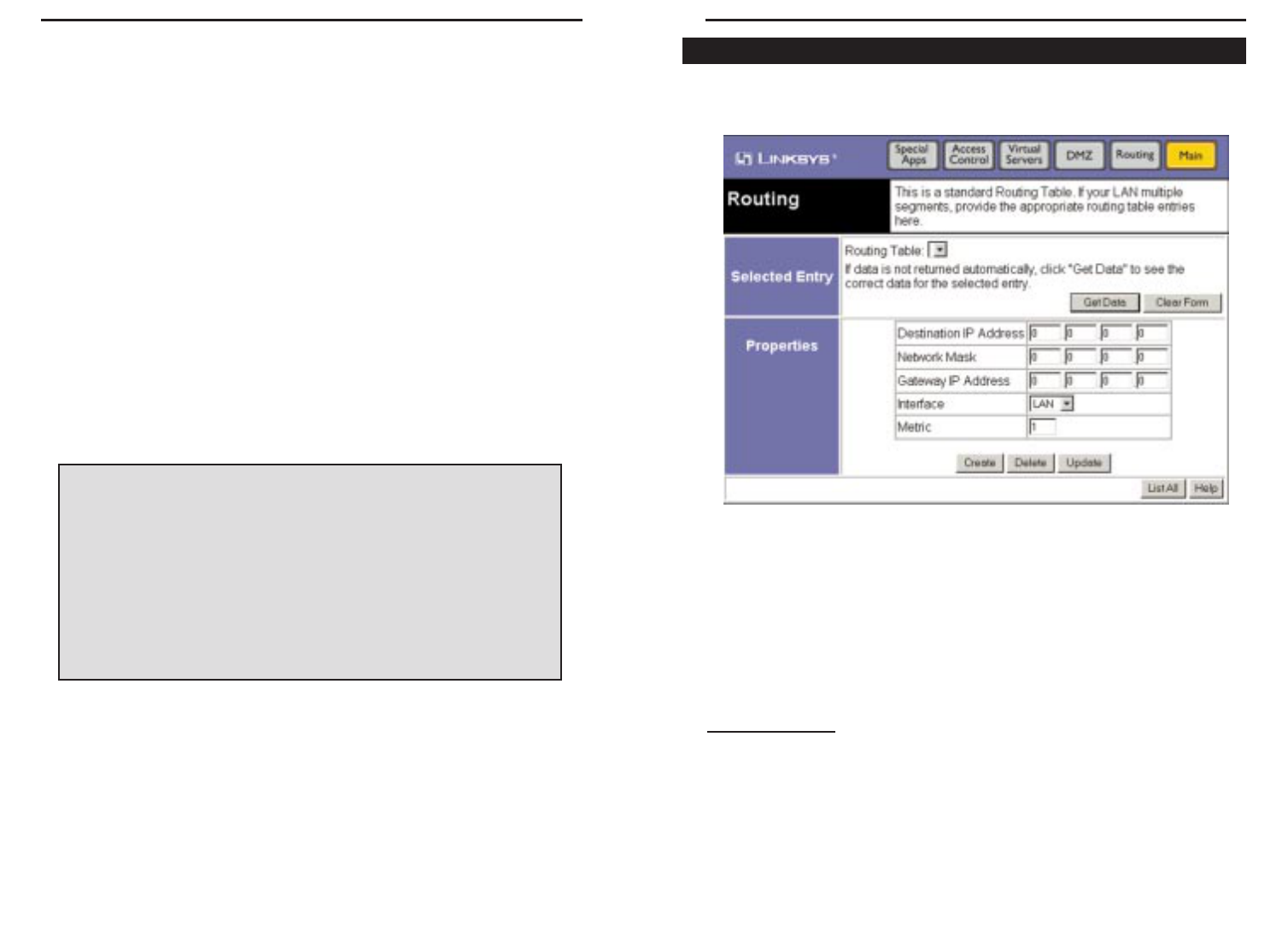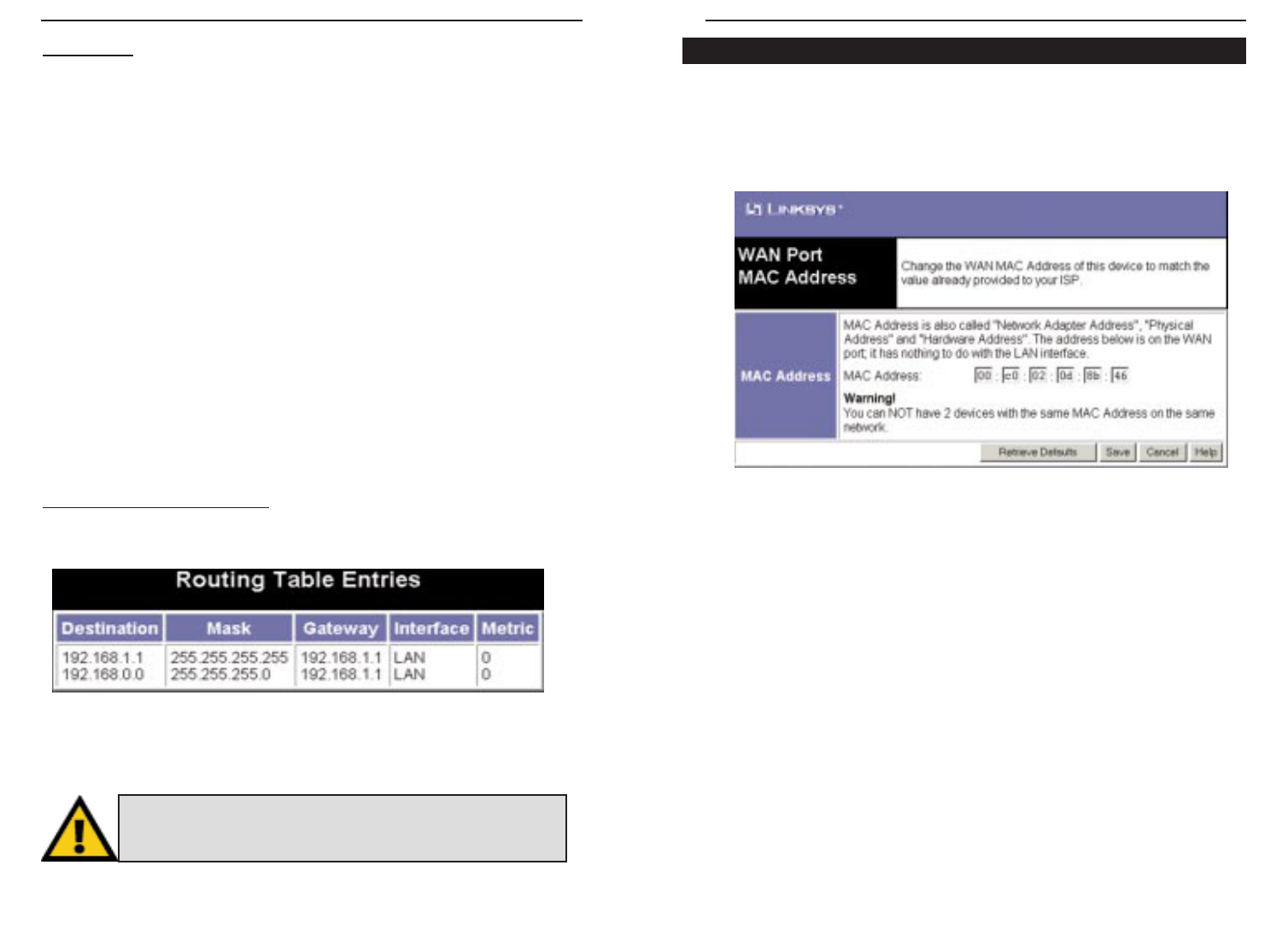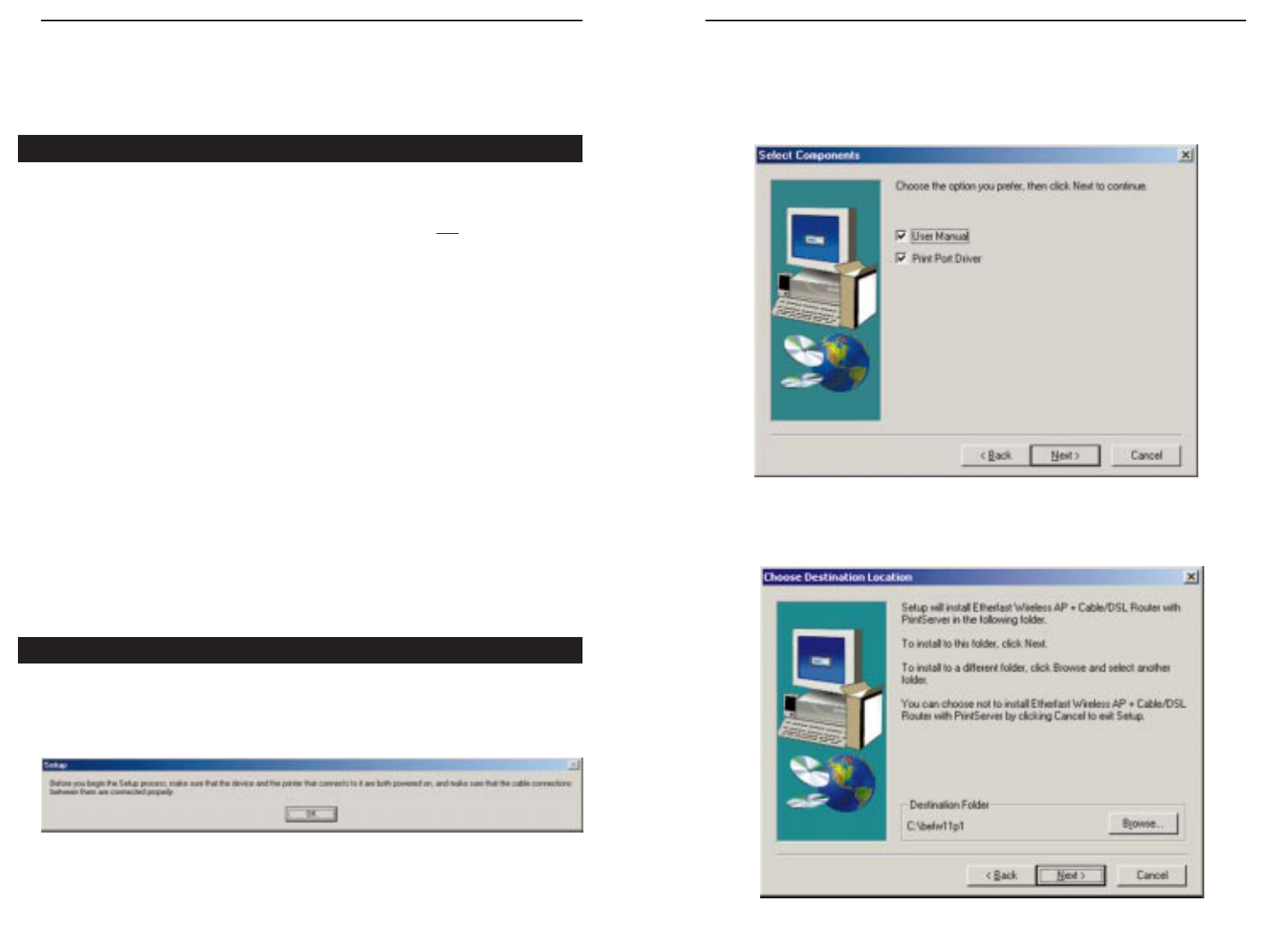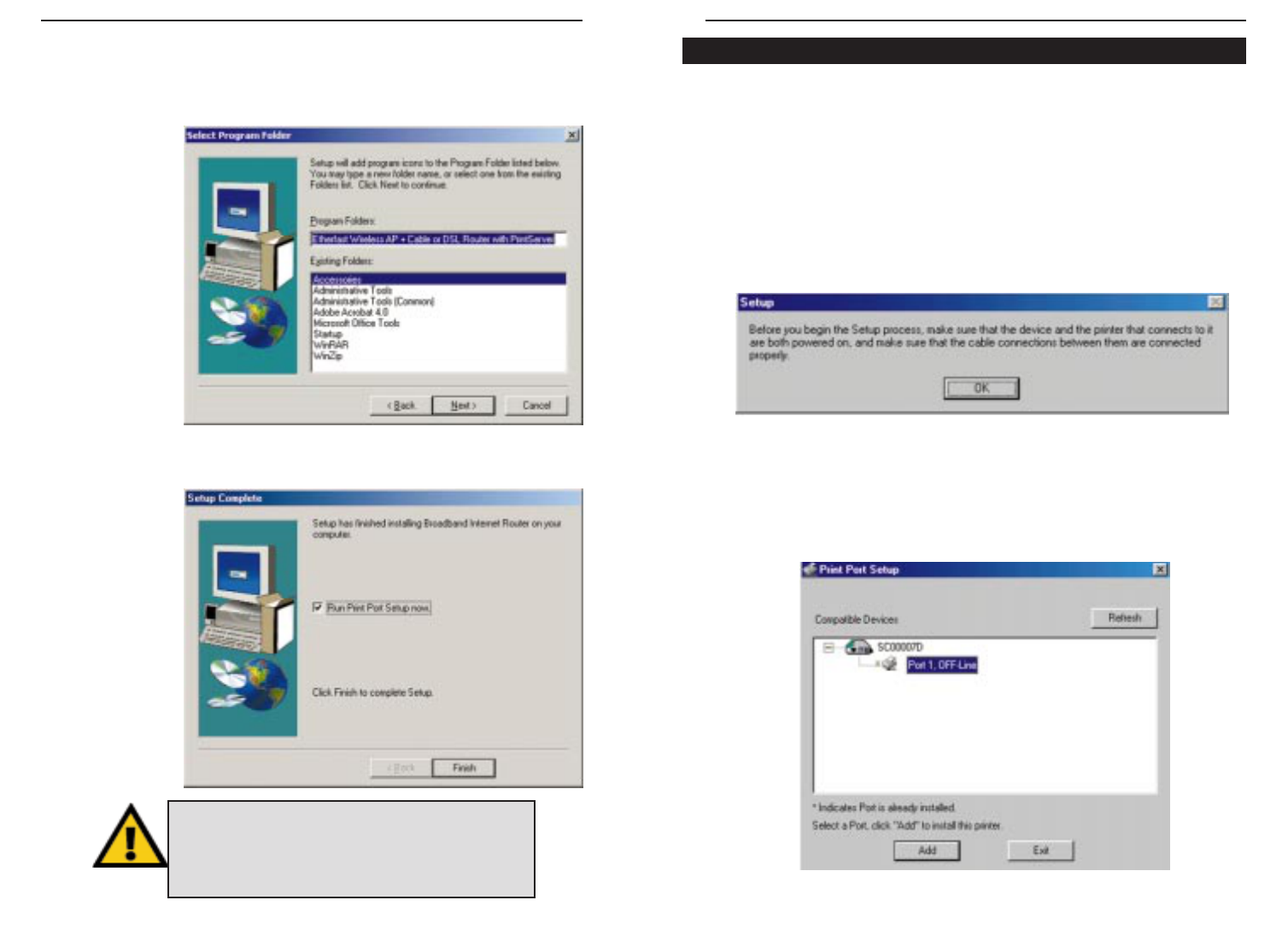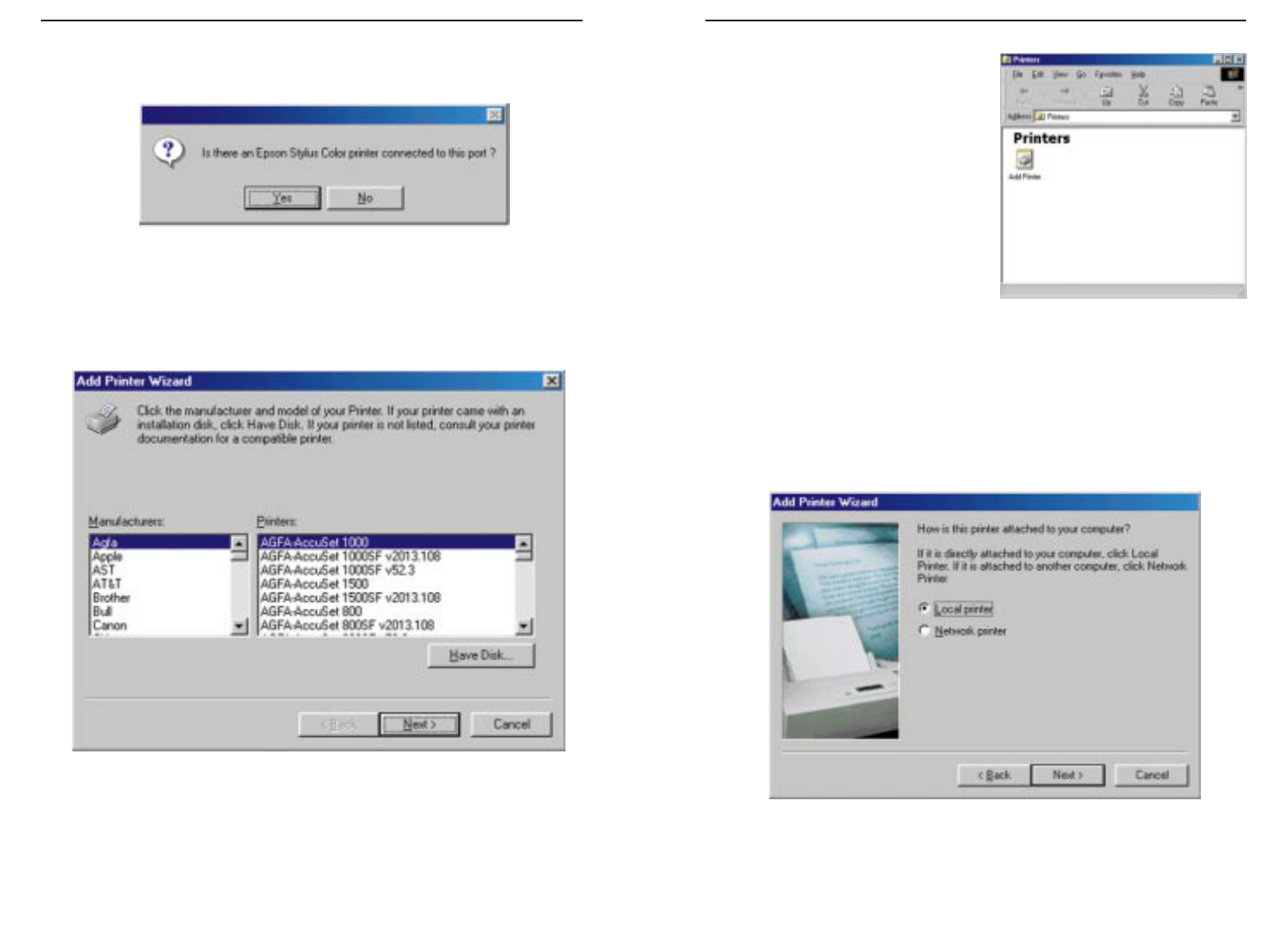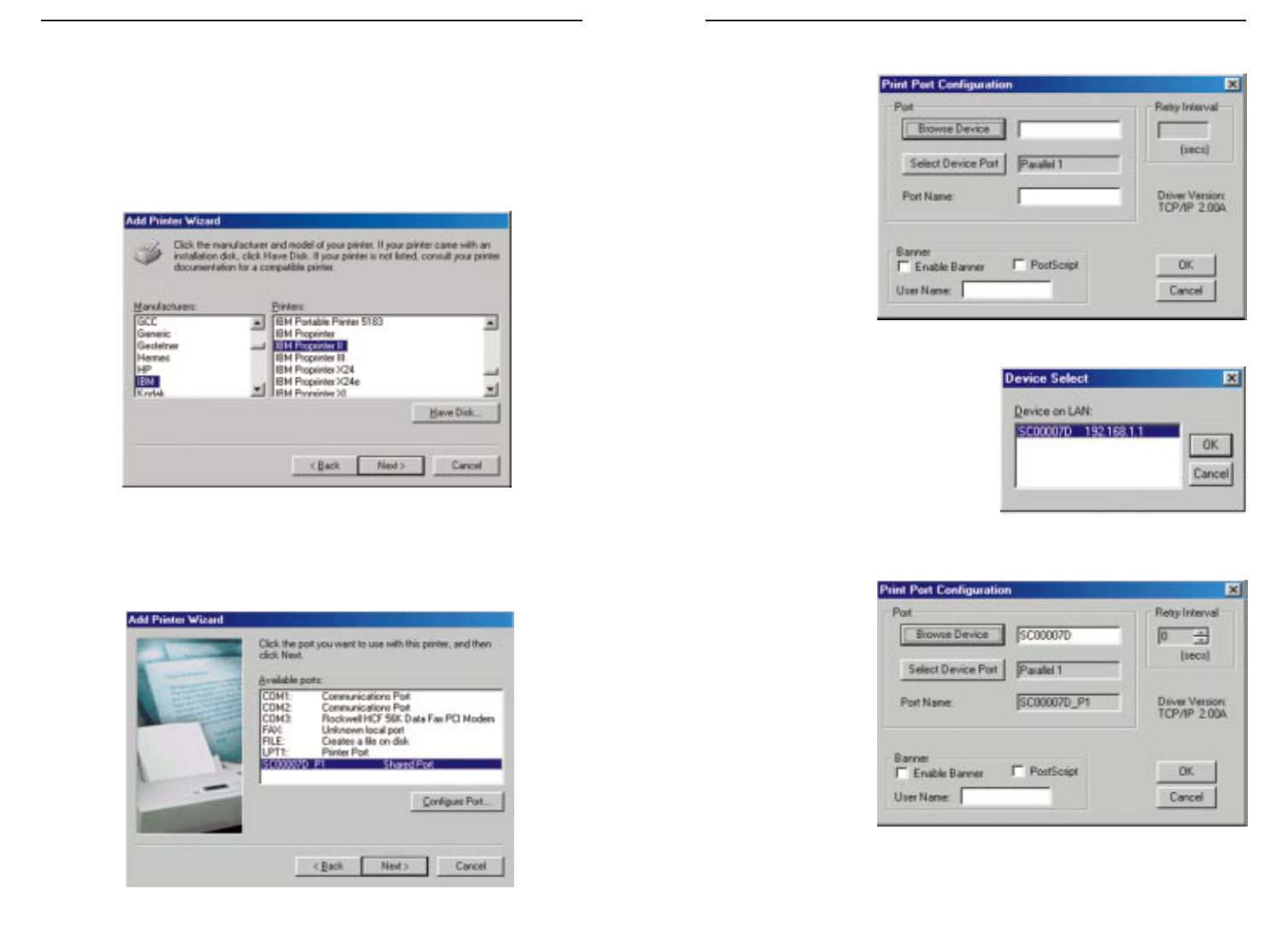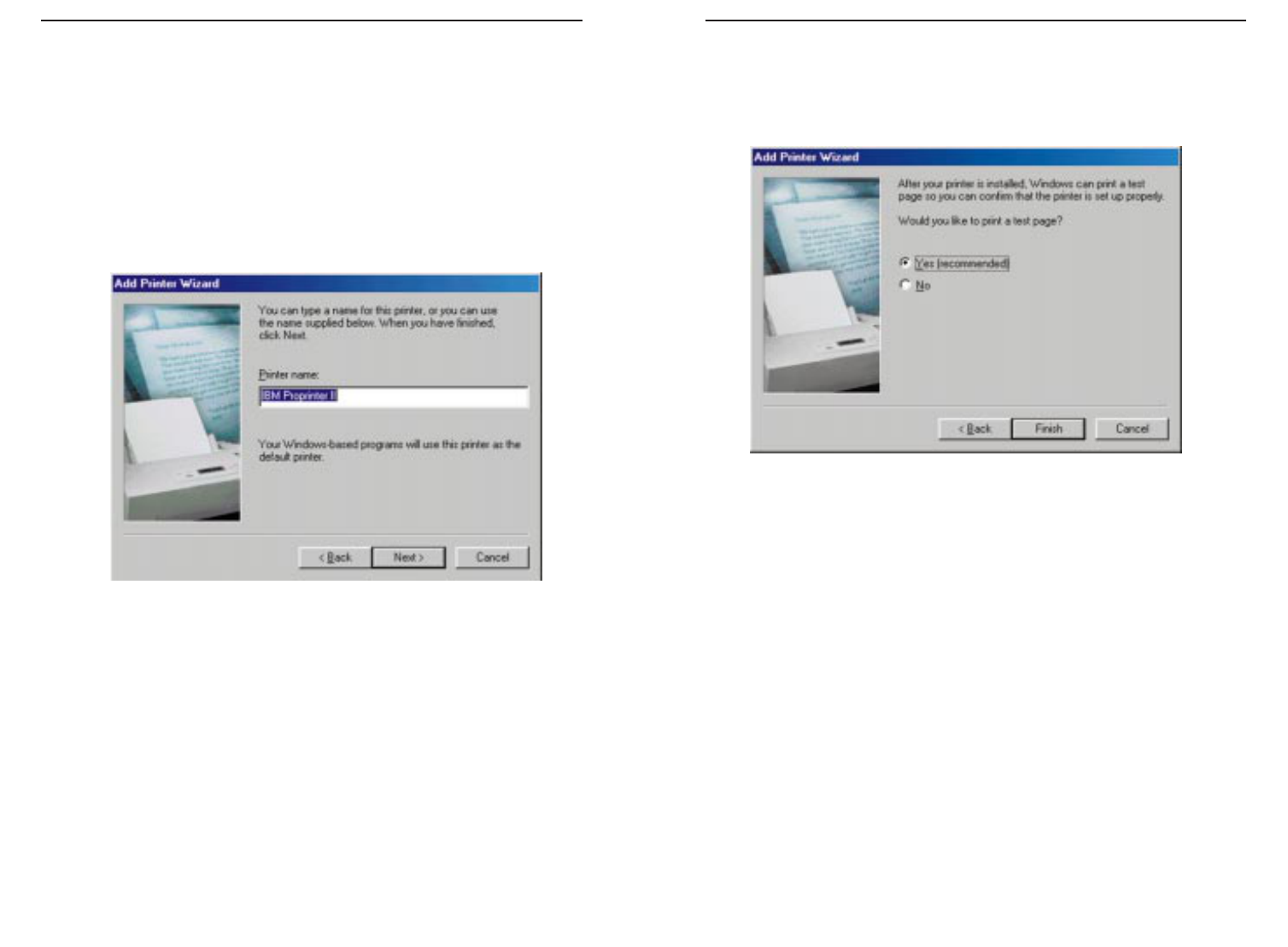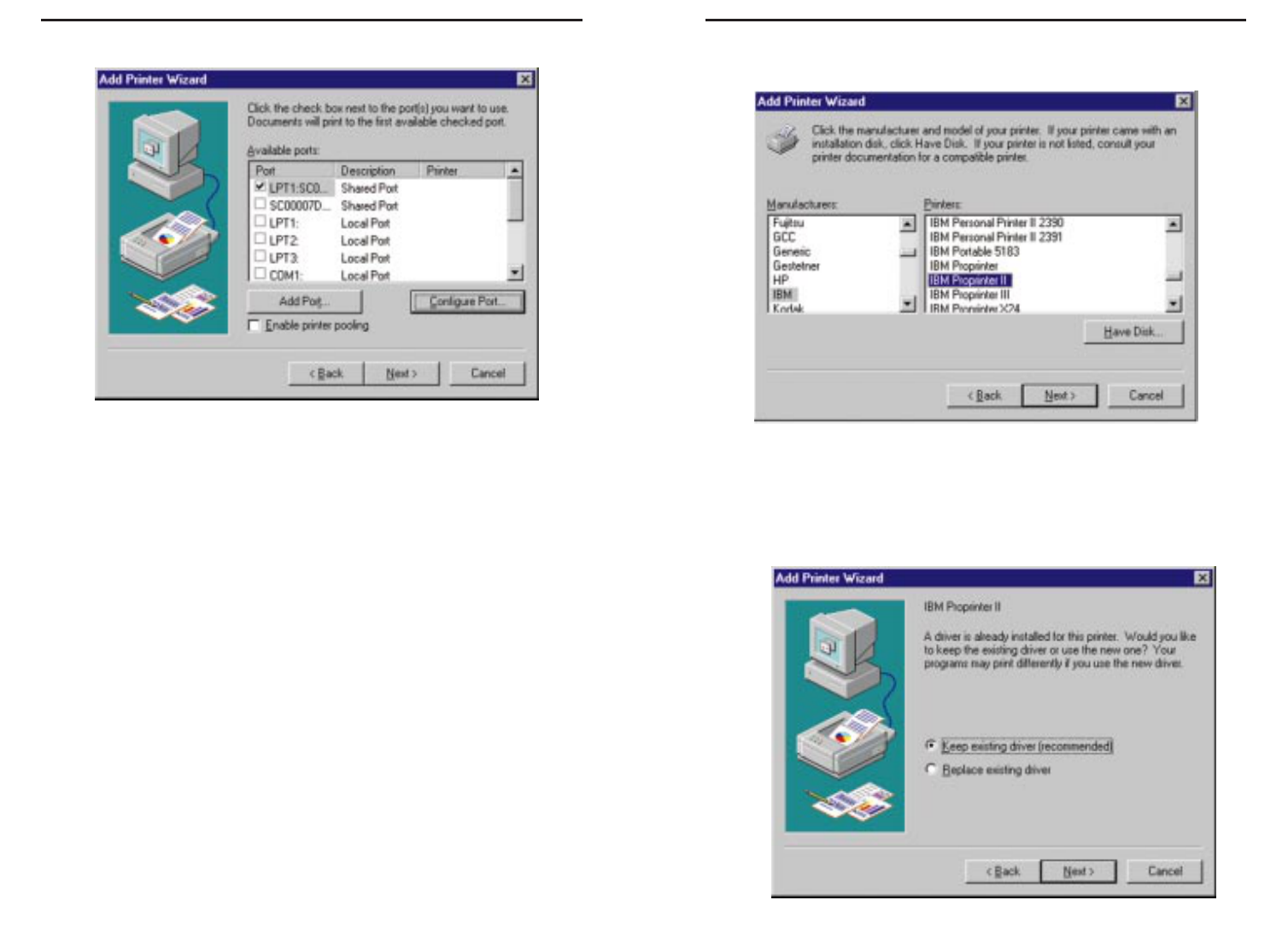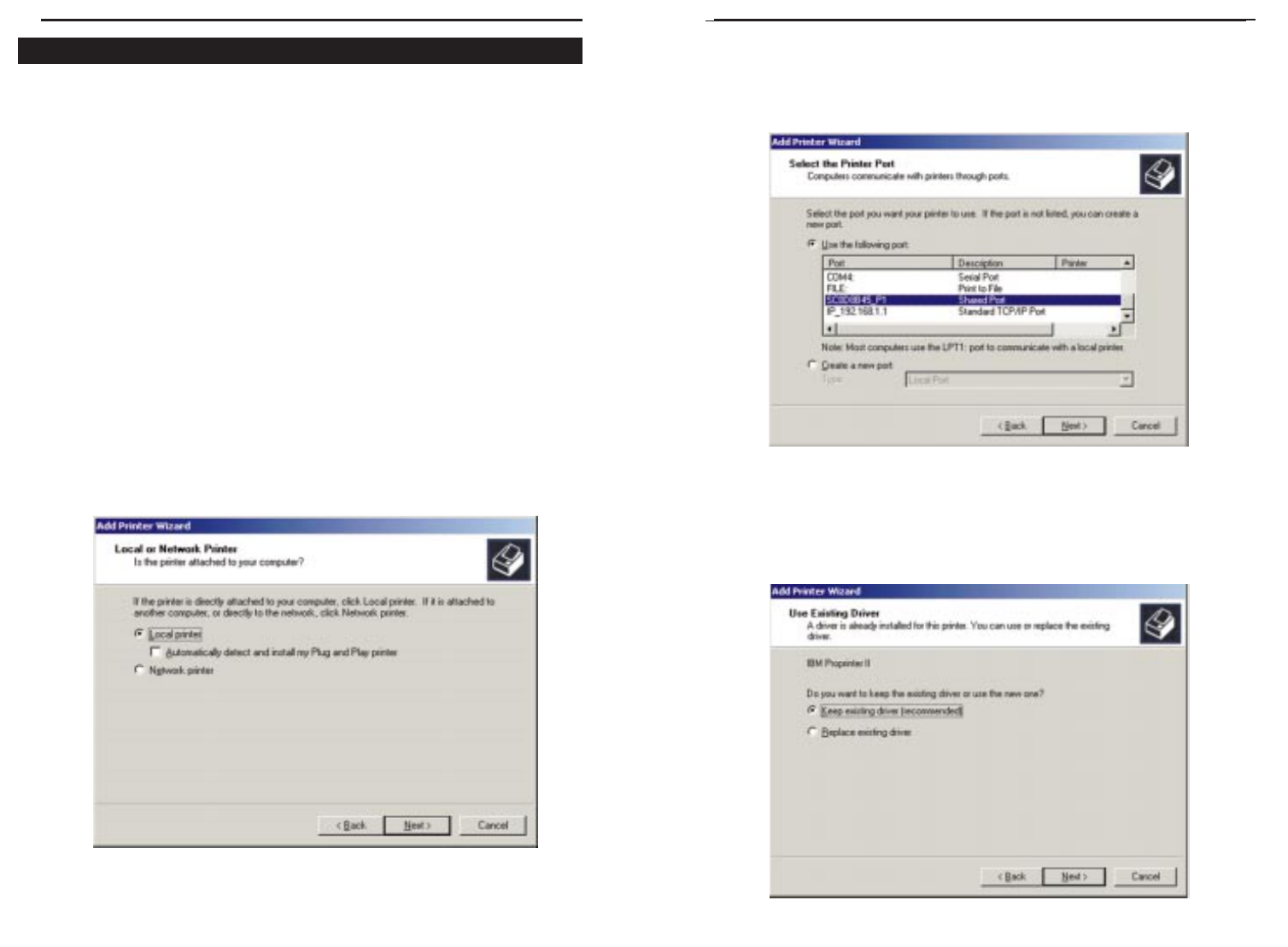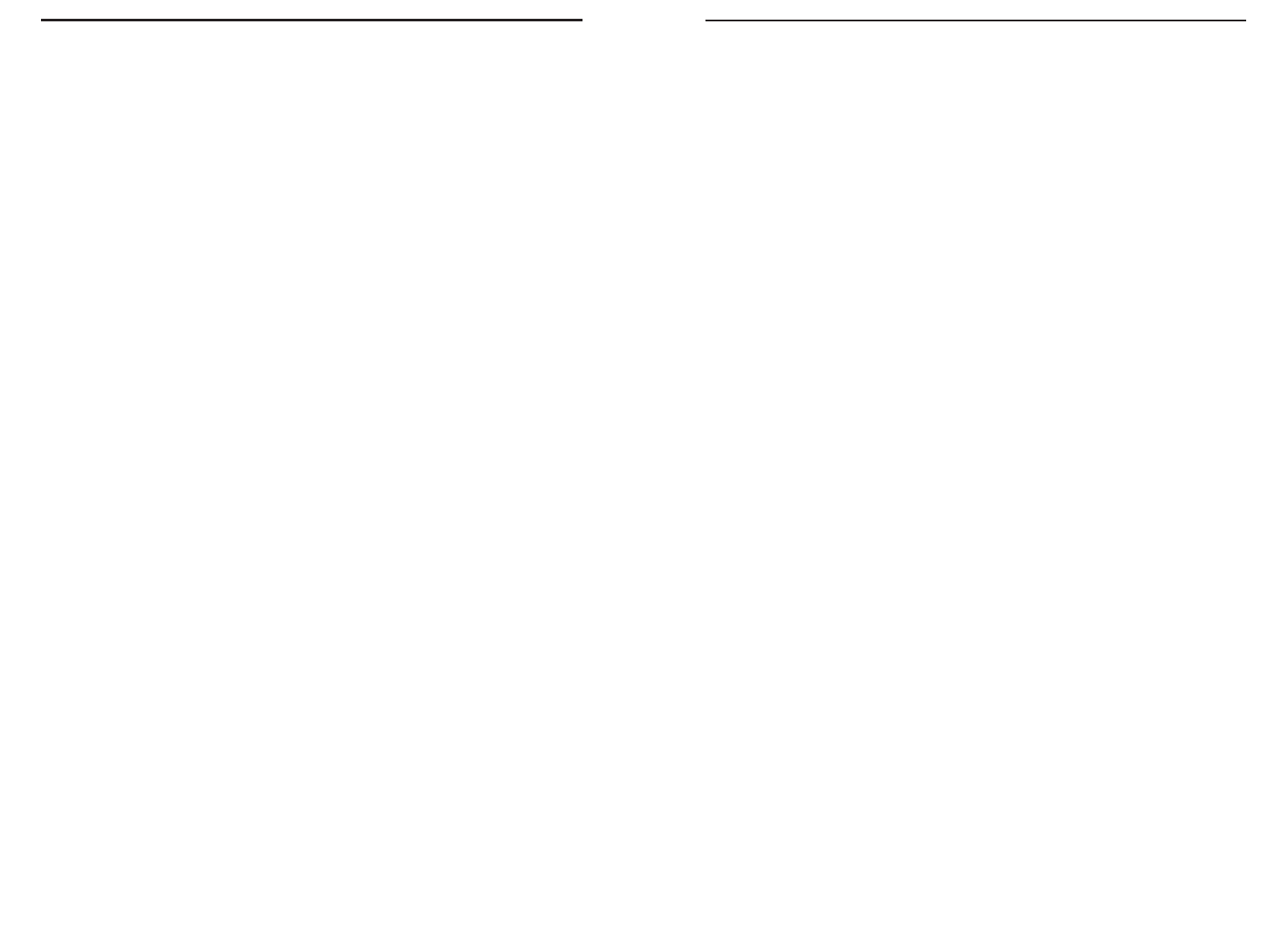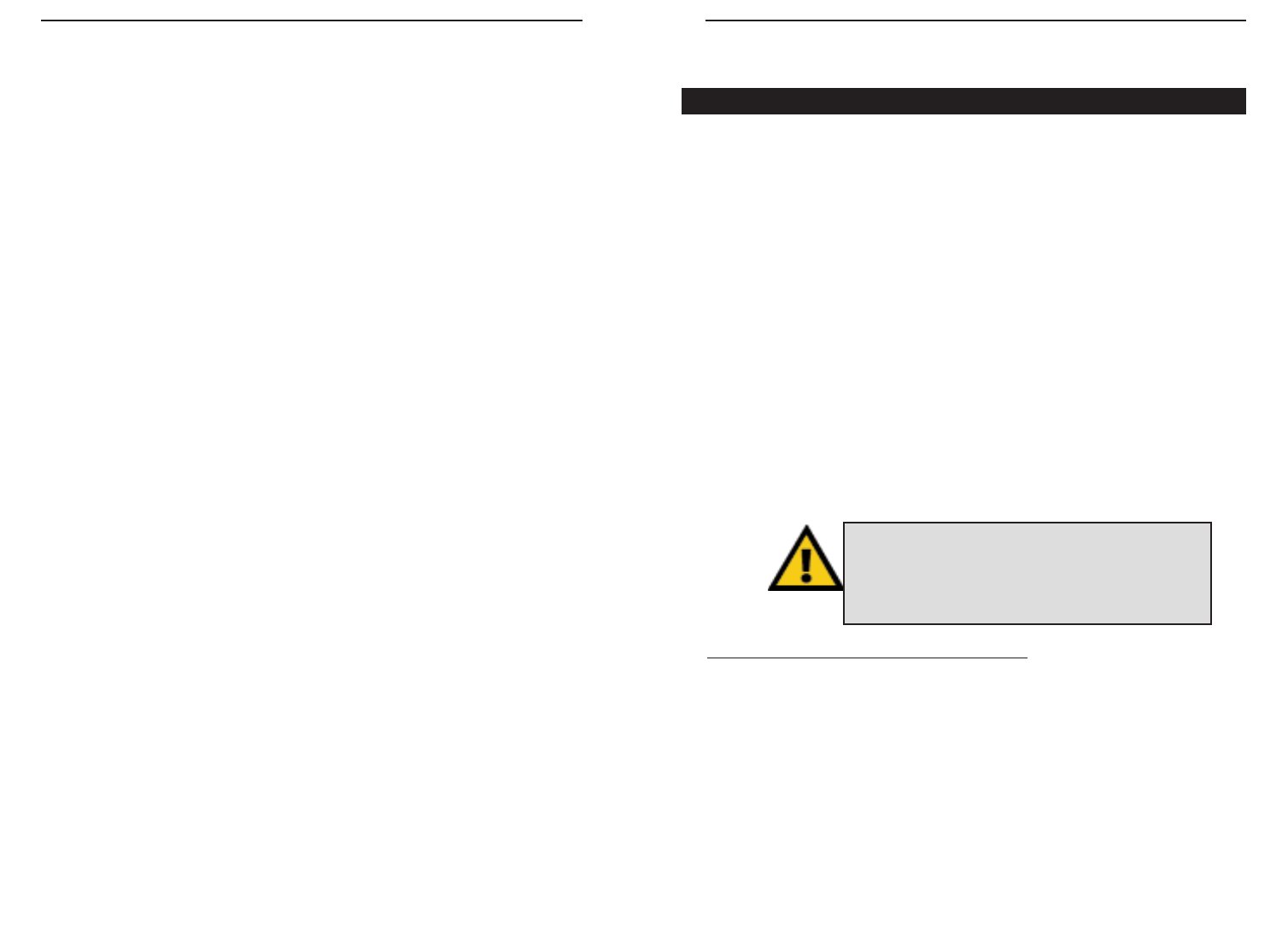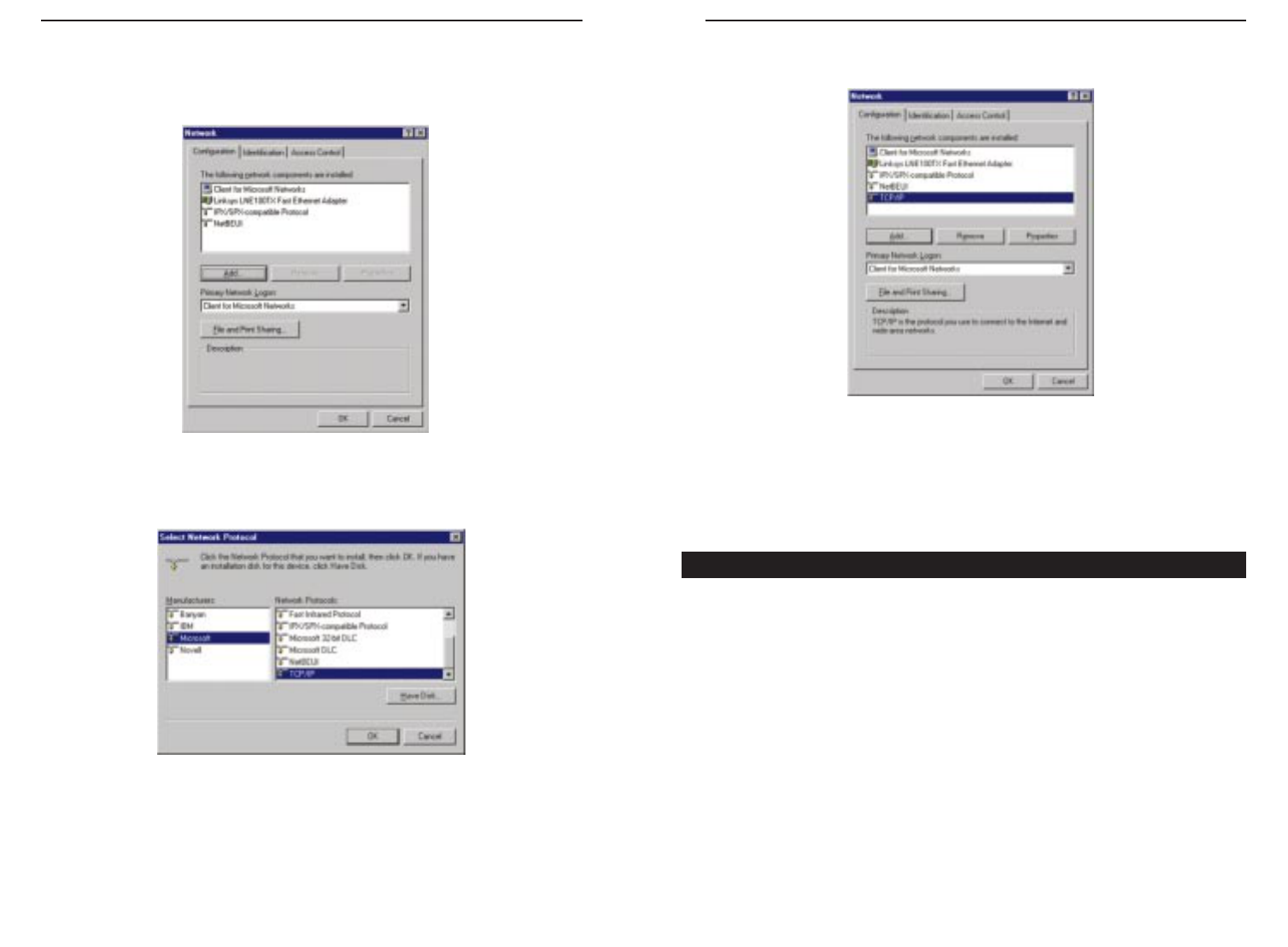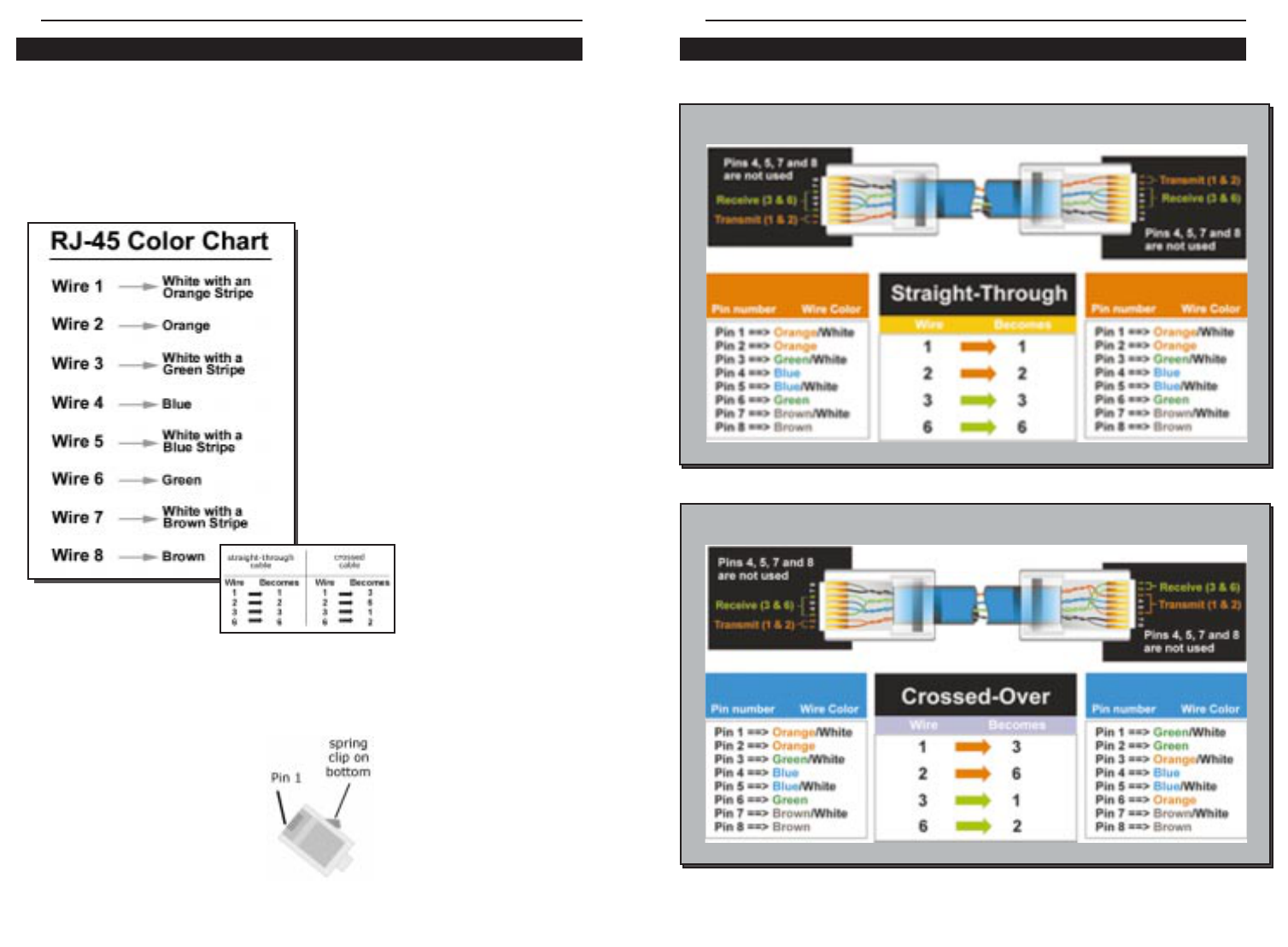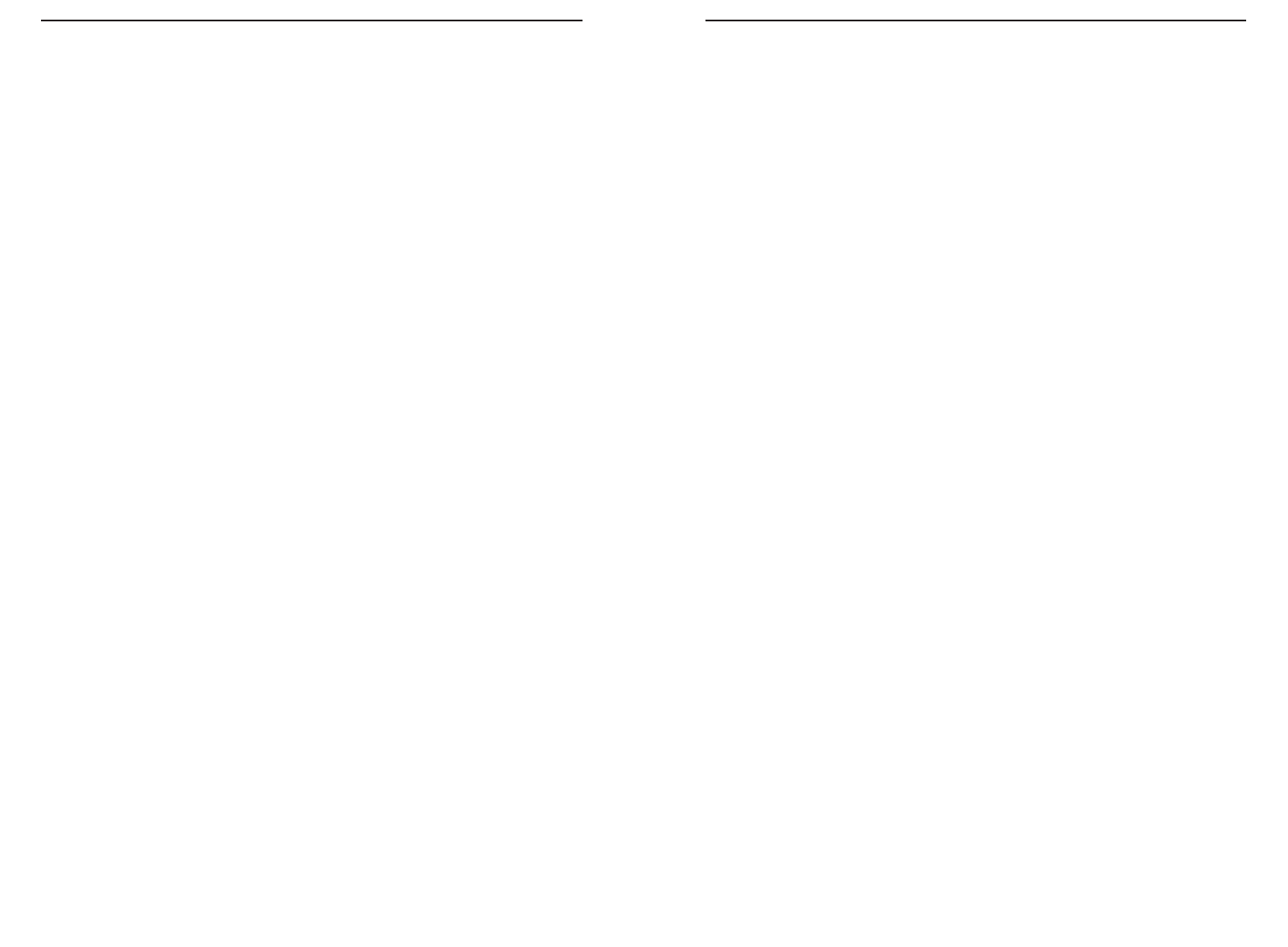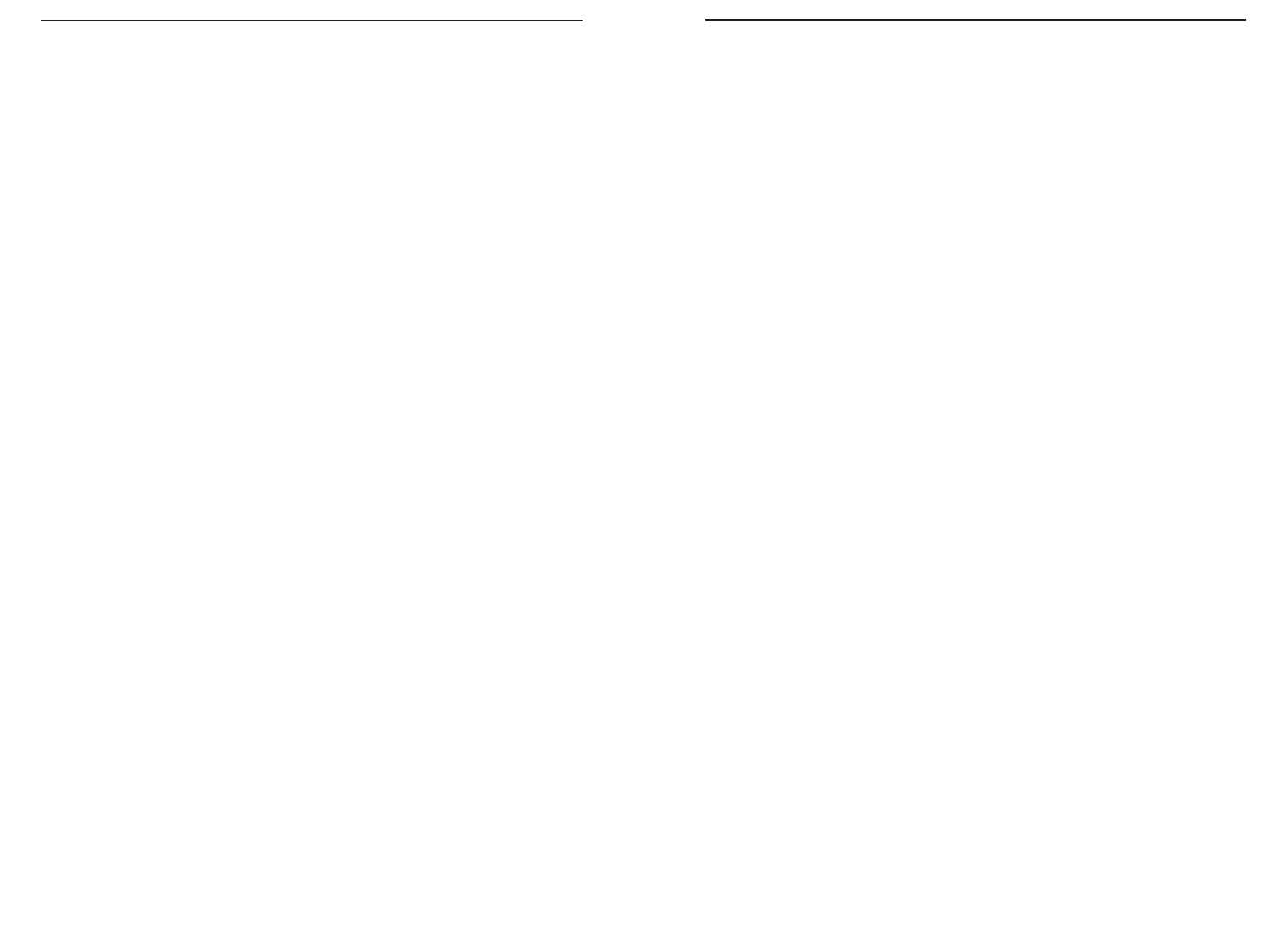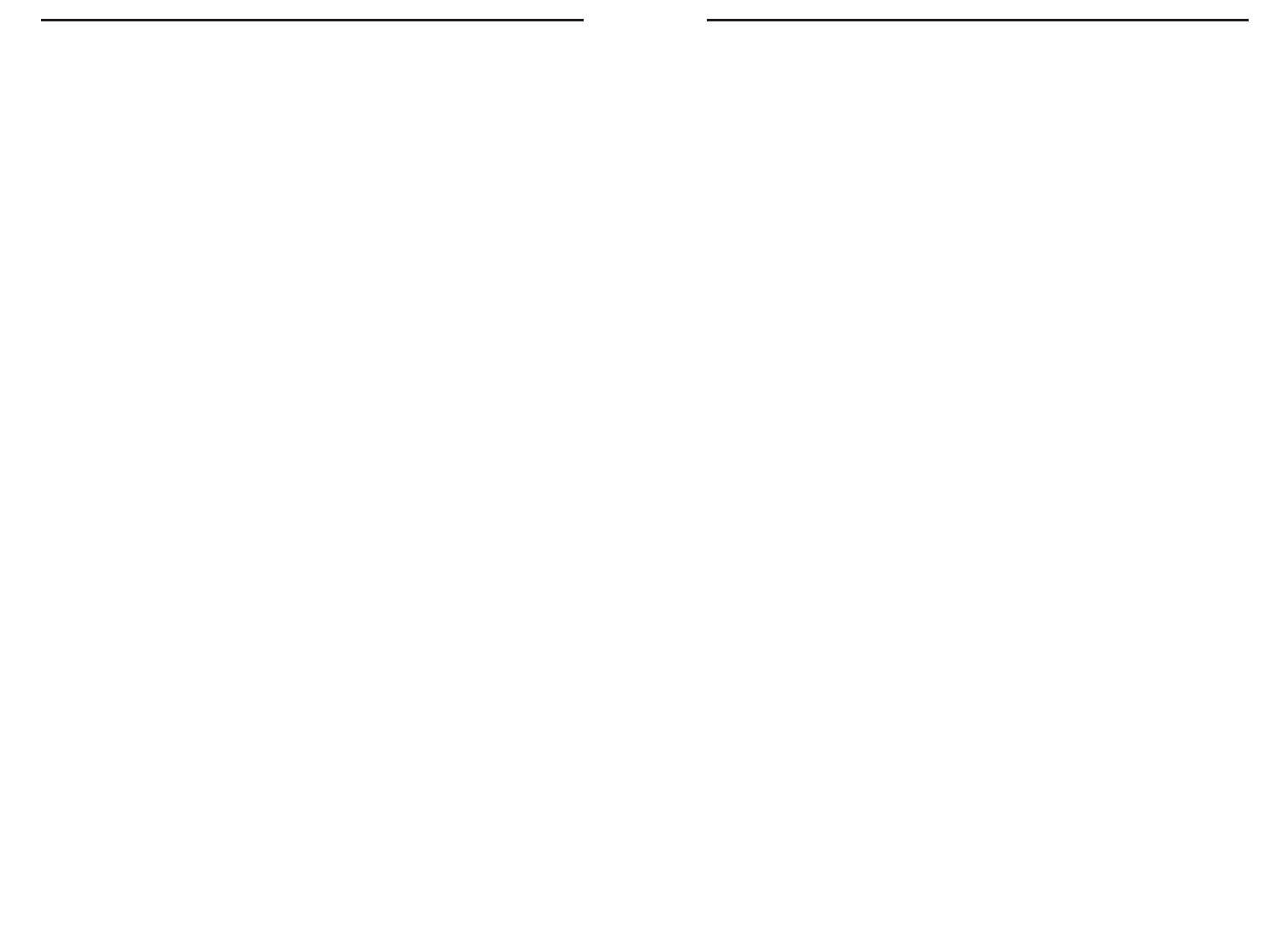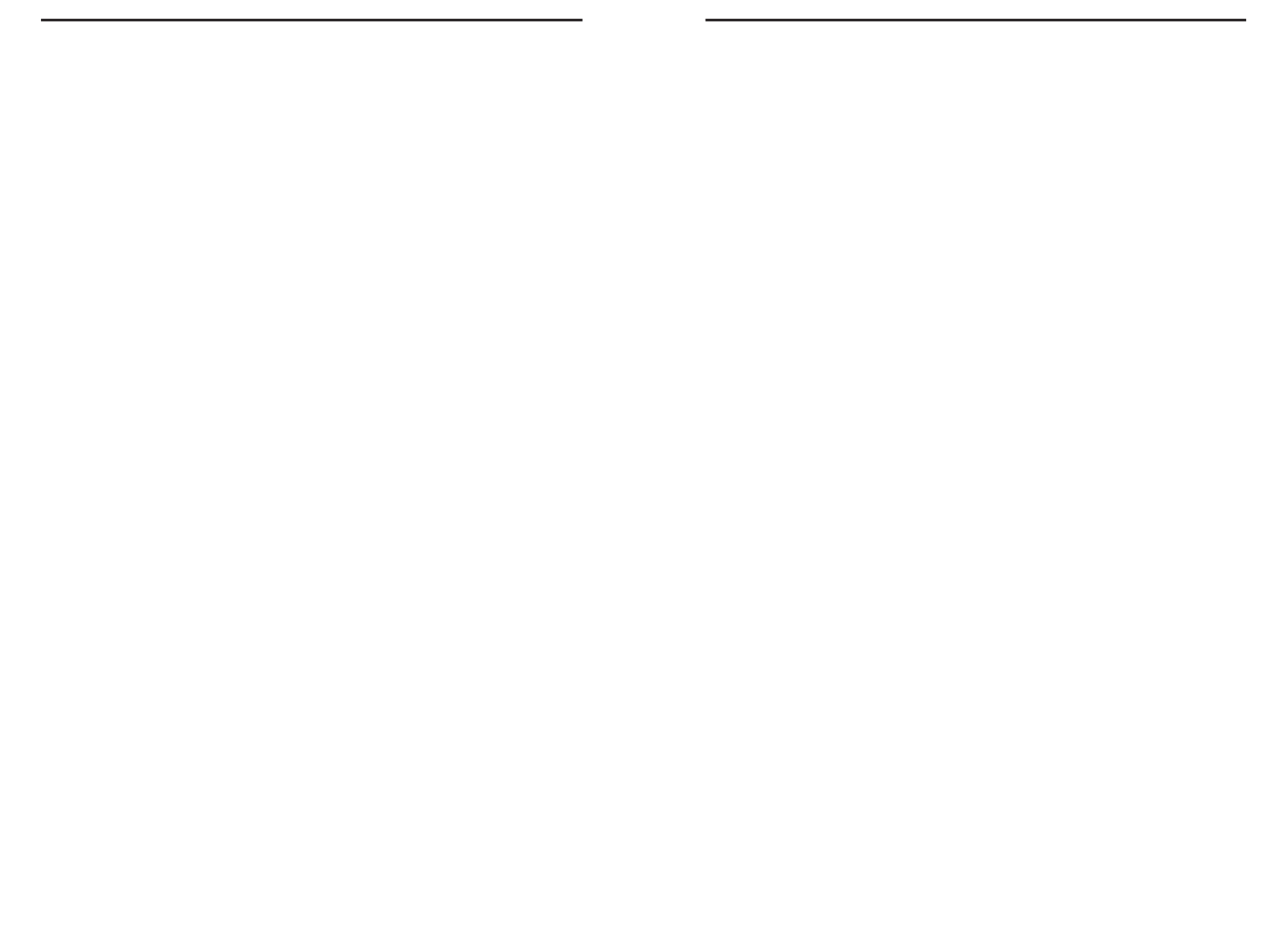6463
Etherfast
®
Wireless AP + Cable/DSL Router with PrintServer
Does the Wireless AP + Cable/DSL Router support any operating system other than
Windows 95, 98, Millennium, NT, or 2000? The Wireless AP + Cable/DSL
Router’s Web Utility is configured via the Internet web browser on your
Linux system. The PrintServer, though, is configured through Windows and
will not function under Linux. Linksys does not, at this time, provide techni-
cal support for setup, configuration or troubleshooting of any non-Windows
operating systems.
Does the Wireless AP + Cable/DSL Router support ICQ send file? Yes, with the fol-
lowing fix: ICQ menu-> preference -> connections tab-> check "I am behind
a firewall or proxy", and set the firewall time-out to 80 seconds in firewall
setting. The Internet user can then send a file to a user behind the Wireless AP
+ Cable/DSL Router.
I setup an Unreal Tournament Server, but others on the LAN cannot join. What do I
need to do? If you have a dedicated Unreal Tournament server running, you
need to create a static IP for each of the LAN computers and forward ports
7777, 7778, 7779, 7780, 7781, and 27900 to the IP address of the server. If
you want to use the UT Server Admin, forward another port (8080 usually
works well), then in the [UWeb.WebServer] section of the server.ini file, set
the ListenPort to 8080 (to match the mapped port above) and ServerName to
the IP assigned to the Router from your ISP.
How do I get
Half-Life: Team Fortress
to Work with the Wireless AP + Cable/DSL
Router? The default client port for Half-Life is 27005. The computers on
your LAN need to have "+clientport 2700x" to the HL shortcut command
line; the x would be 6, 7, 8, and on up. This lets multiple computers connect
to the same server. One problem: version 1.0.1.6 won't let multiple comput-
ers with the same CD key connect at the same time, even if on the same LAN
(not a problem with 1.0.1.3). As far as hosting games, the HL server does not
need to be in the DMZ. Just forward port 27015 or 27016 to the local IP of
the server computer. There remains, however, a problem with people being
booted after a few minutes with an "illegible server message."
Can multiple gamers on the LAN get on one game server and play simultaneously
with just one public IP address? It depends on which network game or what
kind of game server you are using. For example, Unreal Tournament supports
multi-login with one public IP.
Instant Broadband
TM
Series
Can I use firmware for other routers with my Wireless AP + Cable/DSL Router? No.
If you attempt to use other router's firmware, you could damage your router.
Only use firmware specifically written for the Wireless AP + Cable/DSL
Router as posted on the Linksys web site: www.linksys.com.
What is the maximum number of IP addresses and users supported by the Wireless
AP + Cable/DSL Router? The Wireless AP + Cable/DSL Router supports up to
253 IP addresses and users.
Where is the Wireless AP + Cable/DSL Router installed on the network? In a typi-
cal environment, the Wireless AP + Cable/DSL Router is installed between
the Cable/DSL Modem and the LAN. Plug the Wireless AP + Cable/DSL
Router into the Cable/DSL Modem's Ethernet port.
Does the Wireless AP + Cable/DSL Router support IPX or AppleTalk? No. TCP/IP
is the only protocol standard for the Internet and has become the global stan-
dard for communications. IPX, a NetWare communications protocol used
only to route messages from one node to another, and AppleTalk, a commu-
nications protocol used on Apple and Macintosh networks, can be used from
LAN to LAN connections, but those protocols cannot connect from WAN to
LAN.
Does the WAN connection of the Wireless AP + Cable/DSL Router support 100Mb
Ethernet? Because of the speed limitations of broadband Internet connections,
the Wireless AP + Cable/DSL Router’s current hardware design supports
10Mb Ethernet on its WAN port. It does, of course, support 100Mbps over in
the auto-sensing Fast Ethernet 10/100 switch on the LAN side of the Wireless
AP + Cable/DSL Router.
What is Network Address Translation and what is it used for? Network Address
Translation (NAT) translates multiple IP addresses on the private LAN to one
public address that is sent out to the Internet. This adds a level of security
since the address of a PC connected to the private LAN is never transmitted
on the Internet. Furthermore, NAT allows the Wireless AP + Cable/DSL
Router to be used with low cost Internet accounts, such as cable or DSL
modems, where only one TCP/IP address is provided by the ISP. The user may
have many private addresses behind this single address provided by the ISP.
Frequently Asked Questions