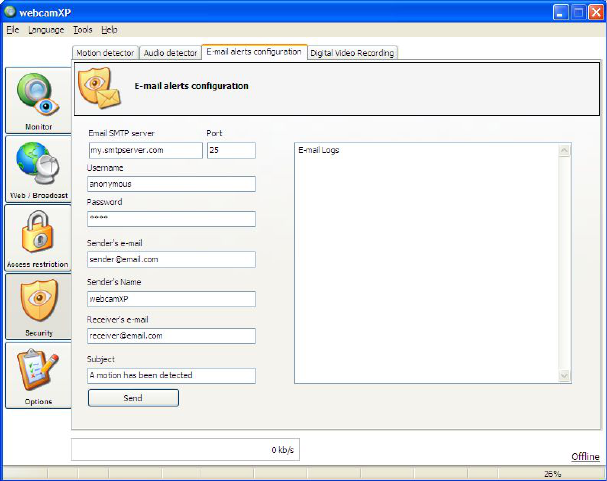webcamXP"5.5"documentation"
" @"58"@" "
6.3 Email Alerts Configuration
Email alerts are sent to you whenever an enabled detector (e.g. camera motion detectors or audio detectors)
discover an anomaly and trip an event. Email configurations are enabled in the Motion Detector tab. To
dictate where and to whom email alerts are sent, navigate to the Email Alerts Configuration tab of the
Security section. The tab contents are shown below:
You must specify the following options for email alerts to be configured properly:
• Email SMTP Server and Port: Enter into these textboxes the URL of the SMTP (outgoing) mail server
you wish to use and the port on which to connect to it.
• Username: Enter your STMP (outgoing) mail username into this textbox.
• Password: Enter the password to your SMTP (outgoing) mail username into this textbox.
• Sender’s Email: Enter into this textbox an email address to use as the sender of all your email alert
emails. Entering something meaningful in this textbox can help you organize your alert email when
they arrive in your inbox.
• Sender’s Name: Enter a name for the person you wish your email alerts to originate from. As with
the Sender’s Email, the Sender’s Name can help you organize your alert emails in your inbox.
• Subject: Enter into this textbox a subject for your email alert emails.
Once the above-mentioned options are specified, enter an email message in the large textbox located on the
right-hand side of the Email Alerts Configuration tab. To perform a test-send of an email alert, click the
Send button.