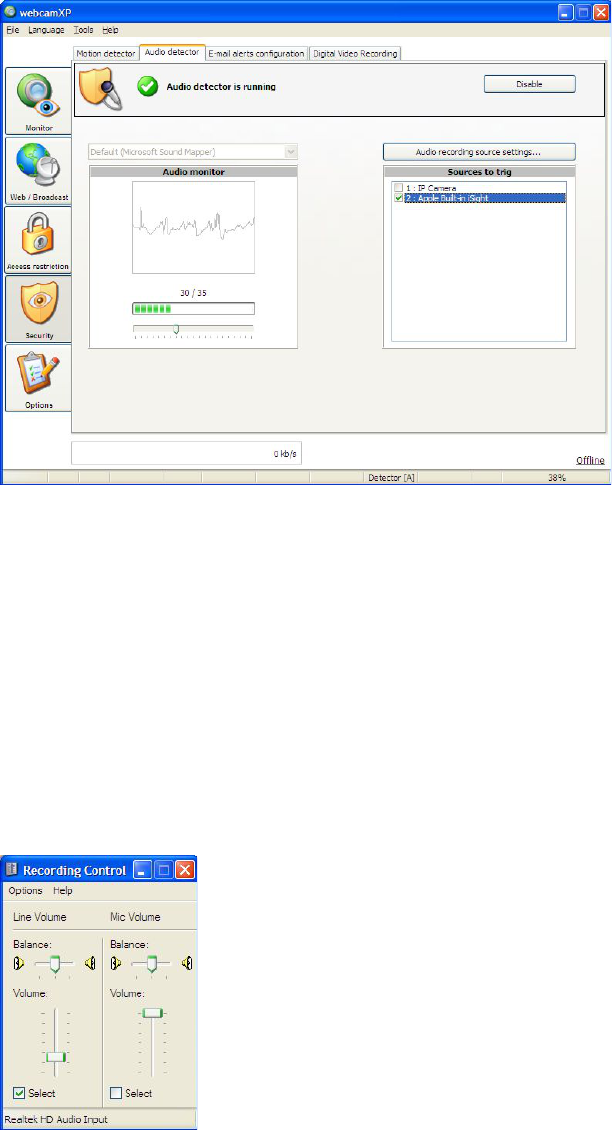webcamXP"5.5"documentation"
" @"56"@" "
6.2 The Audio Detector
The audio detector is designed to trip an event whenever an audio signal, taken in from the network or USB
microphone connected to webcamXP picks up a signal over a certain threshold.
To enable the Audio Detector, navigate to the Audio Detector tab of the Security section.
First, specify all the applicable options (see sections below). When all applicable options are specified, click the
Activate button. Once activated, the red X icon will turn to a green check mark:
6.2.1 Specifying an Audio Device
To begin specifying your Audio Detector settings, you must first specify which audio device you wish
monitored. When you first navigate to the Audio Detector tab of the Security section, the Sources to trig
box will have listed in it all the audio sources available to your installation of webcamXP. To enable an audio
source as a listening target, simply place a check mark next to its entry. In the previous screenshot, the Apple
Built-In iSight camera has a built-in microphone. The check placed next to its entry indicates that it will be
used as an audio source or the audio detector.
Once an audio source device is selected, a driver must be selected to control device behavior. All available
drivers for selected devices are listed in the drop-down box directly on top of the line graph box. Select the
applicable (and desired) driver from the drop-down box.
To customize the settings for your audio source, click the Audio Source Settings button. The following
standard Windows window will appear: