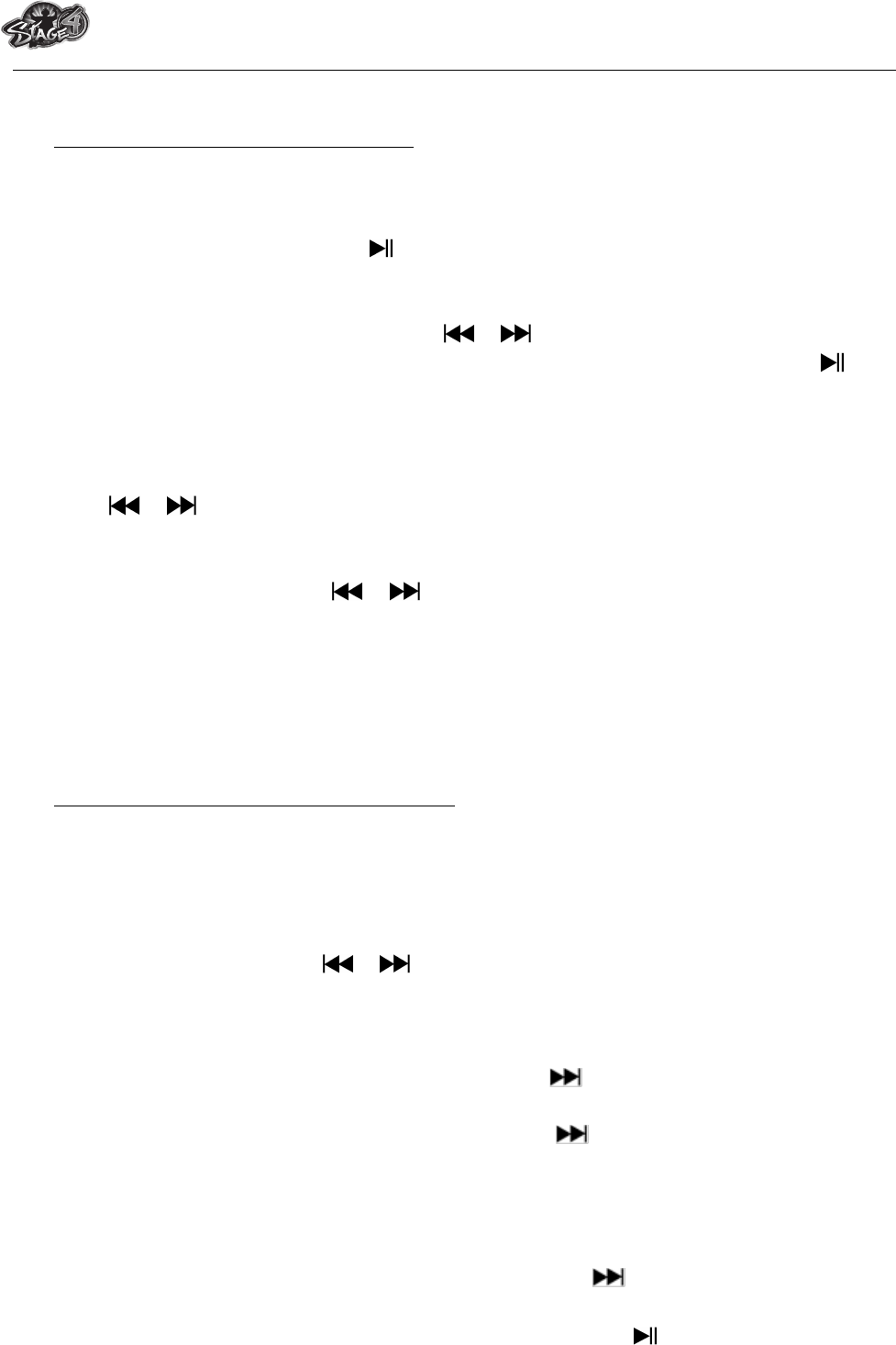MPB5712 Stix
12. Use Voice Submenu in Stop Mode
You might need to change some setting as you desired for playing Voice file, you can make
change during in the playing mode at Voice Now Playing screen
a. Local Folder
! In Voice Now Playing screen, press button to pause / stop the playing file, if in playing
mode, then press M button to call up the voice submenu.
! In Voice submenu screen, choose “Local folder” a list menu appear, and then select
folder and / or choose a voice file by using / and M button.
! It will go back to music now playing screen once a music file is selected. Then press
button to play.
b. Delete File
! In Voice Submenu screen, choose “Delete file” to delete the current voice file in Voice
Now Playing screen. A dialog box appears to confirm, then choose “Yes” or “No” by
using / button and then press M button to confirm.
c. Delete All
! In Voice Submenu screen, choose “Del all”, a dialog box appears to confirm, then
choose “Yes” or “No” by using / button and then press M button to confirm.
! All voice files will be deleted once “YES” is selected and confirmed, a “Deleting” screen
appear for a while and deleting process is in progress, all voice files have be deleted,
then the screen will go back to Voice Now Playing screen
d. Exit
! Select Exit to back to music now playing screen.
13. Use Voice Sub-menu in Playing Mode
You might need to do some changes for music playing, such as repeat, EQ settings for music
files… etc. To change setting:
a. Repeat
! In voice playing mode, press M button, a Voice Submenu appear, then choose “Play
Mode”, choose “Normal / Repeat one / Folder / Repeat folder / Repeat all / Random /
Intro” as you desired by using / and M buttons.
b. Replay
Set Repeat A-B:
! In voice playing mode, press M button, a list menu appear, then choose “Replay”, a letter
“A” is flashing in Voice Now Playing screen, then press “ ” button to select the starting
point of track “A”.
! Then a letter “B” is flashing once “A” is selected, use button again to select the
ending point of track “B” which you want. And now the A – B distance of track is
repeating.
! However, the repeating time and the replay gap time is depend on the set values of
Replay Time and Replay Gap have mentioned in below items.
! To create another A – B distance of track to repeat, press button again and then
again. a new created A – B distance of track is repeating.
! To cancel the repeat A – B function, press the M button. Or press button to pause.
c. Exit
! Select Exit to back to music now playing screen.