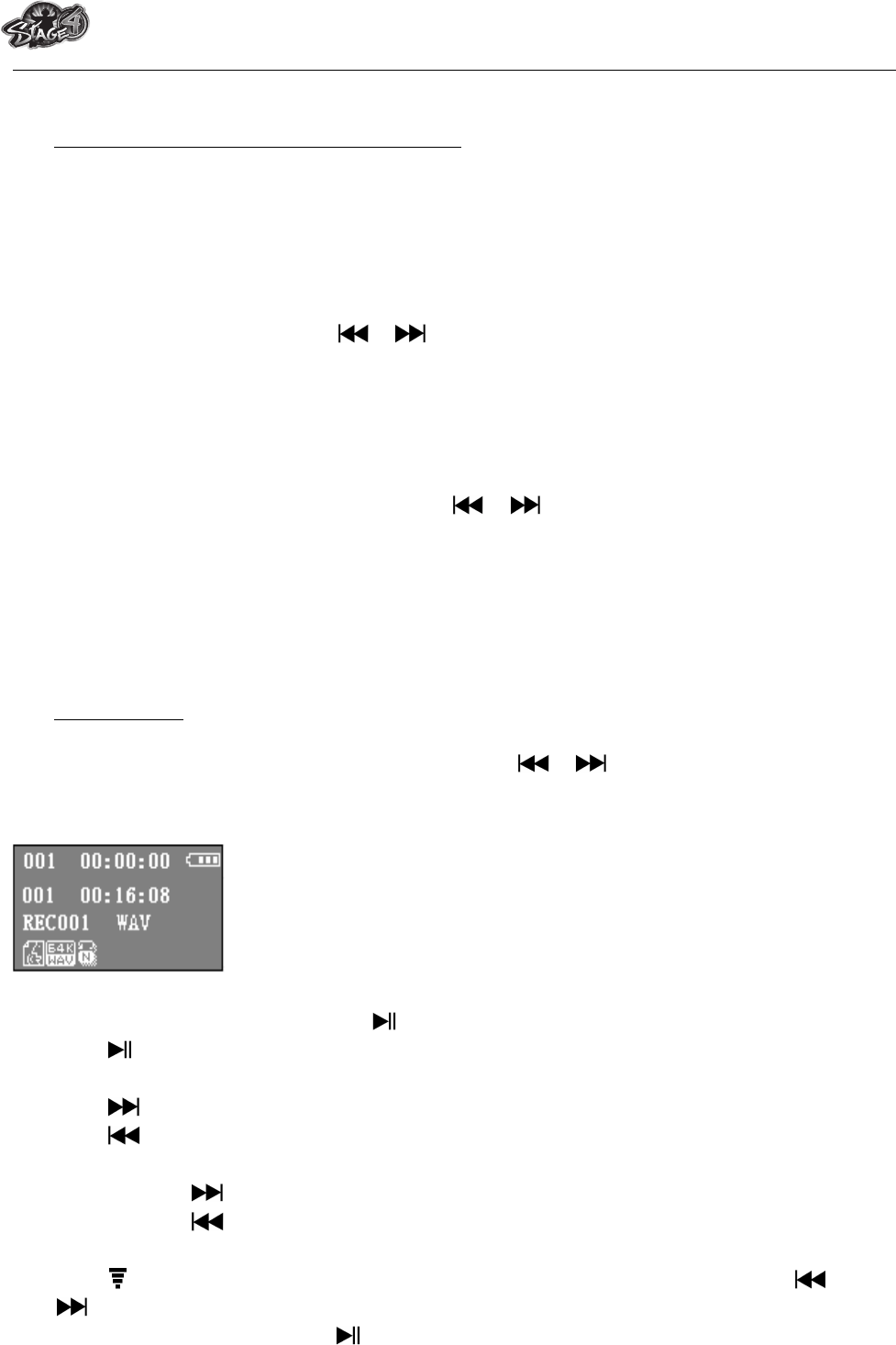MPB5712 Stix
10. Use Record Stop Menu (At Stop Mode)
You might need to change the folder locations which want to store the record file and / or
change record quality to better compression values.
! In Now Recording screen at stop mode, press M button, a stop menu appears to use for
8 seconds.
a. Local folder
! In stop menu, choose “Local folder” and then choose the folder name which you want
to save the record file by using / and M buttons.
! Once folder name selected press and hold the M button, the default folder is switched to
new location. The screen will go back to Now Recording screen, and now, the new
default folder is ready to use.
b. REC type
! In stop menu, choose “REC type”, then choose “32K BPS / 64K BPS / 128K BPS / 192K BPS
/ 384K BPS” values as you desired by using / and M buttons. (Higher values will
have much better recording sound quality, however the total recording time will be
reduced)
c. Exit
! Select Exit to back to music now playing screen.
11. Voice Menu
For playback and manage the recorded voice memos file.
! From main menu, choose “Voice” menu by using / and M buttons, a “Voice
Now Playing” screen appear to use.
“Voice Now Playing” Screen
a. To Play and Pause Recorded Voice Memos
! In Voice Now Playing screen, press button to start to play the recorded file.
! Press button to pause the playing file. Press it again to play.
b. To Play Previous or Next File
! Press button to play next file.
! Press button to play previous file.
c. To Play Fast-Forward or Fast-Backward
! Press and hold buttons to use fast-forward
! Press and hold button to use fast-backward.
d. Adjust Volume Level
! Press button, a levels bar with number menu appear, then press or pressing /
button to decrease or increase the volume levels as you desired.
! Wait for 8 - 10 seconds or press button to return to music now playing screen.