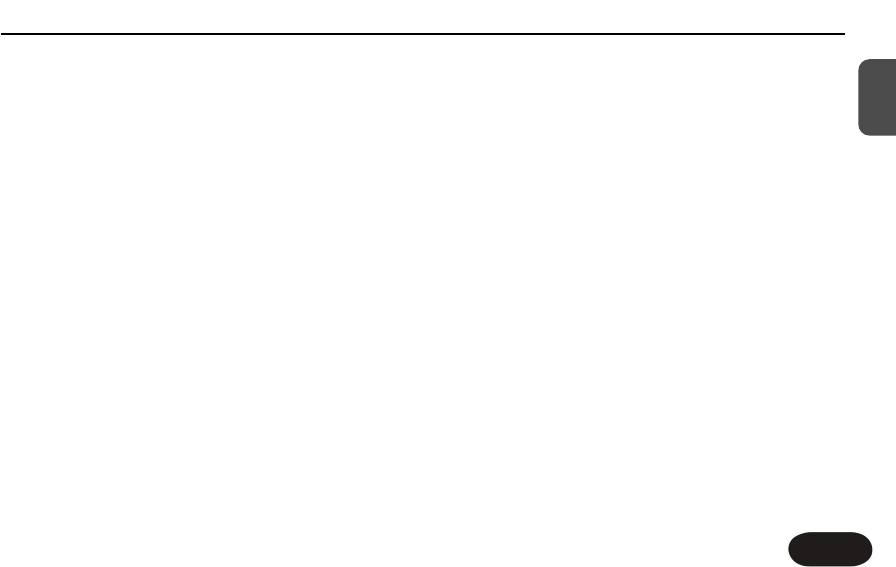Getting To Know Create XT
21
EN
the “tweak list” and then adjust it with the Tweak
knob.
4. Using the optional Switch3 footswitch to turn effect
blocks on and off.
It’s usually best to find a preset or style that is close to
what you want and then tweak it and store it.
Tweaking Styles
Each style has settings that can be adjusted (or “edited”)
to customize the effects stored in a preset. In Create XT,
editing style values is referred to as “tweaking”.
To edit the current style, tap the Tweak
button
to select
from the column of parameters, then turn the Tweak
knob
to adjust it.
If an effect block is off, its tweak parameter will not be
available when cycling through the list.
Turning the Tweak knob may adjust one, or several
settings together, depending on the style. The tweak
parameters are described below. See the Style List and
Tweak Assignment table at the end of this manual for
more detail on Tweak targets.
11.. BBaallaannccee
Allows level adjustment of any
individual
effect block
that is active. Disable other blocks to adjust each one’s
level in turn. If more than one block is on, a factory
mapping will choose a suitable effects block to adjust.
22.. RReevveerrbb
Sets the Reverb decay parameter from short to long
(length or size of the reverb).
33.. DDeellaayy
If the delay style is under 350ms, the Delay Tweak will set
delay time between 0ms and 350ms. If the delay style is
over 350ms, then the Delay Tweak will control Feedback.
If you are on a short delay preset and tap in a delay time,
the Tweak knob will change to Feedback.