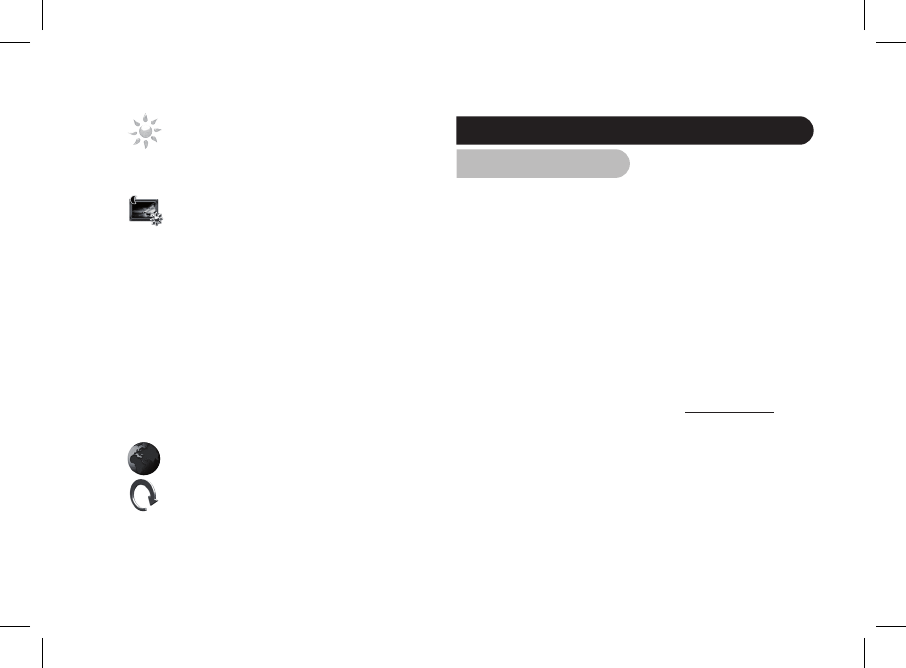: Adjusts the brightness of the display. You
can adjust the screen brightness using the
«Select» buttons on the back of the Parrot
DF7220; press the «Enter» button to confirm.
: Standby mode. Allows you to choose one of the
following options:
- Automatic: the screen’s backlight level is
controlled by an algorithm that uses a light
sensor built into the frame. This is the default
setting.
- Manual: the backlight is always on. Use the ON\
OFF button on the power lead to enable the
screensaver.
- Predefined Time: a predefined time range
determines when the screen is backlit. You will
be prompted to set the time on the Parrot
DF7220.
NOTE: TO EXIT THE STANDBY MODE, PRESS
ANY BUTTON OR START A CONNECTION.
: Select the required language.
: Restores the factory settings (doing so does not
delete your photos).
Sending pictures to the Parrot DF7220
1. Via Bluetooth
Depending on the model of your phone / computer you may
have to pair your Parrot DF7220 with your device before
sending pictures on it for the very first time. This procedure
allows both devices to exchange information in order to
configure a Bluetooth connection.
1.1 Pairing Your Phone or Computer
with the Parrot DF7220
• Ensure that the Parrot DF7220 is adjusted so that it is
visible to all Bluetooth devices. Refer to the «Settings»
chapter In this guide.
• Activate the Bluetooth feature on your phone / computer
(refer to your phone’s or computer’s user guide or visit
the Support heading on our website at www.parrot.com).
• Search for Bluetooth devices on your phone / computer.
• Select the Parrot DF7220 in the list of Bluetooth devices
proposed by your phone / computer.
• On your phone / computer, enter the code «0000».
• Your two devices are now paired.