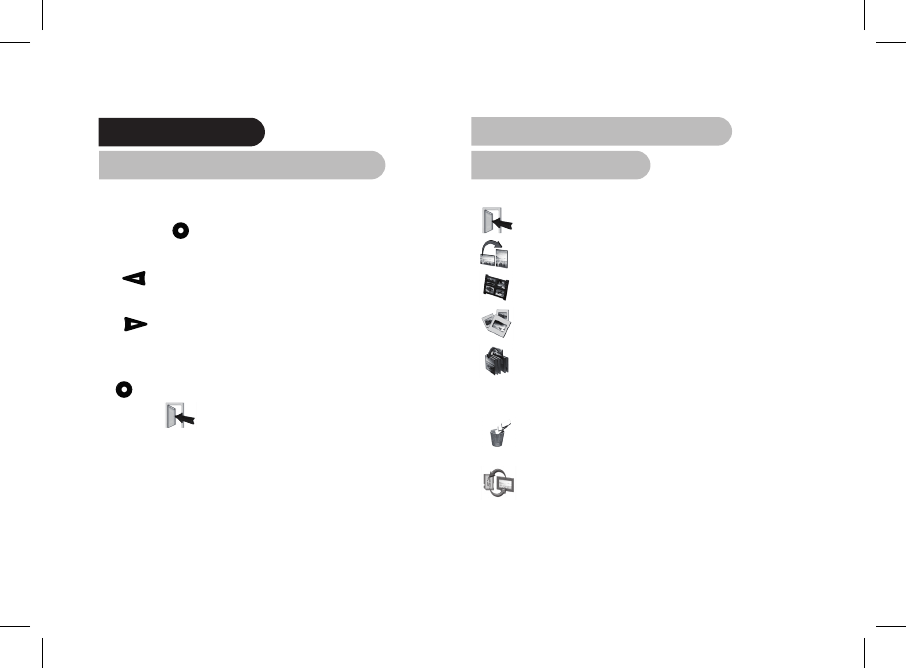Menu structure
1. Scrolling Through the Menus
You can scroll through the menus using the buttons on the
back of the Parrot DF7220. To access the main menu, press
the button on the back of the frame.
Select buttons:
• : Move left or up, depending on the frame’s
orientation. It can also be used to select the previous photo.
• : Move right or down, depending on the frame’s
orientation. It can also be used to select the next photo.
Enter button:
: Enters the selected menu or selects a photo.
The icon takes you back to the previous menu or exits
the menus.
2. Description of the Icons
and Features
2.1 Main menu
: Returns to the previous menu or exits the menus.
: Turns the photo to the right.
: Displays the photos as thumbnails.
: For choosing and creating slideshows.
: Organises the order in which the photos are
displayed.
NOTE: PHOTOS ON THE MEMORY CARD CANNOT BE
SORTED.
: Deletes one or more pictures.
NOTE: PICTURES ON THE MEMORY CARD CANNOT BE
DELETED.
: Lets you switch from the internal memory to the
SD card.
NOTE: THE «USE SD CARD» ICON IS INACTIVE IF NO
SD CARD IS INSERTED TO THE PARROT DF7220.