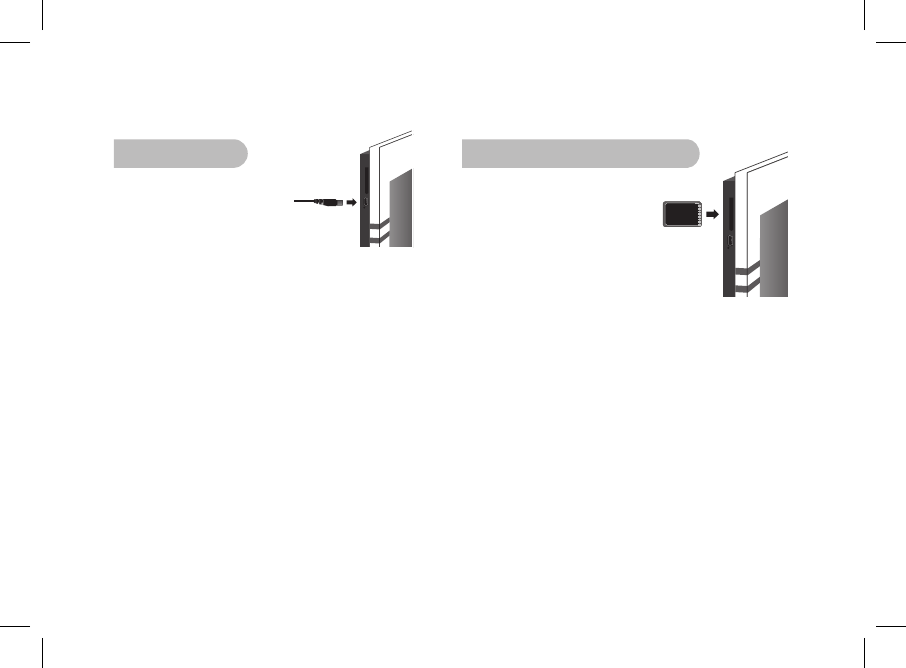2. Via USB
1. Connect the Parrot DF7220 to
your PC with the USB cable.
> The computer detects a new device.
2. Copy your JPEG or GIF pictures to
the Parrot DF7220.
3. Disconnect the cable from the Parrot DF7220.
The Parrot DF7220 automatically saves the pictures.
4. Repeat the procedure if you wish to transfer new pictures.
NOTE: THE PARROT DF7220 FEATURES 10 MO OF STORAGE
SPACE: TO SAVE SPACE, REMEMBER TO RESIZE YOUR PICTURES
BEFORE COPYING THEM TO THE INTERNAL MEMORY. OTHERWISE
TRANSFER YOUR PICTURES AND DISCONNECT THE CABLE WHEN
THE ERROR MESSAGE IS DISPLAYED. THEN RECONNECT THE
CABLE AND TRANSFER THE REMAINING PICTURES.
3. Using a memory card
1. Insert the memory card into the
appropriate slot.
> The JPEG and GIF pictures
stored on the memory card are
displayed.
> You can now navigate through the memory
card content using the Select buttons.
2. Select the «Copy» icon.
Select one of the following options as required:
- Copy current picture
- Copy selected pictures (in this case, you must
select the pictures that you wish to copy by using
the Select and Enter buttons, select the Exit icon
and then confirm your choice)
- Copy all pictures
3. Confirm your choice.
> The selected photos are resized and copied to the
internal memory.
NOTE: IF YOU WISH TO SWITCH BACK TO THE INTERNAL MEMORY,
SELECT THE USE INTERNAL MEMORY ICON.