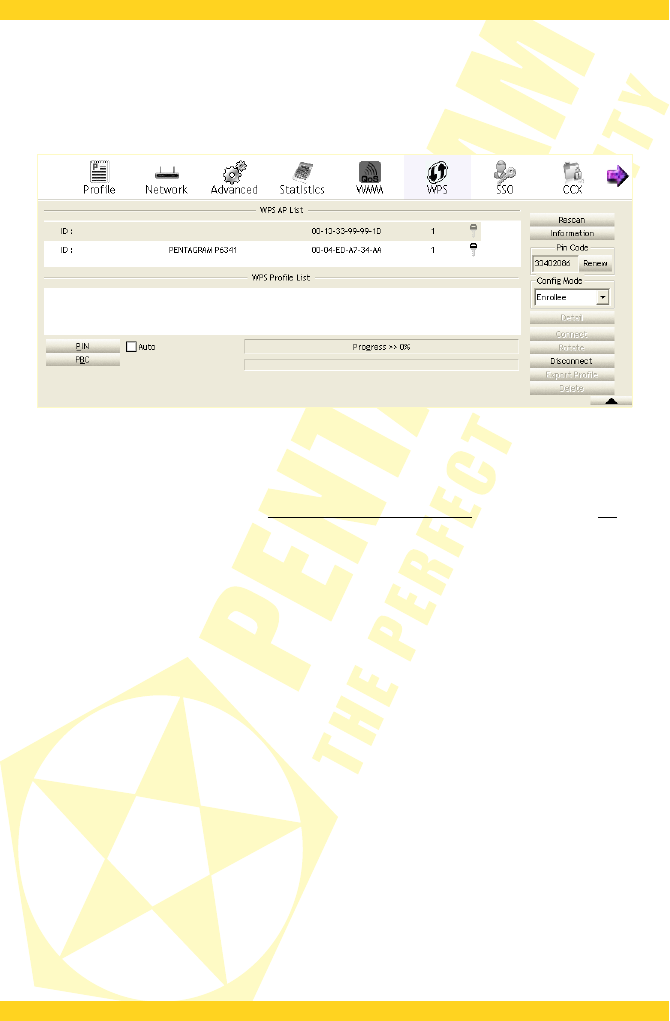PENTAGRAM horNet Wi-Fi PCI [P 6121-L7]
WPS tab
On this tab you can configure the WPS (Wi-Fi Protected Setup). The WPS purpose is to simplify
protection configuration and wireless networks management. Adapter in the role of the
Enrollee or external Registrar supports the configuration method that uses PIN code or PBC
configuration method through an internal or external Registrar.
WPS AP List – List of access points nearby that support WPS. The subsequent columns contain:
Network SSID, Network BSSID, channel used, ID (Device Password ID) and protection status.
Rescan – Click this button to search for available access points with WPS.
Information – Click this button to display detailed information about that network in the
auxiliary panel. It is described in the Detailed network information section on page 22 of this
manual.
PIN Code – 8-digit number that the Registrar uses in the PIN method. If the adapter acts as the
Enrollee, click the Renew button to generate a new PIN code.
Config Mode – Select the role that the adapter performs: the Enrollee or the external Registrar.
WPS Profile List – Displays all the credentials received from the Registrar. The subsequent
columns contain: Network SSID, MAC hardware address, authentication an encryption type. If
the station with adapter acts as the Enrollee, the credentials are created after successful
connection of each WPS. If the station with adapter is the Registrar, RaUI will create new
credentials, secured with 64-bit hexadecimal WPA2-PSK/AES key, which do not change until the
station switches into the Registrar role again.
Detail – Displays credential information in the auxiliary panel.
Connect – Command to connect to the network in the selected credential. Activation of the
selected credential is similar to profile activation.
Rotate – Command to connect to the next network within the credentials.
Disconnect – Stops the WPS action and disconnects the active connection.
Export Profile – Export all the credentials to the profile.
Delete – Delete the existing credential and select the following one (if available).
PIN – Start adding to the Registrar using the PIN method. If the station is the Registrar,
remember to enter the PIN code received from the Enrollee before you click the PIN button.
PBC – Start adding to the access point using the PBC method. You can reach the same effect by
pressing the WPS button on the adapter case.
Note: After clicking the PIN or PBC button, do not use the Rescan button for 2 minutes. If you
28