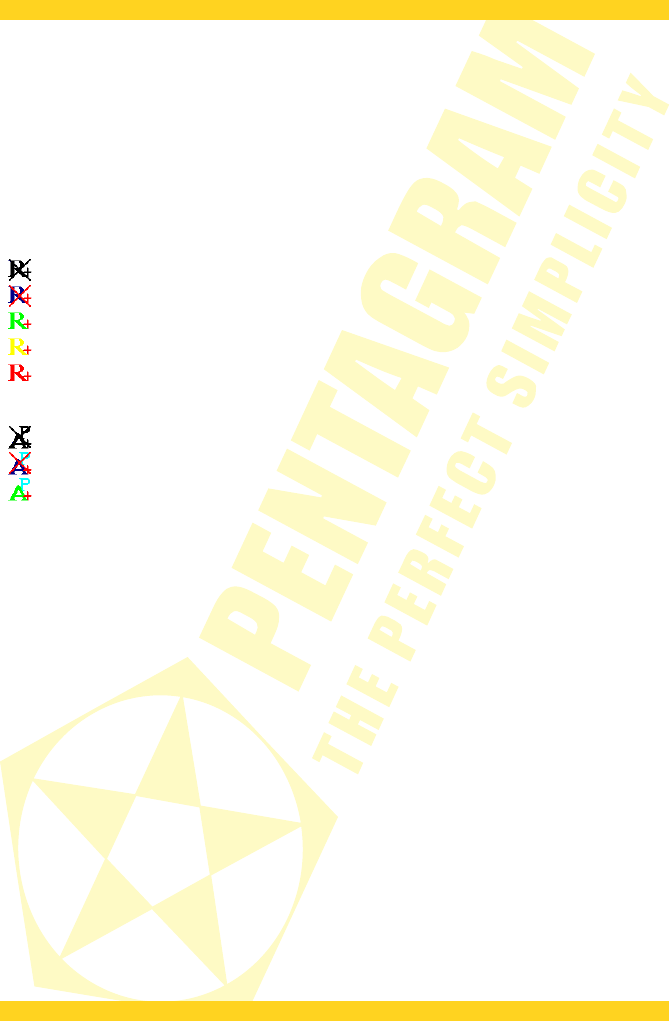PENTAGRAM horNet Wi-Fi PCI [P 6121-L7]
Configuration utility
Icon in the system tray
When the adapter is properly connected to the computer and the drivers installed, the
configuration utility will be started with the system, and its icon will be displayed in the system
tray (next to the clock). The icon changes according to the adapter and/or wireless network
connection status.
Station mode (wireless station):
The adapter is not connected to the computer.
Either the adapter is not connected to a wireless network or the transmission is off.
The adapter is connected to a wireless network and the signal strength is good.
The adapter is connected to a wireless network and the signal strength is normal.
The adapter is connected to a wireless network and the signal strength is poor.
AP mode (access point):
The adapter is not connected to the computer.
Preparing the adapter for operation.
Adapter ready for operation.
When you place the mouse cursor over the icon, a tooltip will display with the network name
that the adapter is connected to, as well as the network's signal strength/quality.
Double click the icon to open the configuration utility main window. Right-click the icon to
display the context menu:
• Launch Config Utility – open the utility main window.
• Use ... as Configuration Utility – (Windows XP only) change the application that manages
wireless connections – the RaUI (RaConfig) tool or the system wireless connection
configuration application (Zero Configuration).
• Switch to ... Mode – switch the adapter operation mode:
• wireless station (Station or STA),
• access point (AP) – Windows 2000/XP/Vista,
• wireless station and access point (STA+AP) – Windows 7.
• Open Diagnostic Testing Mode – open the window which enables basic adapter and
configuration utility diagnostics (Local Test button) and the current wireless network
connection (Network Test). Clear button clears the diagnostic window content.
• Exit – close the configuration utility icon.
8