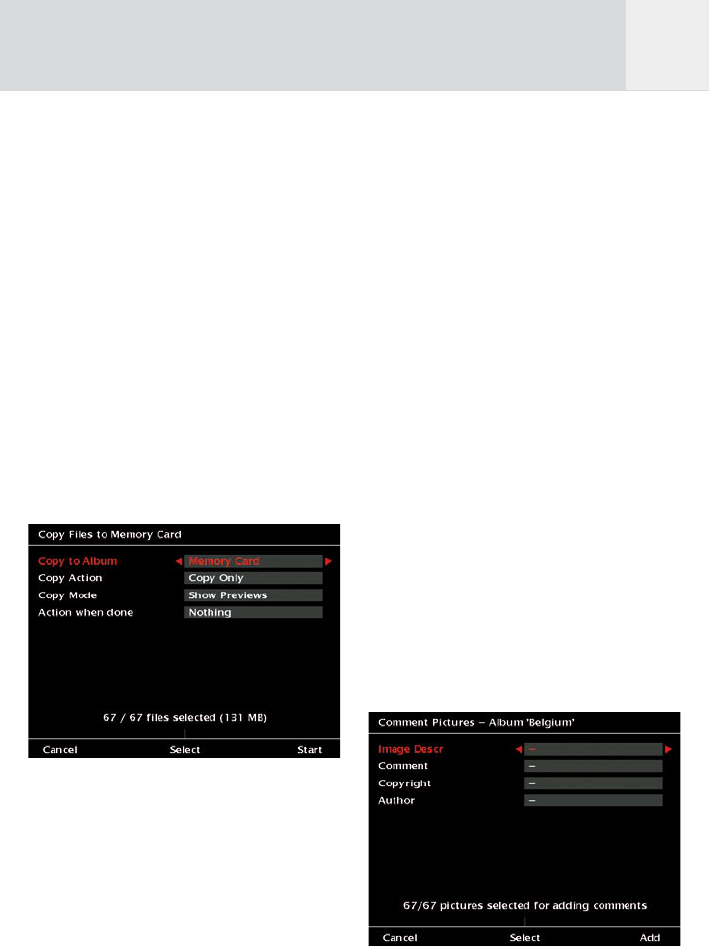39
7.10 Sort and Select photos
7.10.1 Copy Pictures to another
Album/CF
To move or copy pictures in another album
do the following:
1 Press “Home”.
2 Press softkey 1, “Photos”.
3 Use the joystick up / down until the album
you want to rename is highlighted.
4 Press softkey 5, “Manage”.
5 Use the joystick up / down until “Copy
Pictures to CF Memory Card” is highlighted.
6 Press the joystick (enter) and you will see
the screen shown in fig. 7.19.
7 Follow the instructions as described in
chapter 6.1.2. but select the album you
want to copy the files to.
8 Press softkey 5, “Start”, to start the copy
process.
Fig. 7.19: Screen “Copy Files to memory Card”.
7.10.2 Add Comments
The EXIF data is a set of information that
describes the technical data of a digital photo.
The GVX allows you to add “User comments”
and “Image description” data into the EXIF
fields. Also an “Author” name and “Copyright
notice” can be added.
Comments can only be added to JPEG files that
already have EXIF data embedded. This feature
will not work with RAW files or JPEG files
without EXIF information.
If you add comments or keywords to JPEG
photos using GVX’s annotating functions the
text strings will be placed in the following
EXIF and IPTC fields:
GVX Image Description
EXIF : Image : Image description
GVX Comment
EXIF : Image : User Comment
GVX Copyright
EXIF : Image : Copyright
IPTC: Copyright
GVX Author
EXIF : Image : Artist
IPTC : Author
GVX Keywords
IPTC : Keywords
To add the comments, proceed as described
below:
1 Press “Home”.
2 Press softkey 1, “Photos”.
3 Use the joystick up / down until the album
you want to rename is highlighted.
4 Press softkey 5, “Manage”.
5 Use the joystick up / down until “Add
comments to Pictures” is highlighted.
6 Press the joystick (enter) and you will see
the screen as depicted in fig. 7.20.
Fig. 7.20: Screen “Comment Pictures – Album xxxx”.
GB