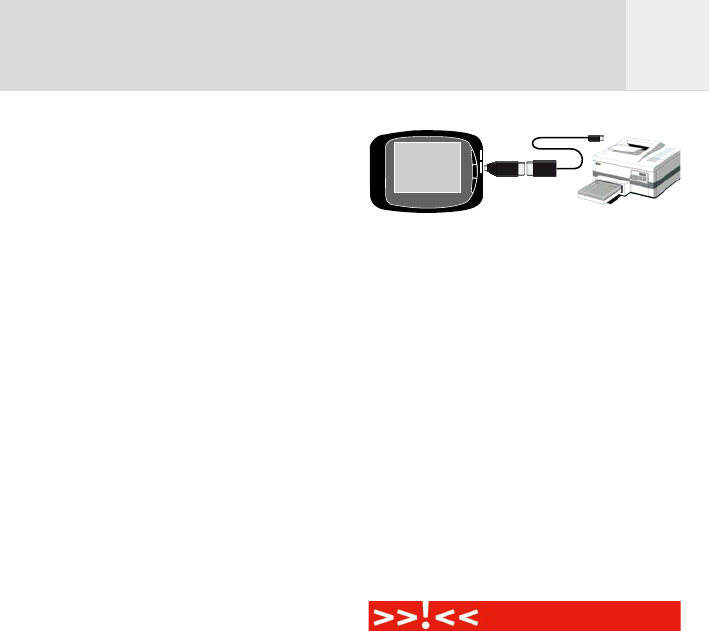37
TV. Use the joystick right / left to change
the setting.
4. Overlay: File name, date, comments,
author, description or shooting data can be
overlaid during the slide show. By default
this is switched off. Use the joystick right
/ left to change the setting.
5. Color: Controls the color of the overlay
text. Use the joystick right / left to change
the setting.
6. Music: The GVX can play music during the
slide show. This interface field allows you
to select a music album. Use the joystick
right / left to change the setting.
Select Photos from an album
If you want to show only a selection of the
pictures in the active album, you have to define
the pictures for your selection here. For each
album the GVX will remember the last selection.
See chapter 4.2 for selection advice.
Start and the slide show
Press the softkey 5, “Start” to start the slide
show. The slides will be shown in an endless
loop.
Stop the slide show
To stop the slide show, press any of the
softkeys or the “Back” button.
7.8 Print Photos
You can print JPEG pictures directly from your
GVX to any PictBridge compatible printer.
To print a photo, select an album from the
“Photos” menu and press softkey 4, “Print”. You
then have to connect the printer to the GVX
via the long cable, plugged into the lower USB
socket.
Fig. 7.17: Connection GVX – PictBridge
compatible printer.
Connect the GVX to your PictBridge printer and
wait a few seconds. The GVX will try to detect
the printer. When the connection is successful
the printer will return its capabilities. This
includes the type and size of paper, the number
of pictures that can be printed on one page
etc.
The printer will print all photos in the relevant
album. If only a selection of photos shall be
printed, press softkey 3, “Select”, and select
the photos to be printed. See chapter 4.2 for
selection advice.
Adjust the settings to your needs and press
“Start”.
You cannot print RAW files in this way because
the PictBridge standard does not support
it. PictBridge is a protocol that expects the
devices to send JPEG files to the printer. It is
the printer that first decodes the JPEG file and
then prints it. Problems may occur with photos
manipulated with photo editing software. Some
printers may print them while other printers
will generate an error message. Please keep in
mind that that in all cases GVX is just sending
the files to the printer and has no control over
the decoding.
GB