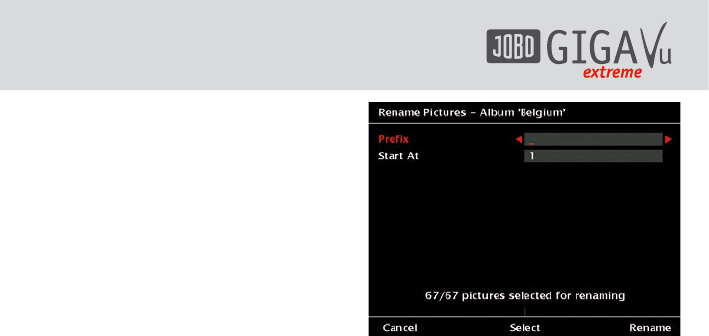38
7.9 Rename Photos
7.9.1 Rename Albums
Whenever you import an album from the
CompactFlash card or via WiFi, the albums get
a name consisting of a prefix and an number in
ascending order. If you do not want to use the
automatically generated names, it is helpful to
rename an album.
To rename an album do the following:
1 Press “Home”.
2 Press softkey 1, “Photos”.
3 Use the joystick up / down until the album
you want to rename is highlighted.
4 Press softkey 5, “Manage”.
5 Use the joystick up / down until “Rename
Album” is highlighted.
6 Press the joystick (enter) and you will see
the keyboard.
7 Enter the new name for the album. See
chapter 4.3 for instructions how to use the
keyboard.
7.9.2 Rename Pictures
Digital cameras automatically assign file names
to the pictures. This function allows you to
rename a group of files and give them a similar
name combined with a ascending number.
To rename the pictures in an album do the
following:
1 Press “Home”.
2 Press softkey 1, “Photos”.
3 Use the joystick up / down until the album
you want to rename is highlighted.
4 Press softkey 5, “Manage”.
5 Use the joystick up / down until “Rename
Pictures” is highlighted.
6 Press the joystick (enter) and you will see
the screen as depicted in Fig. 7.18.
Fig. 7.18: Screen “Rename Pictures – Album
xxx”.
7 Use the joystick right / left and the
keyboard will appear. Enter the new prefix
for the new picture names. See chapter 4.3
for instructions how to use the keyboard.
8 By default the number of the renamed
pictures will start with 00001. If you want
to start with another number, use the
joystick up / down to highlight the “Start
at” line.
9 Use the joystick right / left and the
keyboard will appear. Enter the starting
number for the counter. See chapter 4.3 for
instructions how to use the keyboard.
10 In case you want to rename only a part
of the pictures in the album, select the
pictures to be renamed by pressing softkey
3, “Select”. See chapter 4.2 for instructions
how to select pictures.
11 Press softkey 5, “Rename” to start the
renaming procedure.