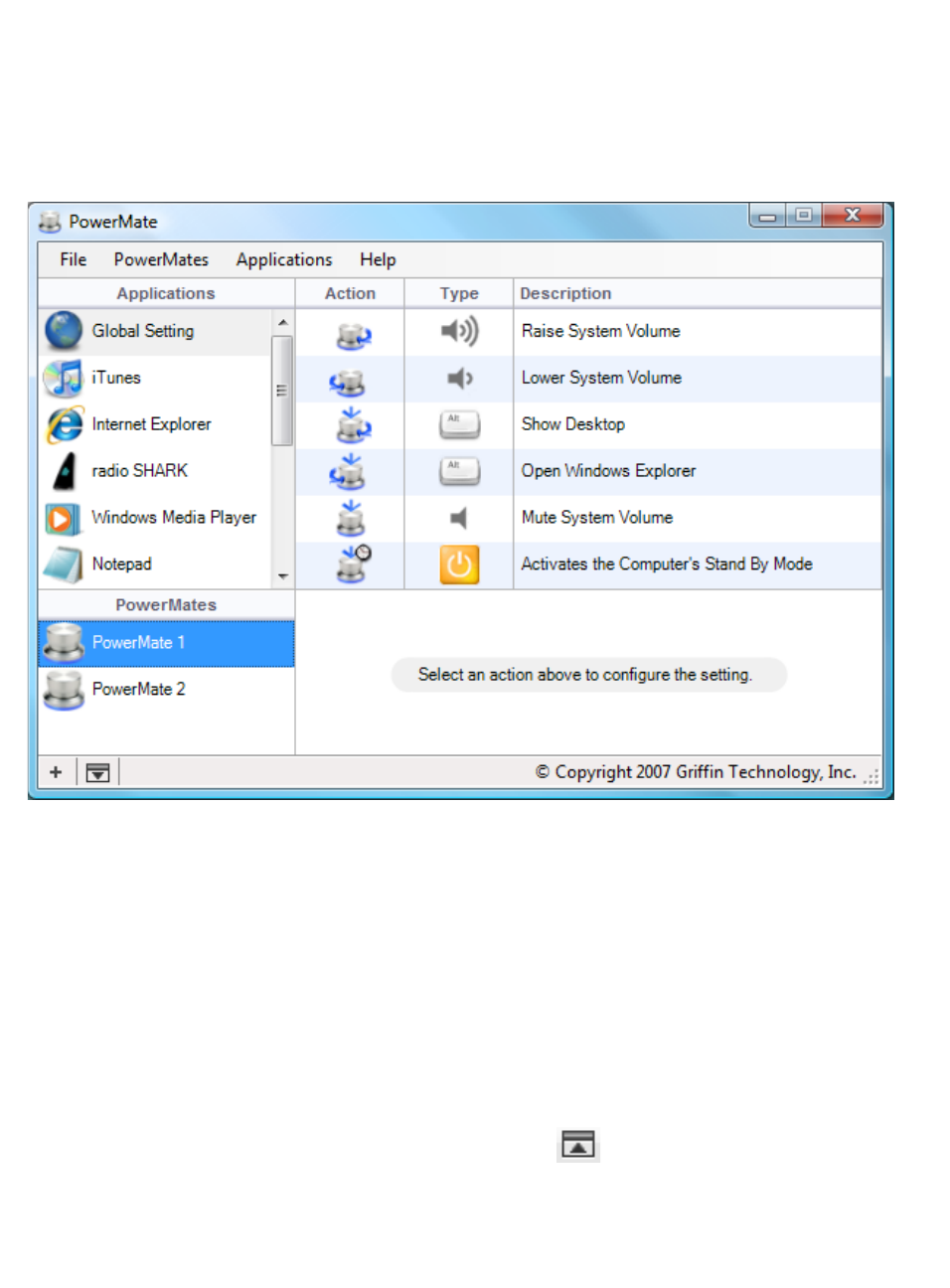PowerMate Controls
First, we'll show you how to add Applications and configure PowerMate
Actions in the PowerMate Settings Editor.
The Settings Editor has a scrolling column on the left that lists those
software applications that you wish to control with PowerMate. To add
an application to the list, click on the + symbol at lower left, or simply
drag its icon into the column. To remove an application, highlight it and
select “Remove” in the Applications menu. You can also choose from a
list of “Default Settings” in the Applications menu.
Next to the + symbol is a disclosure button: Click it to Unhide a list
of currently connected PowerMates so you can assign Actions to each
one independently. If you have only one PowerMate connected, you
can leave this box Hidden.