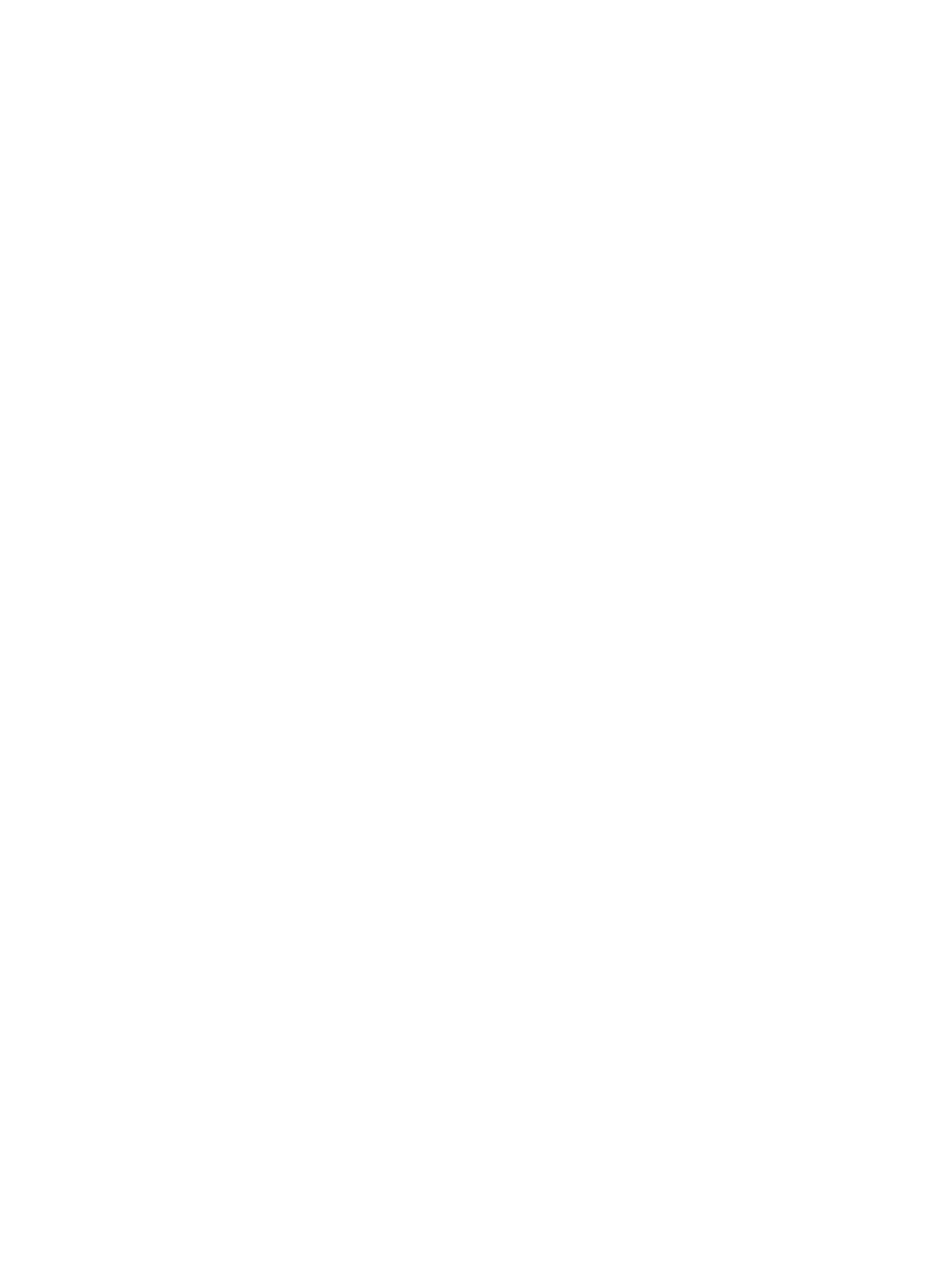Basic Example:
Using PowerMate with Windows Media Player
1. Open the PowerMate Settings Editor, and highlight the application you want to
control (in this case, Windows Media Player). If it is not listed, you can add it by
clicking the "+" sign, or by dragging its icon from the Start menu into the list.
. A single PowerMate can carry out 6 different commands. It can:
1. Rotate Right
2. Rotate Left
3. Rotate Right While Depressed (or "clicked")
4. Rotate Left While Depressed
5. Single Click (depress once briefly)
6. Long Click (depress and hold)
2.
3.
Highlight the PowerMate Action.
For example, say you want to scroll left or right to change volume in Windows
Media Player. Select Windows Media Player as the application you wish to
control. Highlight the first PowerMate action, which is to rotate right. Next to
"Type," set the drop-down menu to "Send Key."
The key command to change volume in Windows Media Player is “F9.” So,
next to "Keys," click in the text box and press the F9 key on your keyboard.
You will see the field now says "F9."
Now open or click on Windows Media Player so that it is the active application.
Play some music. Verify that turning PowerMate to the right causes the volume
level to increase. You should also see the volume slider moving up.
But turning PowerMate to the left does not reverse this action — yet. You still
need to go back to your PowerMate Settings Editor and set up the "rotate left"
Action to carry out Windows Media Player’s “F8" (decrease volume) command.
Notice that you did not need to select "Apply" or "OK" for your changes to
immediately take effect. And, you still have 4 more PowerMate Actions
available for use in Windows Media Player.
Okay, we know that programming your PowerMate to control Windows Media
Player’s volume is unnecessary, since PowerMate already knows how to control
the system volume; but this example shows you how easy it is to program
PowerMate Actions. It’s just as easy to program PowerMate as a shuttle control in
your favorite video editing program, and you can fine-tune PowerMate’s sensitivity
to suit the speed at which you want to work.
4.