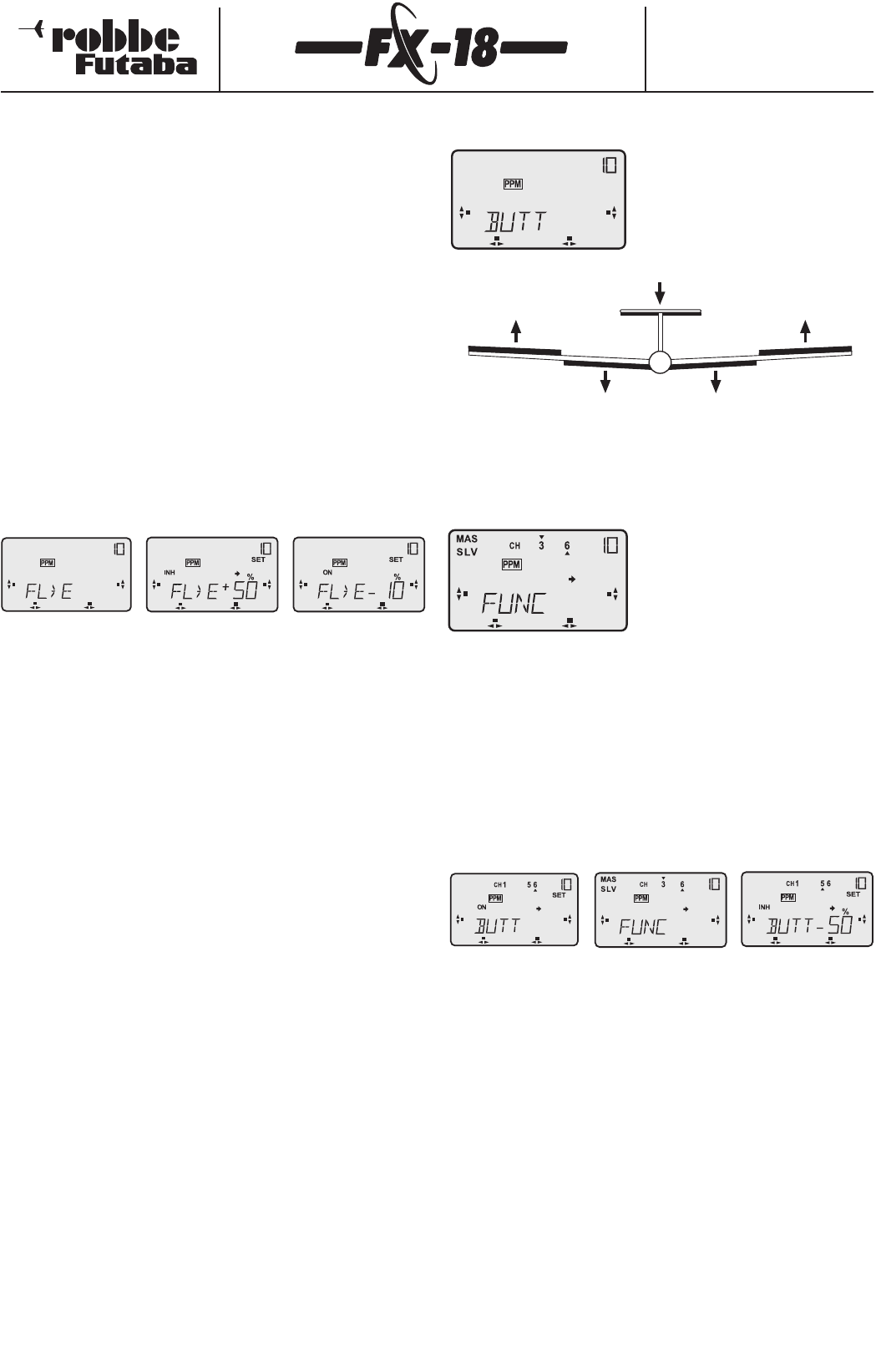Order Numbers
F4090 - F4091 - F4092
F4095 - F4096 - F4097
Important note re.flaperon mixer:
Link: if the 2nd aileron output is set to 7 and you activate the AI>F
or BUTT mixer, the system automatically creates a means of
controlling the camber-changing / landing flaps (servo channels 5
and 6).This is operated by a slider connected to channel 5, or the
throttle function (see also Section 9.5.1). The flap travels are
adjusted in the Flap Trim sub-point (FLTR);see Section 9.5.5.
9.7 Camber-changing flap -> elevator mixer (FL>E)
When you deploy camber-changing flaps or flaperons many
models react with an unwanted pitch trim change (nose up or
down).Normally the pilot has to correct this with the elevator stick.
Once again the FX-18 software includes a tailor-made mixer which
carries out this compensation automatically.
The following example assumes that the ailerons are programmed
to deflect up by about 45º to act as landing aid; this is set in the
WING menu. In nearly all cases this requires the addition of about
10% down-elevator trim to compensate.
Note: in some cases it may even be necessary to mix in slight up-
elevator (+10%); this depends on the tail moment arm and model
layout.
- Move to the Select menu "FL>E".
- A short press on the 3-D hotkey takes you to the Setup menu,
and the "%" display flashes.
- Rotate the 3-D hotkey to change the percentage value;-10% is a
good starting point.Hold the 3-D hotkey pressed in for 1 second
to revert to the default value (+50%).
- Press the "S" button three times,and "INH" (OFF) flashes.Turn
the 3-D hotkey to the left to switch the mixer on (ON).
- The mixer function is now active;check that the function works
correctly.
- If you connect an external mix trimmer to Pin 7,the optimum
value can be adjusted in flight.The trimmer allows you to over-
ride the pre-set value by +/- 25%.
If have activated the FLTR mixer in the WING menu (Section
9.5),any neutral point alterations (offset) and dead zone values
(LIMT) you set at that point are automatically adopted by this
mixer.
If you carry out a neutral point offset in this menu (hold the "S"
button pressed in until "SET" flashes, then hold the 3-D hotkey
pressed in for 1 second),this in turn is also adopted in the menu
"WING".
This feature saves you having to switch between the two menus.
Special case
If the FLTR mixer has not been activated in the WING menu,the
full aileron travel is available as a flap function.In this case it is
necessary to set the neutral point for the elevator
compensation mixer.
This is the procedure:
- Press the "S" button until "SET" flashes.
- Move the transmitter control for the flaps to the position at
which the flaps are retracted (neutral point)
- Hold the 3-D hotkey pressed in for 1 second;the elevator now
moves to the new neutral position,and will be mixed in with the
flaps from this position.
9.8 Butterfly mixer (BUTT)
(2nd aileron output = channel 7)
The Butterfly mixer function, also
known as a "crow" system, provides a
powerful braking effect on the model
through moving both ailerons up and
both camber-changing flaps down.
Selecting the transmitter control for the Butterfly function
In this sub-menu you can determine which transmitter control
(MASTER) is to be used to operate the Butterfly function. The
channels available are channel "3" (throttle channel) or a linear
slider or switch connected to channel "6".
- Move to the Select menu "BUTT".
Press the 3-D hotkey,and the screen
displays "FUNC".The default setting is
that the transmitter control (MAS 6)
operates the flaps (SLV 6), which can
be seen from the arrows above and
below the number "6".
- If you wish to operate the flaps with the throttle channel,turn
the 3-D hotkey left,and the screen switches to "MAS 3".
In effect you have swapped over functions 3 and 6.
Note: since both the landing / camber-changing flap function
(WING menu) and also the Butterfly function (BUTT) can be
assigned to the throttle channel,check that both functions are not
assigned to the throttle stick at the same time. For one of the
functions you should use a linear slider or switch connected to
socket 5 or 6.
Travel adjustment for ailerons and landing flaps
Pressing the "S" button takes you to a further sub-menu in which
you can set the travels for the Butterfly function.
- The first step must be to activate the mixer. It is essential that
the 2nd aileron output is assigned to channel 7.This is done
in the WING menu,Section 9.5.
- Press the "H" button.
- The "INH" symbol flashes;turn the 3-D hotkey left to switch it
"ON".
- Press the "S" button twice;the "%" symbol flashes,and the arrow
stands under the number "1".
- Now rotate the 3-D hotkey to set the travel for both ailerons.
Note that you should not set too large a travel,otherwise the
glider’s aileron response will be reduced almost to nothing.We
recommend around 40 - 50%.
- Press the "S" button again,and the arrow moves to channel 5.
You can now set the travel for the two flaps.
- Holding the 3-D hotkey pressed in for 1 second resets the
percentage travels to the default values.
37