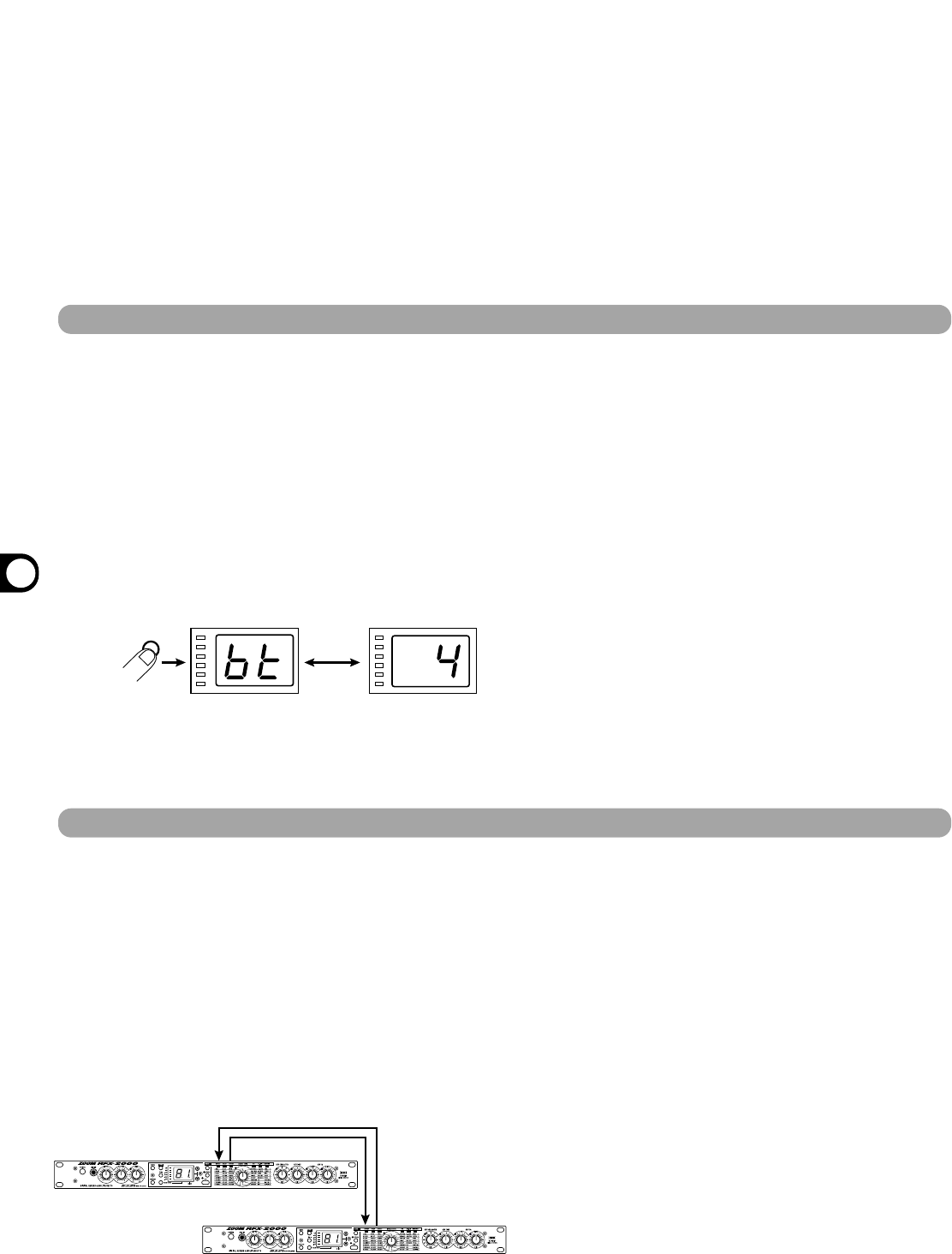ZOOM RFX-2000
Using the MIDI Control Function
12
Data Transfer (Send)
Tap Beat Setting
6. Supply the MIDI clock from the external MIDI
device.
The delay time or rate is set according to the tempo of the
supplied MIDI clock and the tap beat parameter set for
the respective patch see below).
7. If desired, store the patch.
The parameter changed by MIDI clock tap input will
revert to the original setting when the patch is switched.
If wishing to retain the change, you should therefore store
the patch.
• When the patch was stored and the same patch is then
called up again, it suffices to supply the MIDI clock to
automatically adjust delay time or rate according to the
clock tempo.
• If a parameter was set by MIDI clock tap input and is
then changed by moving the control knob for that
parameter, the control knob setting will override the MIDI
clock tap input.
• The RFX-2000 counts 24 MIDI clock pulses as one
interval, using 1-ms units. The maximum interval that can
be measured is 2 seconds.
1. When using two RFX-2000 units, connect the
MIDI OUT connector on the first RFX-2000 to
the MIDI IN connector of the second RFX-
2000, and connect the MIDI OUT connector on
the second RFX-2000 to the MIDI IN
connector on the first RFX-2000. The MIDI
channel must be set to a matching setting.
Connection example for two RFX-2000 units
When using a MIDI sequencer or other MIDI device,
connect the MIDI OUT connector on the RFX-2000 to
the MIDI IN connector of the MIDI sequencer.
2. Press the MIDI key of the sending RFX-2000
three times.
The indication "dt" and the indication "AL" are shown
alternately on the display.
3. Use the VALUE UP/DOWN keys to select the
type of data to be sent.
• AL
All patch data in memory and learn table
• Current patch number
Current patch data only (if editing, data currently being
edited)
4. To execute the data transfer, press the STORE
key.
The sending RFX-2000 starts to transmit the data. (The
data are received automatically by the receiving RFX-
2000. No special steps are necessary.) During the
transfer, the indication "dt" flashes on the display of the
1. In play mode, select a patch for which tap
input is possible.
• The tap beat setting is made individually for each patch.
2. Press the MIDI key five times.
The indication "bt" and the number showing the tap beat
note length setting are shown alternately on the display.
3. Use the VALUE UP/DOWN keys to set the note
length.
4. Press the CANCEL key.
The RFX-2000 returns to the play mode. When wishing
to store the tap beat setting for the patch, perform the
store operation.
NOTE:
The tap beat setting will take effect the next time tap input is
performed or the tempo is set by MIDI clock input.
The tap beat is a parameter that determines the length of the reference beat used for setting the delay time or rate when using the
tap input feature. For example, if the tap beat is set to "4" (quarter note), the length of one beat of the MIDI clock (24 clock
signals) or the interval in which the TAP key is hit will be taken as the delay time or rate. When the tap beat setting is "8" (eighth
note), the setting will be one half.
The patch information and learn table information stored internally in the RFX-2000 can be output via the MIDI link. This can be
used for example to exchange settings between two RFX-2000 units, or to store the data on a MIDI sequencer. The data can then
be reloaded into the RFX-2000 whenever required.
32 Thirty-second note
16 Sixteenth note
t8 Eighth triplet note
16. Dotted sixteenth note
8 Eighth note
t4 Quarter triplet note
8. Dotted eighth note
4 Quarter note
4. Dotted quarter note
2 Half note
01 Whole note
02 Two whole notes
04 Four whole notes
oF For this patch, MIDI clock input is not used. The interval in which
the TAP key is hit is taken directly as delay time or rate
parameter.