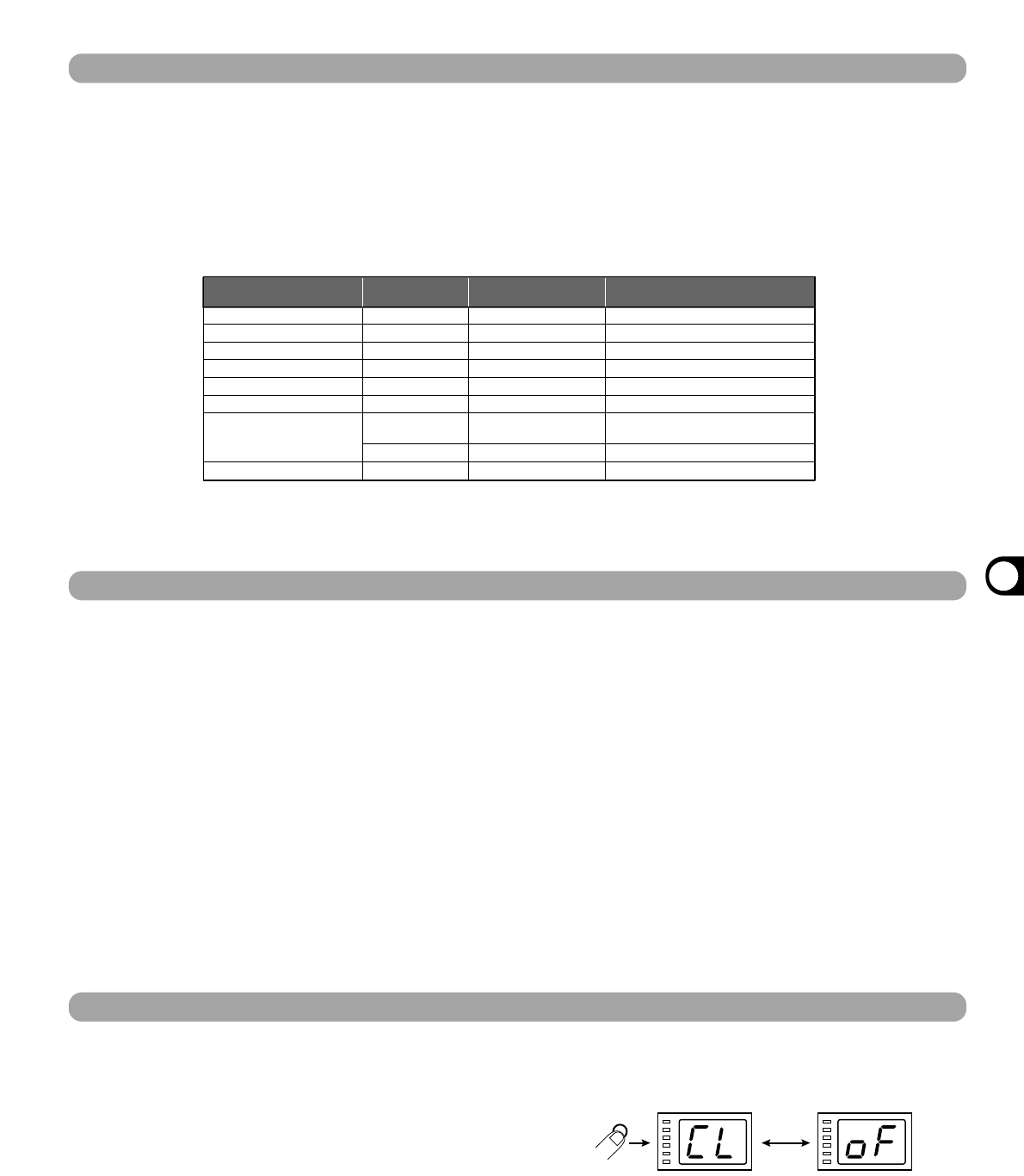1. Connect the MIDI OUT connector of the
external MIDI device to the MIDI IN connector
on the RFX-2000.
The MIDI channel setting at the RFX-2000 must match
the MIDI send channel setting at the external device.
(For information on setting the MIDI channel, see page 10.)
2. Send a control change message from the
external MIDI device to the RFX-2000.
The effect parameters of the RFX-2000 correspond to the
following control change numbers.
• When a key or control on the front panel is operated, the
above control change message is sent.
•
Changing a parameter with a control change message has
the same effect as editing the parameter with the front-
panel controls. If required, save the changed patch.
1. Connect the MIDI OUT connector of the
external MIDI device to the MIDI IN connector
on the RFX-2000, and connect the MIDI OUT
connector on the RFX-2000 to the MIDI IN
connector of the external MIDI device.
• The MIDI channel setting at the RFX-2000 must match
the MIDI send channel for the sequencer track on which
the operation should be recorded. (For information on
setting the MIDI channel, see page 10.)
• Verify that MIDI echo (MIDI thru) at the sequencer is set
to OFF.
• It will be useful to record a program change message at
the start of the sequencer track which calls the patch to
be used as operation start point.
2. Start the MIDI sequencer and start recording.
3. Operate the control knobs on the front-panel
of the RFX-2000.
The control knob operation is recorded as control change
information on the MIDI sequencer track.
4. Stop recording at the MIDI sequencer and
play back the track from the beginning.
Parameters will change according to the operations
carried out in step 3.
Tap Input Using the MIDI Clock
1. Connect the MIDI OUT connector of the
external MIDI device to the MIDI IN connector
on the RFX-2000.
• When wishing to perform tempo input with the TAP key,
set MIDI clock receive = OFF.
2. Select a patch at the RFX-2000 for which tap
input can be used.
• For information on which parameters allow tap input,
please refer to pages 14 - 23.)
3. In play mode, press the MIDI key four times.
The indication "CL" and the indication "on" (MIDI clock
receive ON) or "oF" (MIDI clock receive OFF) are
shown alternately on the display.
4. Use the VALUE UP/DOWN keys to set the
setting to "on".
Tap input via the MIDI clock is now possible. This
setting applies to all patches.
5. Press the CANCEL key to return to the play
mode.
You can now use the MIDI clock tap input feature. This
setting applies to all patches.