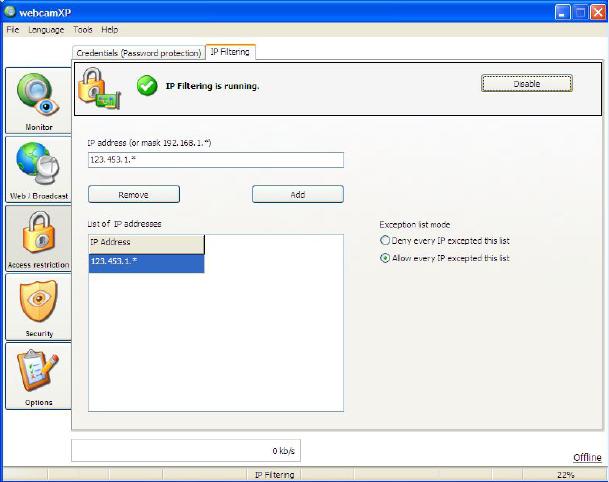webcamXP"5.5"documentation"
" @"46"@" "
5.3 Restricting Access to Specific IP Addresses
If you know the IP address or set of IP addresses belonging to malicious users and wish to prevent them from
gaining access to your camera and camera settings, you may wish to take advantage of webcamXP’s IP
blocking functionality.
To enable this functionality, navigate to the IP Filtering tab of the Access Restriction section.
Click the Activate button to begin IP Filtering.
When IP Filtering is successfully enabled, you will be presented with a green check mark (shown below):
5.3.1 Blocking New IP Addresses
To block a new IP address or set of IP addresses, enter the IP address in the IP address textbox. You may
use the wildcard character asterisk (*) to create a mask (thus allowing you to block multiple IP addresses with
one entry).
In the example in the previous section, all IP addresses beginning with 123.453.1 are blocked using the mask
123.453.1.*.
Click the Add button to add the new IP address or mask.
In order to block the IP addresses on the list, select the Allow every IP excepted this list option box.
If you wish to allow only a select few IP addresses and block all others, enter the allowed IP addresses into
the List of IP Addresses list and select the Deny every IP excepted this list option box.
5.3.2 Editing Previous Block Settings
You cannot edit the IP address within the list. In order to change an IP address, you must remove it from the
list and replace it with a new entry. Select the IP address or mask you wish to change from the List of IP
Addresses list. Click the Remove button to delete it from the list.
Enter your new IP address or mask in the IP address textbox and click the Add button.