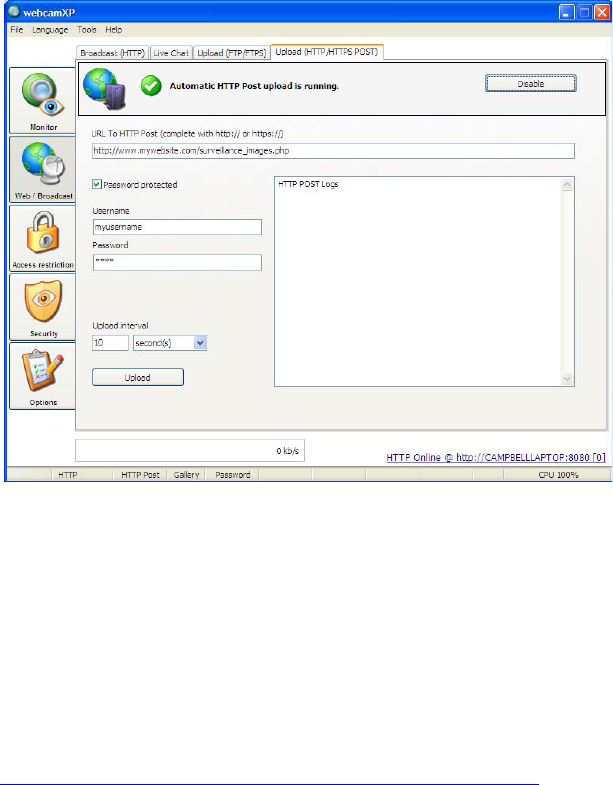webcamXP"5.5"documentation"
" @"40"@" "
4.4 Uploading via HTTP
webcamXP provides HTTP users similar functionality to FTP users. If you wish to host your camera images on a
standard web server (HTTP), you may use webcamXP’s automatic HTTP upload functionality.
webcamXP HTTP Uploads work using an HTTP POST. HTTP POST is the action performed when you click on the
Submit button on a standard website form. You can therefore program your HTTP website (in Perl, PHP, Ruby,
etc.) to handle the POST action and perform any customized action on your camera images. This functionality
allows greater flexibility in handling camera images (FTP uploads merely copy your camera images to a server
for storage).
The following sections describe enabling and setting up HTTP automatic uploads.
4.4.1 Enabling HTTP Uploads
To enable automatic HTTP uploads, navigate to the Upload (HTTP / HTTPS POST) tab in the Web /
Broadcast section.
Click the Activate button to enable HTTP uploads. When the service has been successfully started, you will be
presented with a green check mark (shown below):
4.4.2 Specifying HTTP URL, Username, and Password
In order for your camera files to be successfully posted to your HTTP website, you must specify your website’s
URL and login credentials.
Enter your complete website address (including the http:// or https:// prefix) in the URL To HTTP Post
textbox. If you do not include a file name, the standard HTTP index page (index.html, index.php, etc.) will be
assumed.
If you wish to handle your camera images using a specific file, you must include it in your HTTP URL (e.g.
http://www.mywebsite.com/surveillance_images.php).
If your HTTP website requires a login (username / password) in order to post, check the Password protected
checkbox. This option is required in the cases of pages being protected using .htaccess. Contact your system or
website administrator if you are unsure whether a username or password is required.