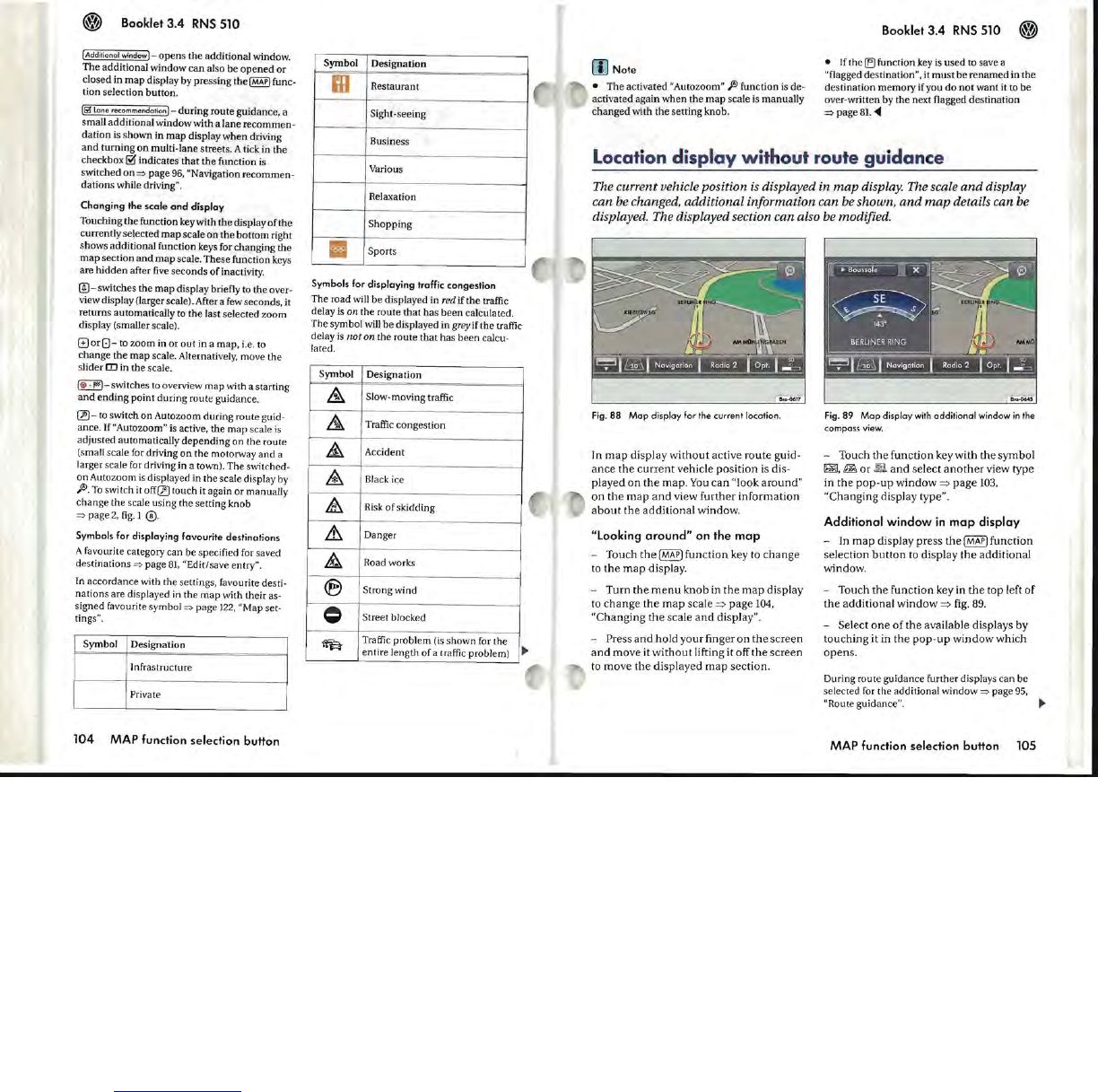Booklet
3.4
RNS
510
I Addilional
windowJ-
opens the additional window.
The additional window
can
also be
opened
or
closed in
map
display by pressing the
~
func-
tion selection button.
I~
lane
recommendationJ-
during route guidance, a
small additional window with a lane recommen-
dation is shown in
map
display when driving
and
turning
on
mu1ti-lane streets. A tick in the
checkbox
~ indicates that the function is
switched
on
==>
page
96
, "Navigation recommen-
dations while driving".
Changing
the
scale
and
display
Touching the function key with the display of the
currently selected
map
scale
on
the bottom right
shows additional function
keys
for changing the
map section
and
map
scale. These function ke
ys
are hidden after
five
seconds of inactivity.
@)-switches the map display briefly to the over-
view display (larger scale). After a few seconds, it
returns automatically
to
the last selected zoom
display (smaller scale).
G or 0 - to zoom in or
out
in a map, i.e.
to
change the map scale. Alternatively, move the
slider
rn in the scale.
I@ -,..)-switches
to
overview map
\o\~th
a starting
and
ending point during route guidance.
~-
to
switch on Autozoom during route guid-
ance. If
"Autozoom"
is
active, the
map
scale
is
adjusted automatically depending on the route
(small scale for driving
on
the motorway
and
a
larger scale for driving in a town). The switched-
on
Autozoom
is
displayed in the
sca1e
display
by
,®.
To
switch it
off~
touch it again or manually
change the
sca1e
using the setting knob
==>
page
2,
fig.
I
0.
Symbols for
displaying
favourite
destinations
A favourite category can be specified for saved
destinations
==>
page
81,
"Edit/save entry".
In accordance with the settings, favourite desti-
nations are displayed in the map with their as-
signed favourite symbol
=>
page
122,
"Map set-
tings".
Symbol
Designation
Infrastructure
Private
104
MAP function selection button
Symbol
Designation
m
Restaurant
Sight-seeing
Business
Various
Relaxation
Shopping
11
Sports
Symbols for dIsplaYing traffIC
congestIon
The road will be displayed in red
if
the traffic
delay is
on the route that has
been
calculated.
The symbol will be displayed
in greyifthe traffic
delay
is
not
on the route that has been calcu-
lated.
Symbol
Designation
&
Slow-moving traffic
.&
Traffic congestion
&
Accident
.4-
Black ice
&
Risk
of
skidding
~
Danger
&
Road works
®
Strong wind
=
Street blocked
~
Traffic problem
(is
shown for the
entire length of a traffic problem)
~,
rn
Note
• The activated "Autozoom"
fo>
function
is
de-
activaled again when the map scale
is
manually
changed with the setting knob.
Booklet 3.4
RNS
510
• If the
(El
function
key
is
used to save a
"flagged destination", it must be renamed in the
destination memory if you do
not
want it to be
over-written by the next flagged destination
==>
page
81.
~
Location display without route guidance
The current vehicle position
is
displayed in
map
display. The scale
and
display
can be changed, additional information can be shown,
and
map
details can be
displayed. The displayed section can also be modified.
Fig.
88
Mop
display
for the current location.
In
map
display
without
active
route
guid-
ance
the
current
vehicle
position
is
dis-
played
on
the
map.
You
can
"look
around"
on
the
map
and
view
further
information
about
the
additional
window.
"Looking
around"
on the
map
-
Touch
the
(MAP)
function
key
to
change
to
the
map
display.
-
Turn
the
menu
knob
in
the
map
display
to
change
the
map
scale
=>
page
104,
"Changing
the
scale
and
display".
-
Press
and
hold
your
finger
on
the
screen
and
move
it
without
lifting
it
off
the
screen
to
move
the
displayed
map
section.
Fig.
89
Mop
display
with
additional
window
in
the
compass
view.
-
Touch
the
function
key
with
the
symbol
~,
m.
or
m
and
select
another
view
type
in
the
pop-up
window
=>
page
103,
"Changing
display
type".
Additional
window
in
map
display
-
In
map
display
press
the
[MAP]
function
selection
button
to
display
the
additional
window.
-
Touch
the
function
key
in
the
top
left
of
the
additional
window
=>
fig. 89.
-
Select
one
of
the
available
displays
by
touching
it
in
the
pop-up
window
which
opens.
During route guidance further displays can be
selected
for
the additional window
==>
page
95,
"Route guidance".
~
MAP function selection button 105