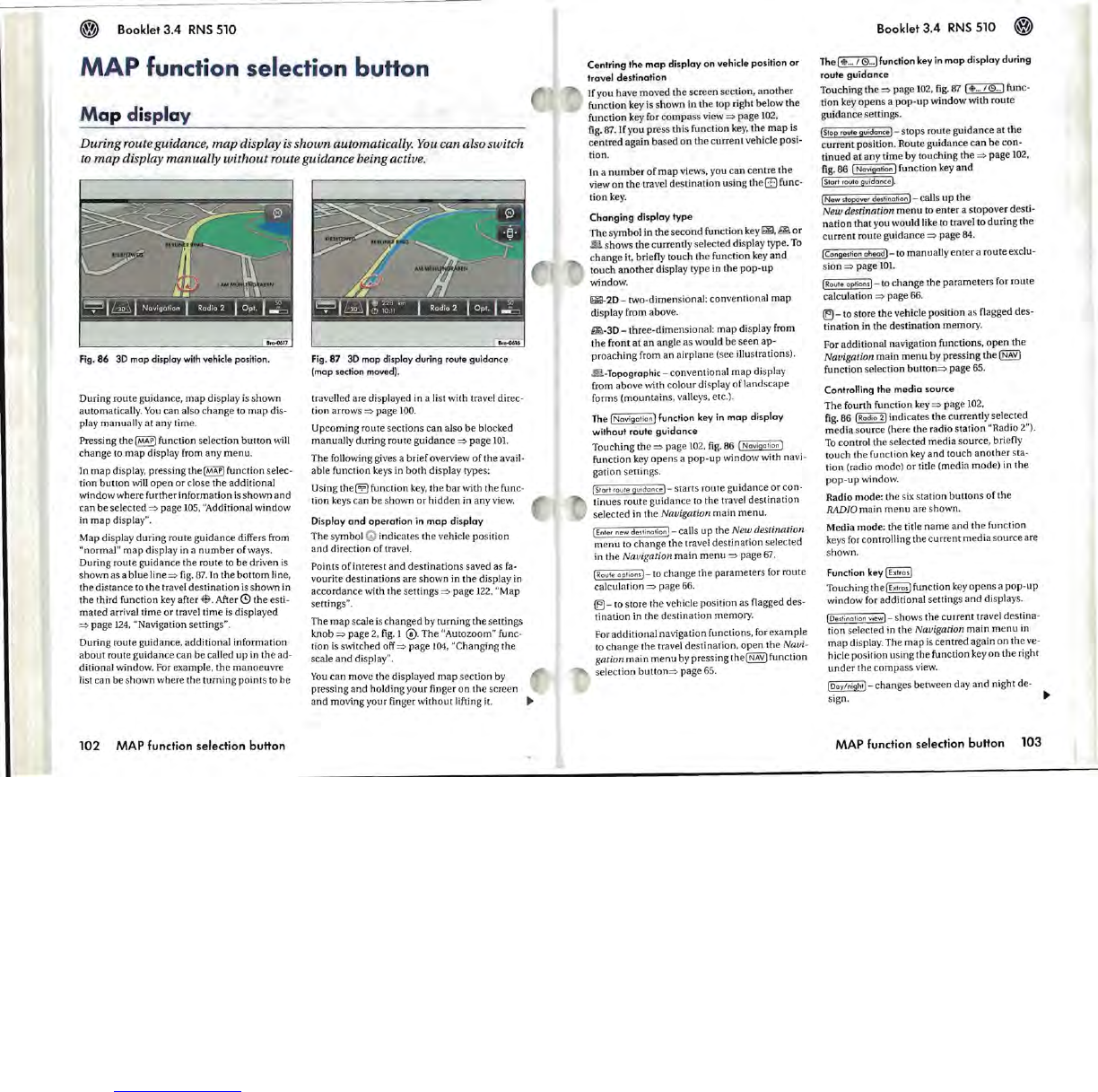Booklet
3.4
RNS
510
MAP functi
on
selection buHon
M
ap
display
During route guidance,
map
display
is
shown
automatically.
You
can also switch
to
map
display
manually
without
route guidance being active.
Fig.86
3D
mop display
with
vehicle position.
During route guidance,
map
display
is
shown
automatically.
You
can
also change
to
map
dis-
play manually at any time.
Pressing m
e@@
function selection
button
"~l\
change
to
map
display from
any
menu
.
In
map
display, pressing the
~
function selec-
tion
button
~U
open
or
close
the
additional
~ndow
where further information
is
shown
and
can be selected
=>
page 105, "Additional window
in
map
display".
Map display during route guidance differs from
"normal"
map
d
is
play in a
number
of
ways.
During route guidance the route
to
be
driven is
shown
as a blue line
=>
fig.
87. In the
bottom
line,
the distance to the travel destination
is
sh
own in
the third function
ke
y after
•.
After
(9
the esti-
mated arrival time
or
travel time
is
displayed
=>
page 124, "Navigation settings".
During route guidance, additional information
about
route
guidance
can
be called
up
in
me
ad-
ditional
~ndow
.
For example,
me
manoeuvre
list
can
be
shown
where the
turnjng
points to be
102 MAP function selection buHon
Fig.
87
3D
map display during route guidance
(map section
moved)
.
travelled are
di
splayed in a list with travel direc-
tion arrows
=>
page 100.
Upcoming route sections
can
also be blocked
manually during route
guidance
=>
page 101.
The
fol\o~ng
gives a
brief
overview
of
the avail-
able function keys in
both
di
sp
lay types:
Using the
El
function
key
, the
bar
wim the func-
tion keys can
be
shown
or
hidden
in any view.
Display
and
operation
in
map
display
The
symbol G indicates
the
vehicle position
and
direction
of
travel.
Points
of
interest
and
destination
s saved as
fa-
vourite destinations are shown in the display in
accordance
~th
the settings
=>
page 122, "Map
settings".
The
map
scale is
changed
by
turning
me
settings
knob
=>
page
2,
fig.
I 0 . The "Autozoom" func-
tion
is
switched off
=>
page
104, "Changing the
scale
and
display".
You
can
move the displayed
map
section by
pressing
and
holding your finger
on
the
screen
and
moving your finger
"~thout
lifting it.
Centring the
map
display
on
vehicle position
or
travel destination
If
you have moved the screen section,
another
function key is shown in the top right below
the
function key for co
mpas
s view
=>
page 102,
fig.
87.
If
you press this function
key,
the
map
is
centred
again
based
on
me
current
vehicle posi-
tion.
In a
number
of
map
views, you can
centre
the
view
on
the
travel destin
ation
using th
eE)
func-
tionkey
.
Changing
display
type
The
symbol in the
second
function key
m,
~
or
_ shows
the
currently selected display type.
To
change
it, briefly touch
the
function key a
nd
touch
another
display type in the
pop-up
~ndow.
~-2D
- two-dimensional: conventional
map
display from above.
~-
3D
-
thr
ee-
dimen
sional:
map
display from
me
front
at
an
angle as would
be
seen
ap-
proaching from
an
airplane (see illustrations).
~
-Topographic
- conventional
map
display
from above
~th
colour di
sp
lay of la
nds
ca
pe
forms (mountains, valleys, etc.) .
The
[Navigation]
function key
in
map
display
without route
guidance
Touching
the
=>
page 102,
fig.
86
[Na
vigation ]
function key
opens
a
pop-up
~ndow
~m
na
vi-
gation
sett
ings.
(St
art
route
guidance]-
starts route guidance
or
con-
tinues
route guidance
to
the travel
destination
selected in the Navigation main men
u.
(Ent
er
new
de,
ti
notion] - ca
ll
s
up
the New destination
menu
to change the travel destination selected
in the
Navigation
main
menu
=>
page 01.
I Route
op
tions] - to c
hange
the
par
ame
ters for route
calculation
=>
page 66.
(El
-
to
store the vehicle position as flagged des-
tination in the
destination
memory.
For additional navigation functions, for example
to
change
the travel destination,
op
en
the Navi-
gation
main
menu
by pressing the~ function
selection
button
=>
page 65.
Booklet
3.4
RNS
510
Thel$
..
. /
(9
...
] function key
in
map
display during
route
guidance
Touching
the
=>
page 102,
fig.
87
[$
...
/ 0
...
] func-
tion key
opens
a
pop-up
~ndow
~th
route
guidance
se
ttings.
(Stop route
guidonce]-
stops route
guidance
at
the
current
position. Route guidance
can
be
con-
tinued
at
any time by touching
the
=>
page 102,
fig
.
86
(Navigation J function key
and
(Start route guidance
J.
(N
ew stopover destination
]-
calls
Up
the
New destination
menu
to
enter
a
stopover
desti-
nation
mat
you would like
to
travel to during
the
current
route guidance
=>
page
84
.
(Congestion aheodJ- to manuaUy
enter
a route exclu-
sion
=>
page 1O!.
[Route
options]-
to change the para
meters
for route
calculation
=>
page 66.
(El
- to store the vehicle position as flagged des-
tination in the destination memory.
For additional navigation functions,
open
the
Navigation
main
menu
by pressing
the
[:§ill
function selection
button
=>
page 65.
Controlling the media source
The
fourth function key
=>
page
10
2,
fig
.
86
(R
ad
io
2]
indicates
the
currently selected
media
,source (here
the
radio station "Radio 2").
To
control
the
selected
media
source, briefly
touch the function key
and
touch
another
sta-
tion (radio mode)
or
title (media mode) in the
pop-up
~ndow
.
Radio mode: the six station
button
s of the
RADIO main menu are shown.
Media mode:
me
title
name
and
the function
keys for controlling the
current
media
source are
shown.
Function key
[Extras I
Touching the
[Ext
ros] function
key
opens
a
pop-up
~ndow
for additional settings
and
display
s.
(D
estination view] - shows the current travel destina-
tion selected in the Navigation
main
menu
in
map
display. The
map
is centred again
on
the ve-
hicle position using
me
function key
on
the right
under
the
compass
view.
(Doy/nightJ-
changes between day
and
night de-
s~n.
~
MAP function selection buHon
103