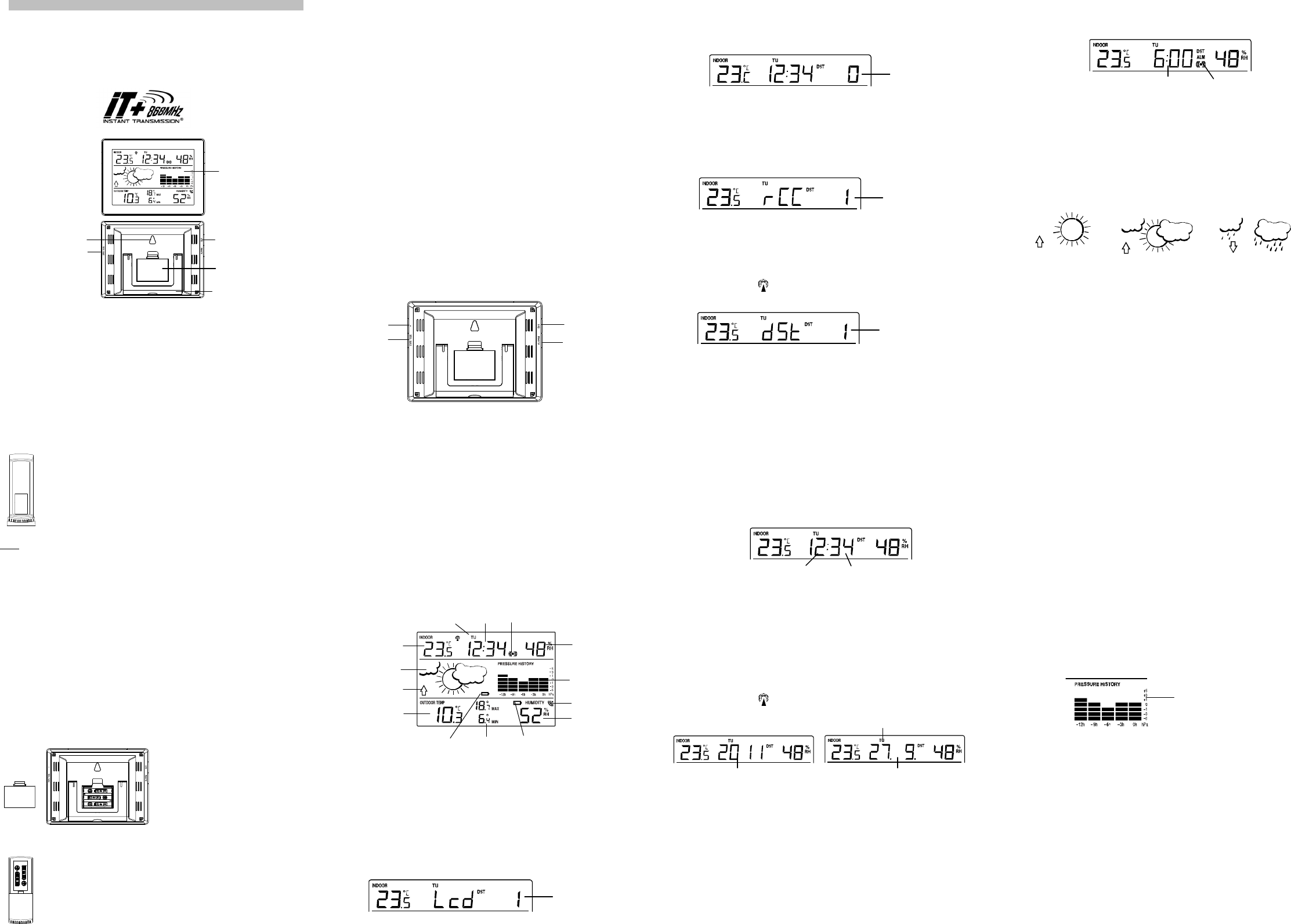30
LCD
Display
keys
Battery
compartment
Stand
Hanging hole
SET key
keys
WEATH
Instruction Man
INTRODUCTION
Congratulations on purchasi
quality piece of engineering. Provi
indoor and outdoor relati
keep you guessing on curre
simple and straightforward. By readi
understanding of the weather stati
FEATURES
The Weather S
•
DCF Radio controll
•
Time reception ON/OFF setting
•
Weekday, date and month di
•
Time zone option (-2h to +5
•
Daylight saving time (DST) setti
•
Alarm setting
•
Temperature display i
•
Indoor temperature displ
•
Outdoor temperature displ
•
All MIN/MAX recordings can be reset
•
Indoor and outdoor humidi
•
Weather forecast with weather te
•
Relative air pressure history for t
•
LCD contrast setting
•
Low battery indicator
•
Table standing or wall
Thermo-H
•
Remote transmission of outdoor temper
station by 868MHz
•
Wall mounting case
•
Mounting at a sheltered pl
SETTING UP
Note: This weather station recei
1. First, insert the batteries iHow
in the thermo-hygro transmitter” above).
2. Within 30 seconds of poweri
(see “How to install and replace batterie ” abo
batteries are in place, all
tone will sound. Then the indoor temp
displayed. If these informatio
the batteries and wait for at l
data is displayed user may proceed to t
3. After the batteries are inserted, t
the transmitter. The outdoor temperat
on the weather station. If this does
to be removed from both units a
4. In order to ensure successful 868 MH
station and the transmitter sPositioning ”
and “868 MHz Reception ”).
5. Once the outdoor data recepti
clock display will start fl
detected that there is a radi
code is received, the DCF tower becom
displayed.
TO INSTALL
The weather station uses 3 x AAA, IEC
1.5V batteries. To install
batteries, please foll
1. Insert finger or other soli
space at the bottom center of t
battery compartment and li
remove the cover.
2. Insert batteries observing the correct
polarity (see marking).
3. Replace compartment cover.
TO INSTALL
TRANSMITTER
The outdoor thermo-hygro tra
install and replace the batteri
1. Remove the battery cover by p
thumb.
2. Insert the batteries, observi
compartment marking).
3. Replace the battery cover on t
Note:
In the event of changing batteri
the setting up procedures. T
at start-up. This code must be recei
minutes of power being suppl
DCF RADIO CON
The time base for the radio co
Physikalisch Technische Bundesa
one second in one milli
Frankfurt via frequency signal
approximately 1,500 km. Your radi
converts it to show the precise ti
The quality of the reception depe
there should be no receptio
DCF reception is done twice dai
03:00 am, then the next recepti
the reception is successful. If t
attempt will take pl
If the tower icon flashes, but does
then please take note of the fol
•
Recommended distance to a
a minimum of 1.5 - 2 meters.
•
Within ferro-concrete rooms (baseme
naturally weakened. In extreme cases,
point its front or back towards t
•
During nighttime, the atmosp
possible in most cases. A singl
deviation below 1 second.
FUNCTION KE
Weather station:
The weather station has 4 easy to
SET key
•
Press and hold for 2 seconds to e
time reception ON/OFF, DST ON/OFF, ma
•
To stop the alarm sound
+ key
•
To increase/change values i
•
Toggle between time / date /
•
To stop the alarm sound
MIN/MAX key
•
To toggle between the indoor a
•
To decrease/change values i
•
Press and hold for 3 seconds to reset i
temperature recordings to curre
•
To stop the alarm sound
ALARM key
•
To activate/deactivate the alarm a
•
Press and hold for 2 seconds to e
•
To stop the alarm sound
•
To exit the manual setti
LCD SCREEN
The LCD screen is spli
data, weather forecast and ai
* When the signal i
icon will be switched on. (If not s
then easily see whether the l
MANUAL SETTIN
The following settings can be cSET key:
•
LCD contrast setting
•
Time zone setting
•
Time reception ON/OFF setting
•
Daylight saving time (DST) ON/OFF setti
•
Manual time setting
•
Calendar setting
LCD CONTRAST SE
The LCD contrast can be set wiLCD 4 ):
1. The LCD contrast level
2. Use the + or MIN/MAX key to sel
3. Confirm with the SET key and e Time Zone Setting .
TIME ZONE SET
The time zone default of the weat
1. The current time zone value starts fl
2. Use the + or MIN/MAX key to set t
in 1-hour intervals.
3. Confirm with the SET key and e Time Reception O .
TIME RECEPTION O
In area where reception of the DCF-77 ti
function can be turned OFF. T
setting is “1” = ON).
1. The digit “1” will start fl
2. Use the + or MIN/MAX key to t
3. Confirm with the SET key and eDaylight Sa
Setting.
Note:
•
If the Time Reception functio
reception of the DCF time as l
•
The time reception “ “ and t
DAYLIGHT SAV
The daylight saving time (DST) f
1. The digit “1” will start fl
2. Use the + or MIN/MAX key to t
3. Confirm with the SET key and eManual .
Important:
This function is only significant if the ti
•
Daylight saving time setting “1” (ON) the clock calculates DST a
normal quartz mode. DST begi
Sunday of October.
•
Daylight saving time setting “0” (OFF) DST feature is OFF a
change time automaticall
If the time reception setting is turned O
(ON): the time change will
possible).
In case of daylight saving time setti
signal, but the clock calculates a
MANUAL TIME
In case the weather station ca
transmitting distance, etc.), the ti
normal quartz clock.
1. The hour digit will
2. Use the + or MIN/MAX key to set t
advance faster.
3. Press again the SET key to set t
4. Use the + or MIN/MAX key to set t
advance faster
5. Confirm with the SET key and eCalendar setting .
Note:
•
The unit will still try and receive t
receive the signal, i
reception attempts the DCF tower i
then the DCF tower icon will
following day.
•
The time reception “ “ and t after
manual time setting.
CALENDAR SE
1.
The year digits will
2.
Use the + or MIN/MAX key to set t
advance faster.
3.
Press the SET key to confirm a
4.
The month digit will+ or MIN/MAX key to set t
holding the key all
5.
Press the SET key to enter date setti
6.
The date digit will+ or MIN/MAX key to set t
the key allows the value to adva
7.
Confirm with the SET key and e
Note:
The weekday is automaticall
Sunday): MO / TU / WE / TH / FR / S .
TO EXIT THE M
To exit the manual settiALAR key.
The mode will return to normal
ALARM SETTIN
To set the alarm:
1. Press and hold ALARM key for 3 seco
2. The hour digit will+ or MIN/MAX key to adj
holding the key all
3. Use the ALARM key again, and t+ or MIN/M
key to set the minute. Keep
4. Press the ALARM key to confirm t
Note:
To activate/deactivate the alarm fALARM key once. The displ
alarm icon represents that the al
The duration of alarm soundi
WEATHER FOREC
The weather icons in the seco
combinations:
For every sudden or signifi
accordingly to represent the c
either the air pressure has not c
station to register. However, if t
change of icon if the weather gets a
the icons are already at their e
The icons displayed forecasts t
necessarily sunny or rainy as eac
cloudy and the rainy icon is di
not raining. It simply means that t
get worse but not necessaril
Note:
After setting up, readings for weat
hours. This will allow suffici
constant altitude and therefore res
Common to weather forecasti
forecasting feature is esti
areas the weather station has bee
changes in weather (for exampl
accurate compared to use i
example mostly sunny).
If the weather station is moved to a
standing point (for example from t
weather forecast for the next 12-24
the new location as being a possi
change of altitude.
WEATHER TENDE
The weather tendency indicators (l
together with the weather ico
pressure is increasing and the weat
downwards, the air-pressure i
Taking this into account, one ca
change. For example, i
icons, then the last noticeabl
only). Therefore, the next cha
indicator is pointing downwards.
Note:
Once the weather tendency i
permanently visuali
AIR PRESSURE HIS
PRESSURE TREND
The right side of the second secti
The bar graph indicates the ai
-3h, -6h, -9h and -12h. The “0
columns represent the “hPa” (0, ±1, ±3, ±
is equal to the current pressure a
“hPa“ the past pressure was compared t
If the bars are rising it means t
pressure. If the bars go down, i
expected to get worse from the prese
Note:
•
For accurate barometric press
same altitude for recordings (i
floor of the house). W
next 12 hours.
•
The level of the pressure bar wi
reference only.
INDOOR TEMPE
The indoor temperature and
first section of the LCD.
Flashing
Air pressure trend over the
last 12 hours
Alarm time (flashing)
Sunny
Cloudy with sunny intervals
Rainy
Weekday
Year
Date. Month.
Alarm indicator (ON)
Flashing
Hour flashing
Minutes flashing
+ key
MIN/MAX
ALARM key
Flashing
Flashing
Indoor humidity
display in RH%
(weather station)
forecast icon
Air pressure history
bar graph
Outdoor data signal
reception indicator *
Low battery indicator
(outdoor transmitter)
MIN/MAX outdoor
temperature display
Weekday
Time
Alarm icon
Outdoor humidity
display in RH%