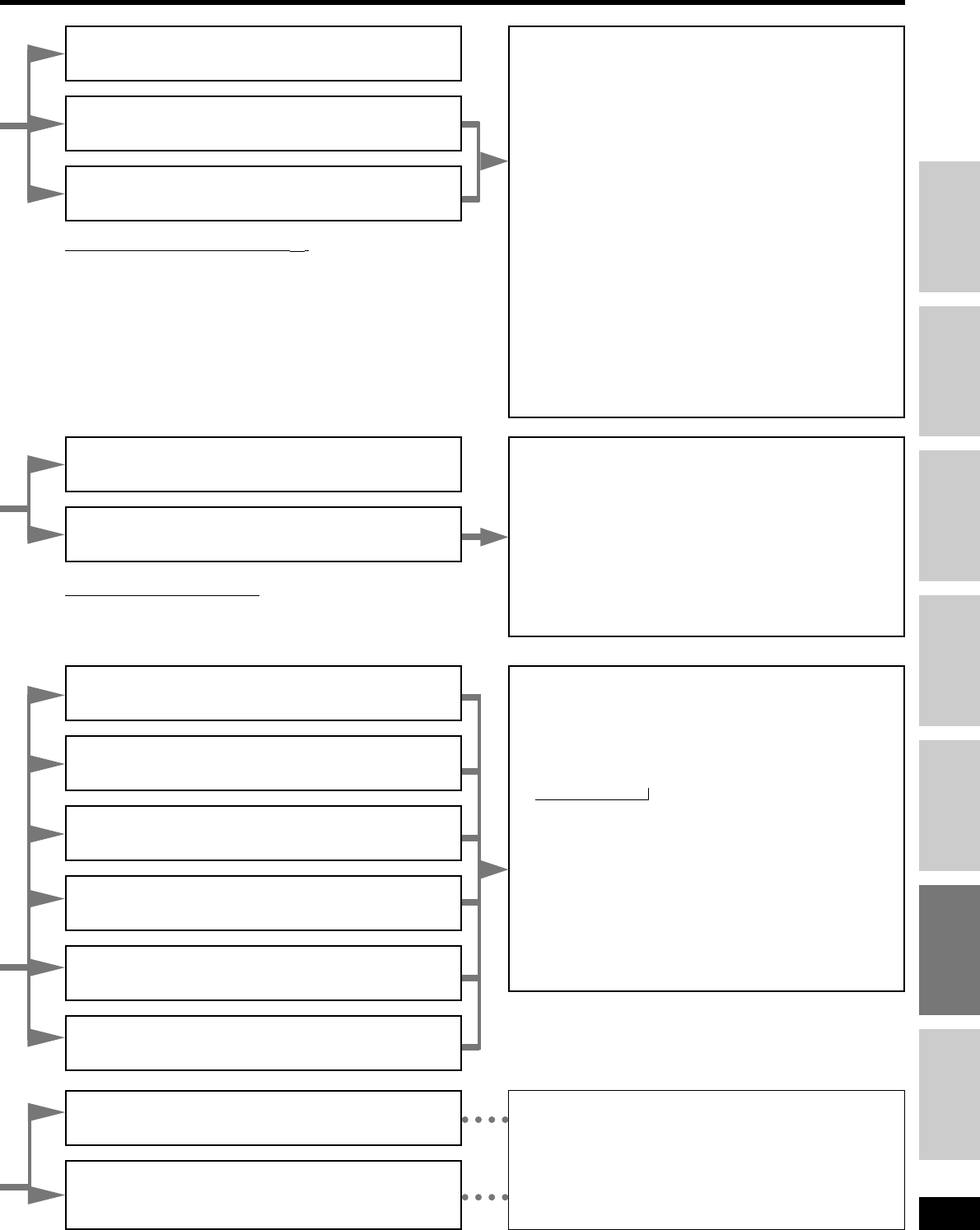17
RQT6252
Step 1
Step 2
Step 3
Step 4
Before use
Others
Reference
You can adjust the sound field by adjusting the level of the
speakers and the delay time of the surround speakers. These
adjustments can be made for each SFC mode.
To adjust the speaker level
11
Press [LEVEL] to select the speaker channel.
Each time you press the button:
C / SR / SL / SW
↑
Sound does not come from the surround back speaker(s).
Speakers set as “NONE” or “NO” are skipped.
22
Press [–/L] or [+/R] to adjust the level.
C, SR, and SL: –10 dB to +10 dB
SW: --- (off) ,/ MIN ,/ 1 – 19 ,/ MAX
To adjust the delay time
11
Press [EFFECT] .
22
Press [–/L] or [+/R] to change the delay time.
Delay time can be set at 10-millisecond (ms) intervals between
10 and 100 ms.
The factory setting is 50 ms for each mode.
You can adjust the effect of MUSIC and PANORAMA with the
center width and dimension controls.
Center Width Control – C-WDTH
This adjustment helps you realize a more natural sound image
when listening to music. Move sound out into the front speakers
to improve the overall front image, or add sound to the center
speaker to fix the center image.
You can choose a level between 0 (the center speaker is
dominant) and 7 (center sound is spread out).
The default level is 3.
11
Press [EFFECT] to select “C-WDTH”.
22
Press [–/L] or [+/R] to adjust the effect.
Dimension Control – DIMEN
You can make up for differences in the output level of the front
and surround speakers.
You can choose a level between –3 and +3 – Increase the level
to move sound to the front speakers, decrease to move it to the
surround speakers.
The default is level 0.
11
Press [EFFECT] to select “DIMEN”.
22
Press [–/L] or [+/R] to adjust the effect.
HALL
Imparts the reflection and spread of a large concert hall.
CLUB
Conveys the exciting and intimate atmosphere of a jazz club.
LIVE
Brings you up close for “live” stage performance and smoother
vocals.
THEATER
Recreates natural sound ambience and direction.
SIM SURR (Simulated Surround)
Heightens the sensation of expanded space with stereo sources,
and augments monaural sources.
PARTY
This mode uses the front and surround speakers so that sound is
in stereo regardless of the direction you are facing.
MOVIE
Use this mode when playing movie software, especially
videotapes, recorded in Dolby Surround.
MUSIC
Adds surround effects to stereo sources.
PANORAMA
Sound is spread out more so you feel like you are surrounded by
music.
CINEMA
Use this mode when playing movie software.
MUSIC
Adds surround effects to stereo sources.
You can adjust the effect of MUSIC with the center image control.
Center Image Control – C-IMG
This adjustment helps you realize a more natural sound image
when listening to music. Move sound out into the front speakers
to improve the overall front image, or add sound to the center
speaker to fix the center image.
You can choose a level between 0 (the center speaker is
dominant) and 5 (center sound is spread out).
The default level is 3.
11
Press [EFFECT] to select “C-IMG”.
22
Press [–/L] or [+/R] to adjust the effect.
Notes on using DTS NEO:6
You cannot select the above modes when the “DTS” indicator is lit.
Notes on using Dolby Pro Logic
22
ENHANCED SURROUND turns off if you select a Dolby Pro Logic
2 mode.
DIRECT 1
Enjoy pure stereo sound.
DIRECT 2
Further purifies sound by shutting off video signals, turning off the
display (unless input is TUNER), and turning on the HQ SOUND
MODE.
SOURCE DIRECT 1 or 2 turns off if you:
– Select SURROUND mode,
– Select ENHANCED SURROUND mode,
– Select SFC modes, or
– Select RE-MASTER modes,
While the SOURCE DIRECT 1 or 2 mode is selected, you cannot:
– Adjust the tone, or
– Use the subwoofer.