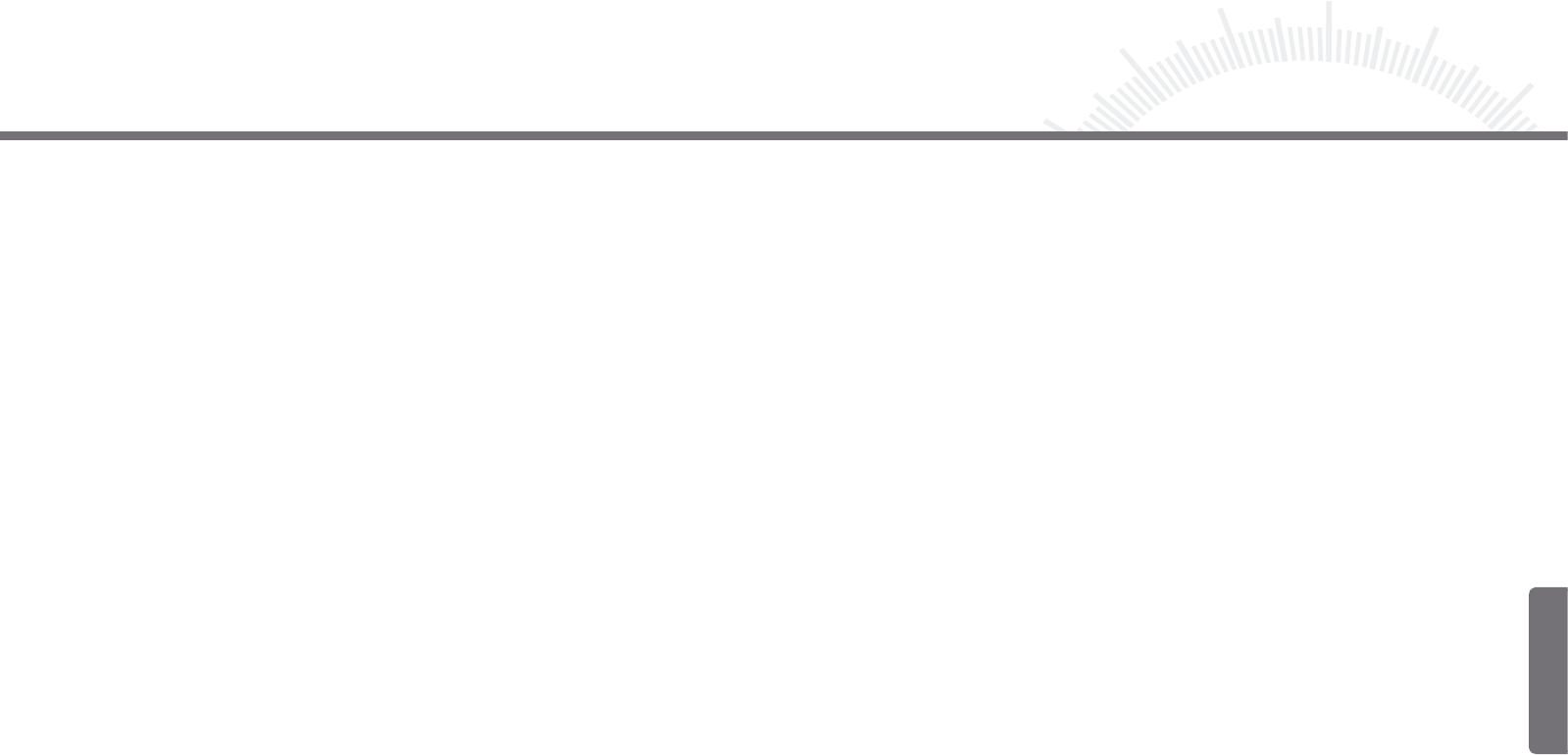56 57
- Delete All Images:
(1) In the thumbnail preview mode, press the MENU key to show the menu.
(2) Move the PLAY/NAVI button up and down to select “Delete”.
(3) Move the PLAY/NAVI button left to show the options.
(4) Move the PLAY/NAVI button up and down to select “Delete All”, and press the
PLAY/NAVI button to confirm.
(5) Move the PLAY/NAVI button left to select “YES” to confirm deletion or select
“NO” to cancel.
2.6.4 Set Boot-up Screen
You can specify a photo or image to be shown as a boot-up screen when you start up the device:
(1) In the thumbnail preview mode, select one image.
(2) Press the MENU button, and select “Logo”. Then press the PLAY/NAVI button to confirm.
2.7 GAME
The device offers two interesting games: Tetris World and Snake. Follow these steps to play the games.
2.7.1 Tetris World:
(1) From the main menu, select “Game” and then “Tetris World”. Then press the PLAY/NAVI
button to enter the play screen.
(2) Press the PLAY/NAVI button to start the game.
(3) Move the PLAY/NAVI button left, right and down to move the block. Move the PLAY/NAVI
button up to rotate the block. Press the PLAY/NAVI button to pause or resume.
(4) Press the ESC button to end the game.
2.7.2 Snake:
(1) From the main menu, select “Game” and then “Snake”. Then press the PLAY/NAVI
button to enter the play screen.
(2) Press the PLAY/NAVI button to start game.
(3) Aim at the red dot. Move the snake by pushing the PLAY/NAVI button in one of the
four directions to eat the dot. Press the PLAY/NAVI button to pause or resume.
(4) Press the ESC button to end the game.
2.6 PHOTO
In the PHOTO mode, you can view and manage photos and still images. On the main menu, select
“PHOTO” and press the PLAY/NAVI button to use the photo viewer.
2.6.1 Browse Photos/Images:
(1) When you enter PHOTO mode, thumbnails of all images will be displayed.
(2) Move the PLAY/NAVI button to select photo/image.
(3) Press the PLAY/NAVI button to blow up the selected picture to full-screen size.
(4) When the picture is displayed in full-screen, you can:
View the previous image Move the PLAY/NAVI button left
View the next image Move the PLAY/NAVI button right
Zoom In Move the PLAY/NAVI up
Zoom Out Move the PLAY/NAVI down
Return/Exit Press the ESC button
2.6.2 Slide Show
You can view photos in slide show mode. Follow these steps to display them as a slide show:
(1) On the thumbnails screen, shortly press the Menu key to show the menu.
(2) Select “Slide” and press the PLAY/NAVI button to start slide show.
(3) During the slide show, you can press the MENU button to increase the speed.
(4) When the slide show has finished, press the ESC button to exit.
2.6.3 Delete Image
- Delete Single Image:
(1) In the thumbnail preview mode, select the image that you want to delete.
(2) Press the MENU button to show the menu.
(3) Move the PLAY/NAVI button up and down to select “Delete”.
(4) Move the PLAY/NAVI button left to show the options.
(5) Move the PLAY/NAVI button up and down to select “Delete One”, and press the
PLAY/NAVI button to confirm.
(6) Move the PLAY/NAVI button left to select “YES” to confirm deletion or select “NO”
to cancel.
Chapter 2 How to Use Chapter 2 How to Use
Englisch