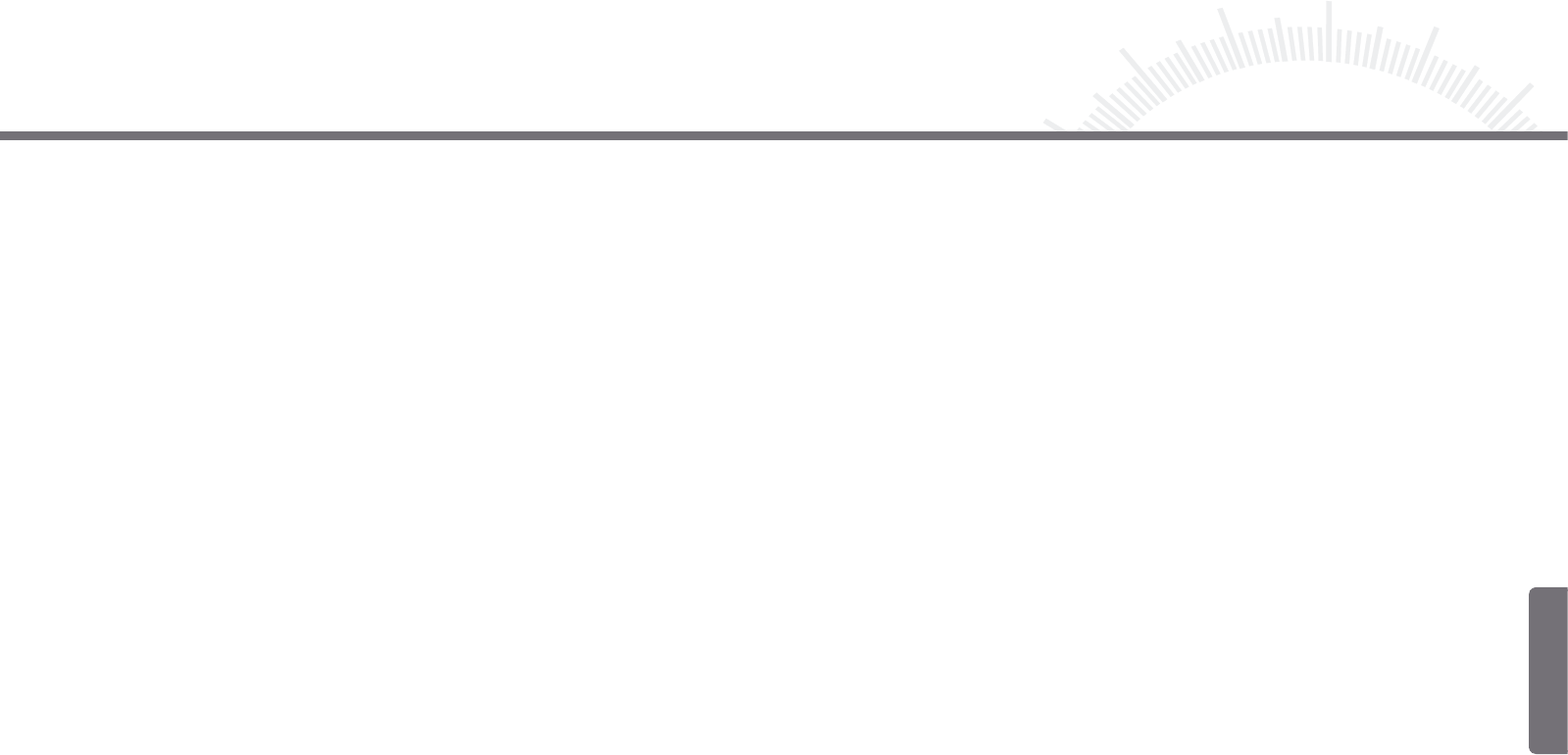54 55
2.5 VOICE
In voice mode, you can record voice input into WAV audio files. To record voice input, select “Audio”
and then “Record” from the main menu. Then press the PLAY/NAVI button to enter voice mode.
2.5.1 Setting Audio Source
Before recording, make sure the audio source is set to “MIC”. The audio source can
then be set as follows:
(1) Press the MENU key to show the ”Audio Source” menu.
(2) Move the PLAY/NAVI button left to display two options – MIC and Line-in.
(3) Select ”MIC” and then press the PLAY/NAVI button to confirm.
2.5.2 Voice Recording:
(1) Press the PLAY/NAVI button to start recording.
(2) Press the PLAY/NAVI again to stop recording.
2.5.3 LINE-IN Recording
You can also make digital audio recording from a line level audio source (Line-in)
such as a cassette player, CD player or the line output of your home stereo system.
Follow these steps to make LINE-IN recording:
(1) Set Audio Source to “Line-In” (refer to section 2.5.1 – Set Audio Source).
(2) Connect one end of the line-in cable to an audio port, such as the earphone jack,
of another audio player. Connect the other end to the Line-in jack of the device.
(3) Play audio files on an audio player.
(4) Press the PLAY/NAVI button on the device to start recording.
(5) Press the PLAY/NAVI button to stop recording.
2.5.4 Playing Recordings
The recorded content is automatically saved in the same directory as the music files,
i.e. \MP3. To play the content, you have to be in Music mode:
(1) Enter MUSIC mode. The recordings will be listed at the top of the playlist.
(2) From the playlist, select the recording that you want to play.
(3) Press the PLAY/NAVI button to play the recording.
To delete a recording, see the steps in the “2.4.5 - Delete Track” section.
Note: Make sure the device has enough power to record. If the device shuts down
abruptly during recording, the recorded content will not be saved.
2.4.4 Setting Play Mode
This option provides four play modes to play all music files:
Rep One – Repeat the current track
Rep All – Repeat all tracks
Random – Play all tracks randomly
Normal – Play all tracks in order and stop when all have been played
The play mode can be set as follows:
(1) On the playlist screen, press the MENU key to show the menu.
(2) Move the PLAY/NAVI button up and down to select “EQ Mode”.
(3) Move the PLAY/NAVI button left to show options.
(4) Press the PLAY/NAVI button to confirm.
2.4.5 Deleting
- Delete Single Track:
(1) On the playlist, select the track that you want to delete.
(2) Press the MENU key to show the menu.
(3) Move the PLAY/NAVI button up and down to select “Delete”.
(4) Move the PLAY/NAVI button left to show the options.
(5) Move the PLAY/NAVI button up and down to select “Delete One”, and press the
PLAY/NAVI button to confirm.
(6) Move the PLAY/NAVI button left to select “YES” to confirm deletion or select “NO”
to cancel.
- Delete All Tracks:
(1) On the playlist screen, press the MENU key to show the menu.
(2) Move the PLAY/NAVI button up and down to select “Delete”.
(3) Move the PLAY/NAVI button left to show the options.
(4) Move the PLAY/NAVI button up and down to select “Delete All”, and press
thePLAY/NAVI button to confirm.
(5) Move the PLAY/NAVI button left to select “YES” to confirm deletion or
select “NO” to cancel.
Chapter 2 How to Use Chapter 2 How to Use
Englisch