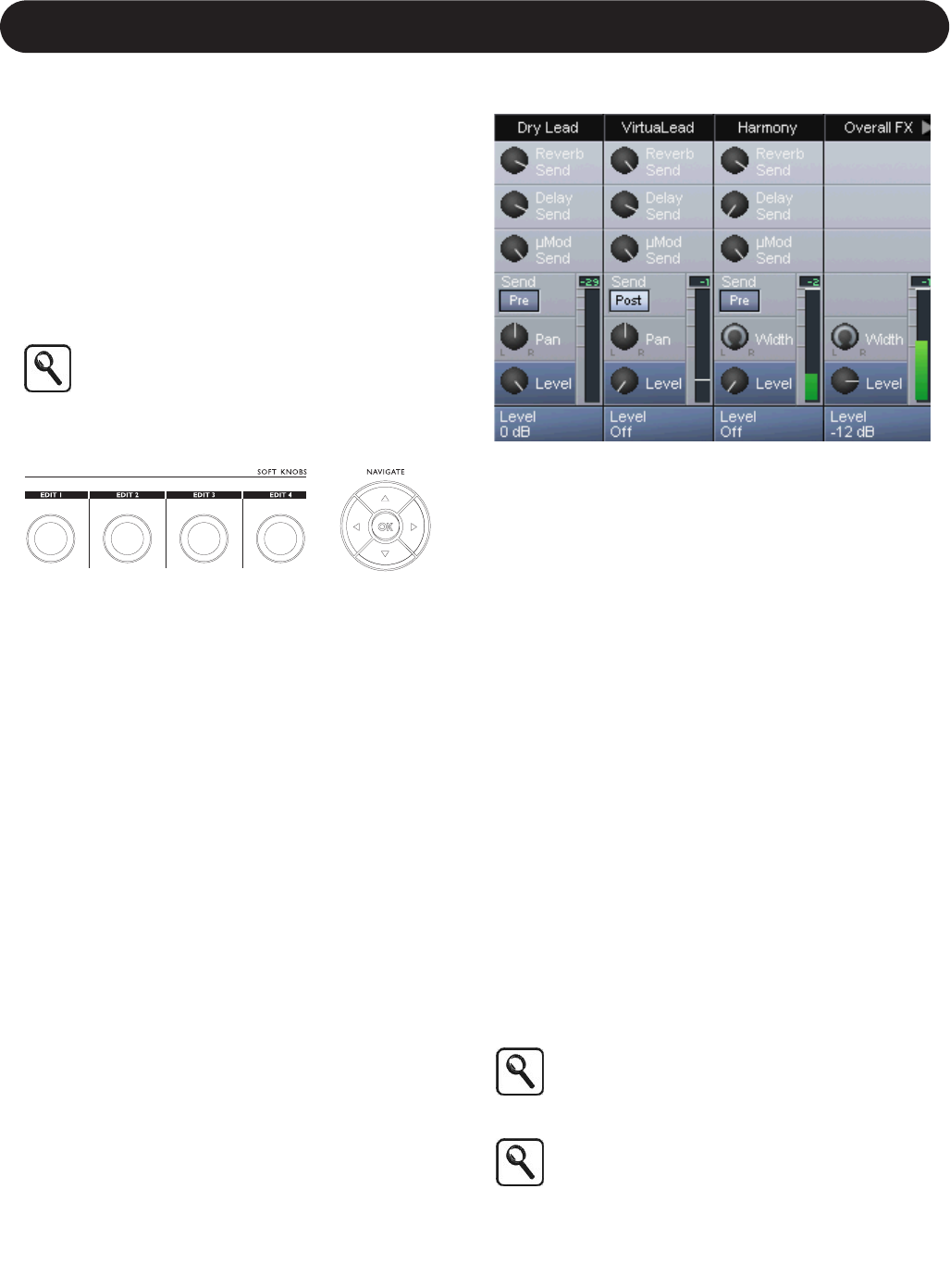14
Section 2: Getting Started
Soft Knobs you can specify any or all of the three search
filters as follows:
• Source Filter - Here you select whether you want to see
presets for music only or dialog only. When this value is
set to “All”, the Source Filter is disengaged.
• Application Filter - Here you can choose whether you’d
like to see Pitch Correction or Doubling presets, for
example.
• Type Filter - The final criteria narrows the search to
looking in the Factory Bank only, User Bank only, or both
banks in alphabetical, as opposed to numerical, order.
See the Detailed Application Descriptions in the
Appendix Section to get an understanding of what
an application will do.
Editing Presets Overview
Once a preset is loaded and the Home Screen is
displayed, the four Soft Knobs provide access to the most
useful parameters unique to each preset. The values of
these parameters can be edited and stored as desired.
If you want to edit a preset further, you can press any
button in the Effects and VirtuaLead Button groups to
access more edit parameters. This will expose the Edit
Tabs that you can scroll through with the Left and Right
Arrow Buttons. There are over 300 editable paramaters!
Having located an Edit Tab, you then select the edit rows
with the Up and Down Arrow Buttons or the scroll wheel.
The scroll bar on the lower right indicates if there are more
screens below what is visible, and where you are in the list.
The Soft Knobs now allow editing of the four parameters on
the selected row.
Adjusting the Mix
To control levels of the various effects blocks, press the Mix
Button. You will see the controls for the effects presented in
a simulated mixer layout. Additional mixer channels are
made available by pressing the Left or Right Arrow Buttons.
The controls are arranged in rows of four parameters, to
choose one, use the Up and Down Arrows or Scroll Wheel.
The Soft Knobs are then used to adjust the desired levels.
Below are notes on the unique features of the mixer.
• The Pre/Post Send switch determines whether the audio
signals from the three effects sends are scaled by the
Level Parameter (Post) or whether the Level Parameter
has no effect (Pre).
• The Width Parameter allows the panorama of the stereo
channels to be changed. The “minimum” setting blends
left and right into a mono signal and the “maximum”
setting preserves the original stereo panning.
Enabling / Disabling Blocks
Because any preset can be composed of up to 15 different
audio effects, the Matrix\Blocks Tab presents a block
overview and simplifies muting or engaging individual
effects. Press the Matrix Button and scroll to the Blocks
Tab using the Left or Right Arrow Buttons. As with the other
edit screens, the controls are laid out in rows of four, and
are accessible with the Arrow Buttons. Turning the
respective Soft Knob to the left will mute an effect while
turning to the right will engage it.
In any editing screen, the current block can be
toggled on or off by pressing the OK Button. When
the block is disabled you will see a “BLOCK OFF”
message overlayed on the Visualization Area.
Engaging a block may not immediately produce
sound from the effect because it depends on
correct mixer settings. Press the Mix Button to
confirm that the Level Parameter for the effect is
turned up. In the case of the Multi-FX, also ensure
that Send Levels have been set. You may also
need to check that the particular effect Edit Tab
has a style loaded that is not set to “Off”.