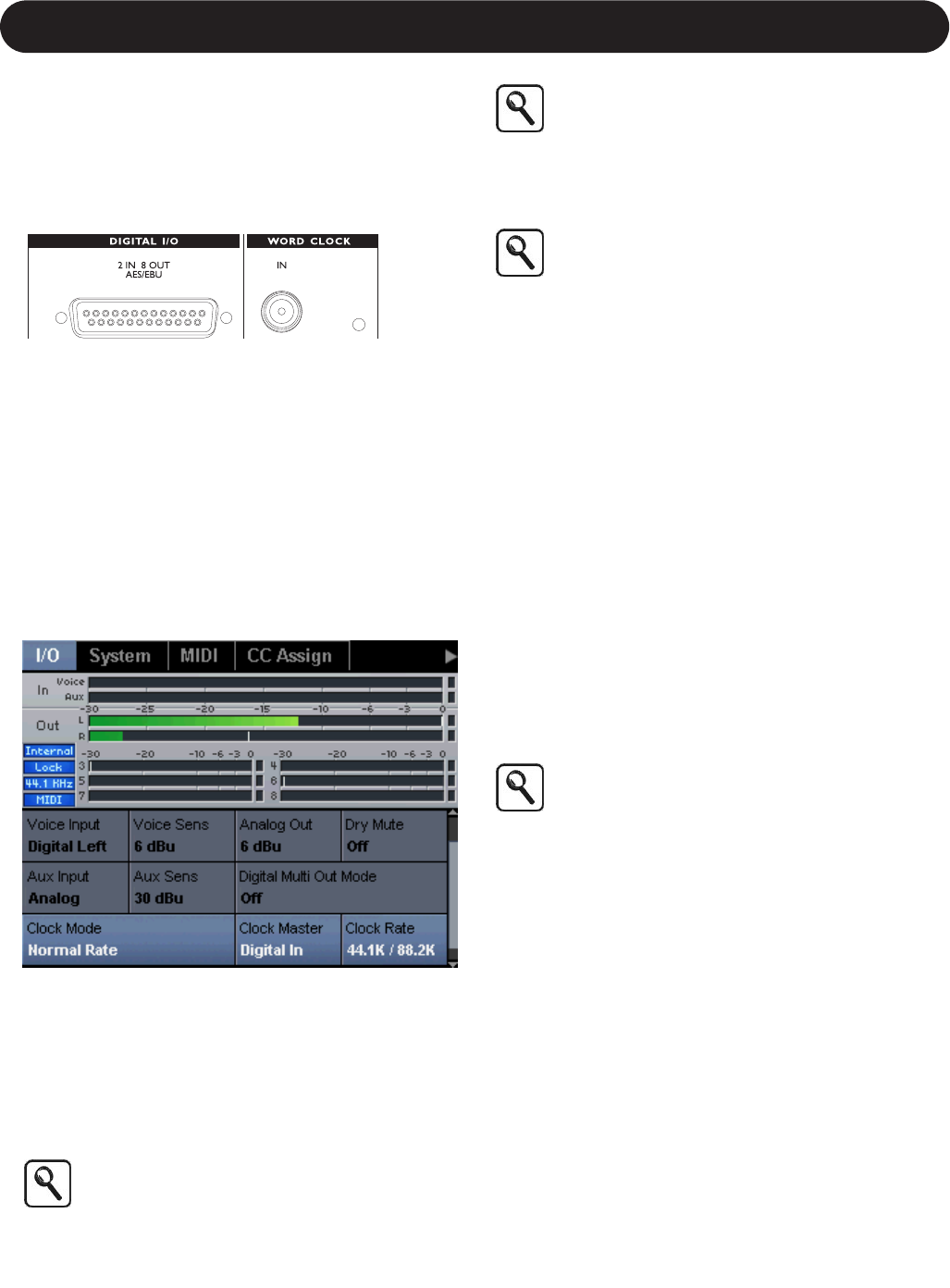12
Section 2: Getting Started
Digital Setup
This section describes how to make digital audio
connections to VoicePro. Using the digital audio interface
provides the most flexibility in a studio environment. You
can configure the 8 channels of digital output for separation
of the voices and effects.
Making Connections
Digital I/O is accessed through the female DB25 on the
rear panel along with the included DB25 to XLR AES
adapter.
1.Connect the male end of the DB25 connector to the
female DB25 connector on VoicePro.
2.Connect the AES/EBU digital output of your audio source
to the female XLR on the AES/EBU adapter cable.
3.Connect the male XLR labeled "Channel 1,2" of the
DB25 connector to the appropriate AES/EBU input in
your mixing environment.
Utility Setup for Digital Inputs with External Clock
1.Go to the Utility | I/O Tab and set the Voice Input to
"Digital Left".
2.Set the Clock Rate Parameter to match the sampling rate
of your mixing environment. If your mixing environment
is running at 88.2 kHz or 96 kHz, set the Rate Mode
Parameter to "Double Rate".
3.Set the Clock Master Parameter to "External". This will
cause VoicePro to derive its clock from the digital input.
To provide the best possible jitter rejection,
VoicePro uses a narrow clock rate detection
algorithm. Therefore, to detect the external clock
rate, VoicePro's clock rate must be set in the same
range.
Some sound cards with digital I/O will only accept
digital input if they are set up as the “Slave”, that
is, they need to get their clock from their digital
input. If this is the case, then you will need to have
at least one of the Digital Outputs connected to the
sound card, as well as the Digital input, and set the
Clock Master to "Internal".
The Left/Right Output meters are for the Analog
Out. There may be a minor discrepancy between
the actual Digital Out Level and the meters.
Digital Multi Out Mode Parameter
Digital Out channels 1 and 2 always carry the stereo mixed
output. There are three modes for configuring digital out
channels 3 through 8.
"Off" - In this mode, digital output channels 3 through 8 are
disabled.
"Voices: Harm, Dry, Vlead" - Routes Harmony voices 1
through 4 to channels 3 through 6, Dry Lead to channel 7,
and VirtuaLead to channel 8.
"Blocks: Harm,FX,Lead" - Routes stereo harmony to
channels 3 and 4, stereo mixed Dry Lead and VirtuaLead
to channels 5 and 6, and a stereo mix of stereo Multi-FX to
channels 7 and 8.
Utility Setup for Multi-Channel Digital Out
1.Navigate to the Utility | I/O Tab.
2.Using the Up and Down Arrows, locate the Digital Out
Parameter.
3.Use Edit 3 to select the desired mode.
Outputs 3 through 8 are muted when Bypass is
activated regardless of the Multi-Channel Output
Mode
Aux Send or Insert
There are two common ways VoicePro can be used as a
voice processor: on an Aux Send (parallel routing), or as
an Insert (serial routing).
When to use VoicePro on an aux buss
This scheme is useful if you want to layer effects on top of
a dry signal routed separately into your mixer. If you are
mainly using VoicePro for the purpose of adding
harmonies, special effects and doubling for singing voices
or classic effects, then an aux send configuration will work
well. VoicePro has it’s own dry path that will have to be
muted in order to work in this scheme.
How to setup VoicePro with an aux send
1. Press the Utility Button and scroll to the I/O Tab.
2. Set Dry Lead to "off". This will allow VoicePro to operate
like a standard aux send processor.
3. From your mixing environment, use a mono aux send to
route audio into the Voice or Aux input. Route VoicePro’s
outputs to returns or dedicated channels in your mixer.