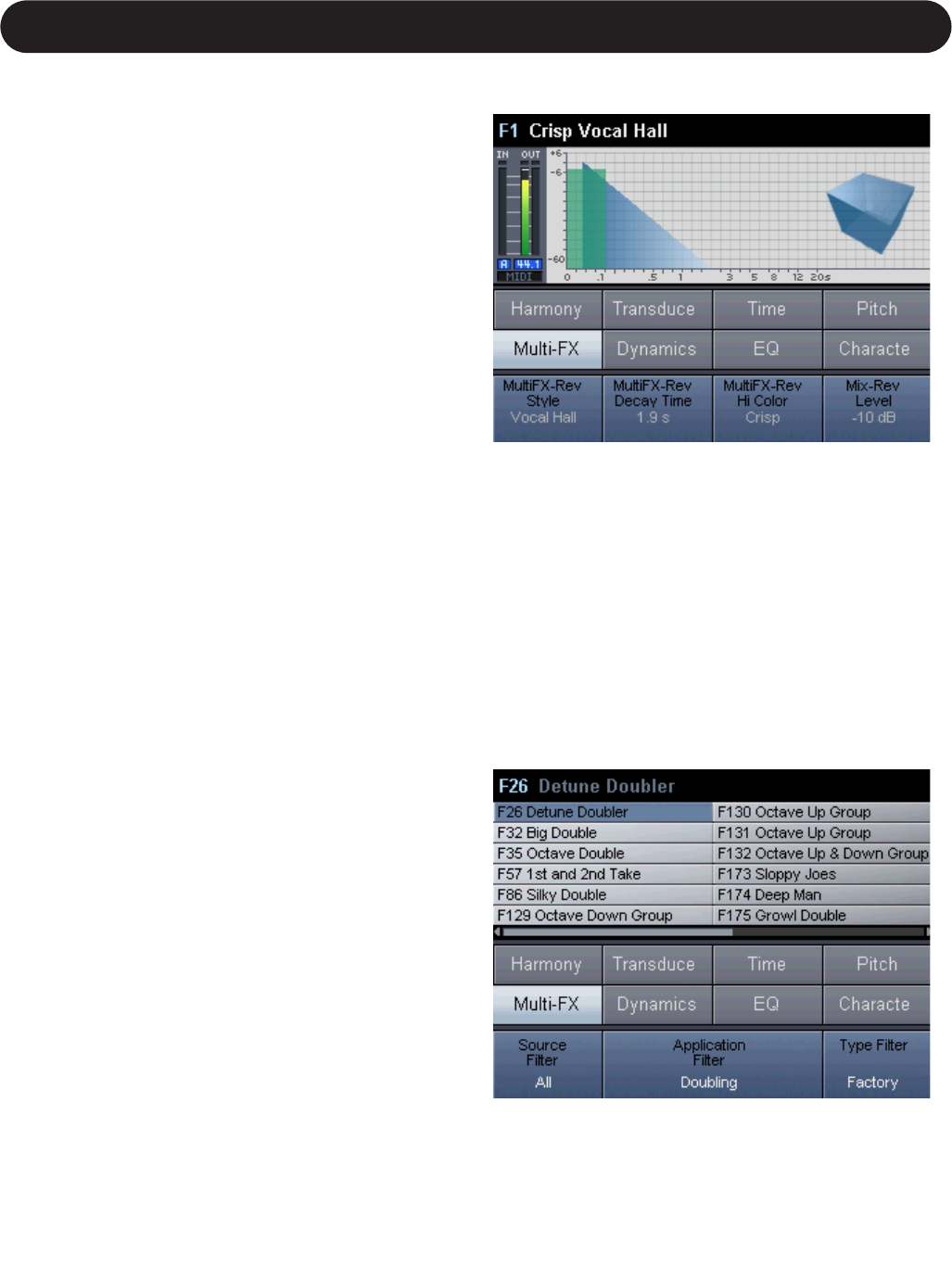13
Section 2: Getting Started
When to use VoicePro as a channel insert
If you are mainly using VoicePro for the purpose of pitch
correction, dynamics and EQ, Character voice
transformation, or for processing speaking voices, then an
insert configuration will work well. This is also the most
flexible routing scheme if you plan to use the other
features available in VoicePro. In this configuration, there
is no dry path routed around VoicePro to your mixer as
there is with the aux send scheme; VoicePro handles this
internally.
How to setup up VoicePro as a channel insert
1. Press the Utility Button and scroll to the I/O Tab
2. Ensure that the Dry Lead Parameter is set to "on".
3. Because VoicePro is a mono in, stereo, or multi-output
device, there are two methods you can use in your
mixing environment to setup VoicePro as an insert.
a. VoicePro on a mono aux send which returns to stereo
channels. Ensure that your mixer’s aux send is set to
pre-fader and that the fader level for the channel is set
to off or infinity. This is the best method for setting up an
insert when using the 8 digital outputs.
b. VoicePro as a stereo insert. Have your lead vocal or
dialog track returning to two channels or a stereo
channel in your mixing environment. Send a stereo
channel output to the Voice and Aux inputs of VoicePro.
Connect the outputs of VoicePro as a stereo return to
the sending channel’s insert return pair, or connect to
another stereo channel. The default Aux Input Level
Setting in all of VoicePro’s Factory presets is "off" in the
mixer, but if you make user presets, ensure that this
remains “off” when used in the insert configuration.
Understanding DryLead &
VirtuaLead
VoicePro contains two lead paths. In your mixing
environment you often have a doubled version of your
vocal, or you comp two tracks together.
The Dry Lead is affected by the Dynamics and EQ Blocks.
Additionally, it can be sent to the Multi-FX Blocks.
The VirtuaLead is the same as Dry Lead except it is also
processed by the Time, Pitch and Character Blocks.
For Doubling presets, Dry Lead and VirtuaLead are often
mixed together. For Character presets, the Dry Lead is
typically turned off. Depending on the type of application,
the mix between these paths will be different.
See the Signal Diagram in the Appendix Section for
detailed information.
Selecting Presets
When the Home Button is lit, the Select/Scroll Wheel is
used to scroll through all Factory and User presets. The
Factory Bank of 250 presets are presented first followed by
any User Bank presets.
The Preset Change Parameter in the UTILITY | System
Tab determines whether presets are loaded instantly or
merely previewed as you decide which one to load.
Upon loading a new preset, you will see the Home Screen
and the Home Button lit.
Searching for Presets using the
Browser
The Browser allows you to narrow your search for presets
based on application filters you can specify. This is very
useful when you consider the product has the capability of
storing 500 presets.
Press the Browser Button from any screen. The top half of
the screen shows the presets that match the search criteria
displayed on the bottom line of the screen. By using the