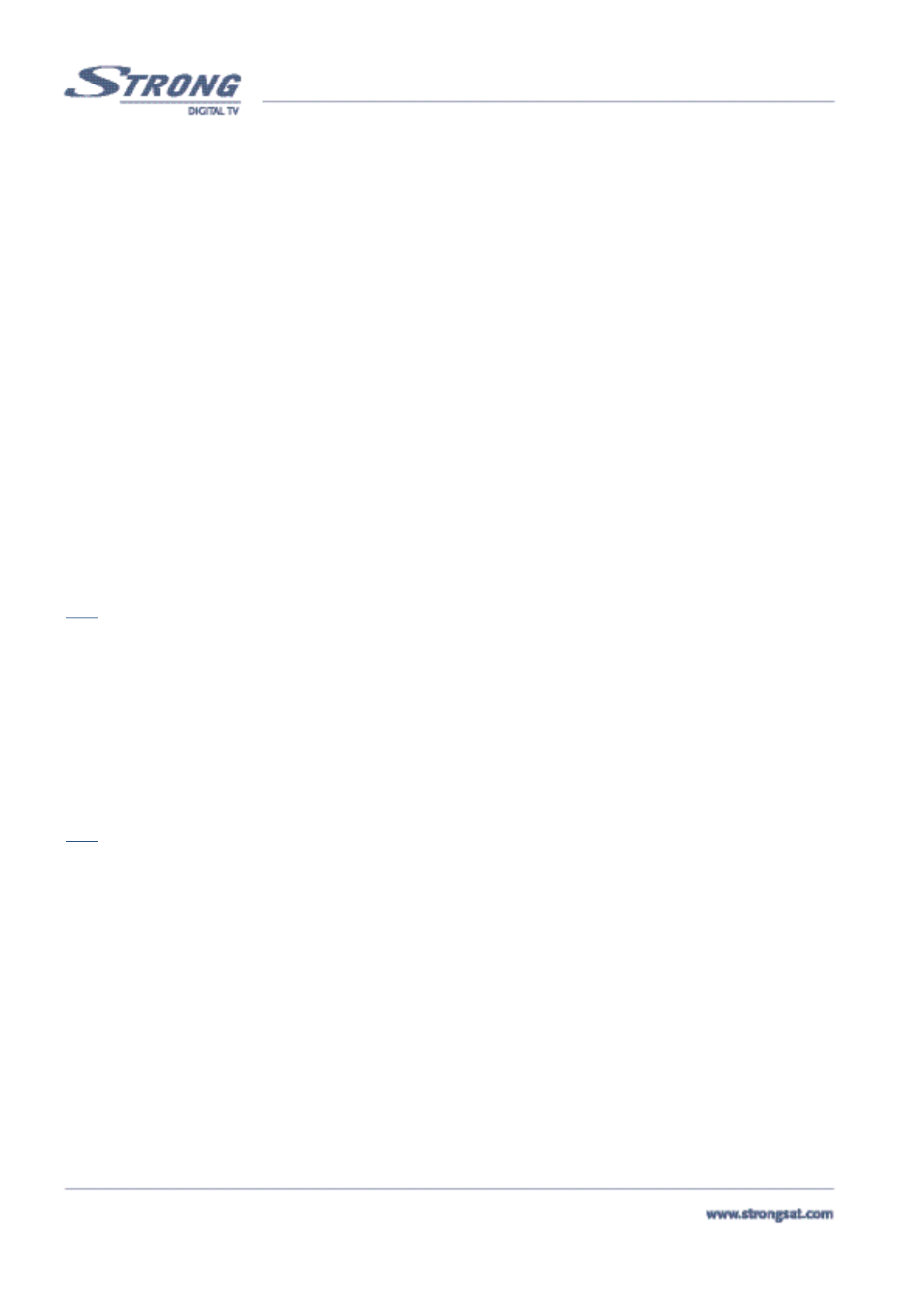PART 1 • English
14
Select GMT usage: Press OK or the Right button and use the UP/DOWN buttons to set the
GMT usage to “off”. Press OK to save your setting. The time setting menu will now activate
the bottom two fields of the menu.
Select Set Local Time: Press OK or the Right button. Use your UP/DOWN buttons or
Numeric buttons [0-9] to set the local time. When set, press OK to save the local time.
Select Set Date: Press OK or the Right button and set the date the way you have set the time.
2. Press the BACK button until you go back to the Main Menu.
Power on Channel: This function allows you to set the channel you want when the receiver turns on. To set the
power on channel, apply the following steps <Please see inside cover Screen 16>:
1. Select Power on Channel and press OK or the Right button.
Last Viewed: The receiver will start-up with the channel that you viewed before turning the receiver off.
Define Channel: This function allows you to set the channel you want when the receiver turns on.
To define the channel, apply the following steps:
1. Press OK or the Right button and select in the TV or radio list of channels the channel you
want to have your receiver start-up with.
System Upgrade: You can download the latest software available including new technologies to your receiver. To
upgrade your system, apply the following steps:
1. Select “System Upgrade” and press OK
2. A system upgrade is available on ASTRA and on HOTBIRD. Choose the satellite, your dish points to and
press OK. The receiver will display the message:“Please wait, checking for new software”. If there is a recent
software version available for your receiver, it will automatically download it via the satellite signal. If you
already have the latest version nothing will happen <Please see inside cover Screen 17>.
3. Press the BACK button until you go back to main menu.
Note:
Be sure that your receiver is connected to the satellite signal. Do not turn off your receiver while you are downloading new
software.
System Information: The system information displays information about your receiver such as model number,
software and boot version. To check system information, apply the following steps:
1. Select “System information” and press OK or the Right button. <Please see inside cover Screen 18>
Factory Reset: Be careful when using this function, because it will erase all the data and parameters you may have
set earlier to your receiver. Once you have made a Factory Reset you will have to re-install your preferences and
re-scan your channels. To reset your receiver to factory default, apply the following steps:
1. Select “Factory Reset” and press OK.
2. Enter your PIN Code. The receiver will reset itself to the original factory settings.
Note:
Your PIN code will change back to the factory setting “0000”.
5.1.4.2 LNB Set-up (Please see inside cover Screen 19)
It is recommended that you read the manual and installation instructions of your LNB, your DiSEqC switch your Positioner before
you start setting up your LNB. To set up your LNB, please apply the following steps:
1. Press the Menu button.
2. Using UP/DOWN keys, select "Installation" and press OK.
3. Using UP/DOWN keys, select "LNB Set-up" and press OK.
4. Check the exact specifications of your LNB through the manufacturers information or your dealer. There are up to 16
types of LNB's available. The Default is set to Universal mode (9750/10600MHz), DiSEqC is not used and the LNB is
mounted on a fixed dish.
5. Use the UP/DOWN keys on your remote to select an item and use the LEFT/RIGHT buttons to set up any values.
LNB: Up to 16 LNBs are available, select the correct one according to your LNB specifications.
LNB Type: Select the LNB type from Universal 1 ~ 3, and Single. You should type the LNB value in Single. In
Single, the item parameter is 0 or another number. In UNI1=9750/10600 MHz, UNI2=9750/10700MHz,
UNI3=9750/10750 MHz
LNB Power: Select 13/18V, 13V or 18V for LNB. Select “Off” if you want to switch the power of the LNB off.