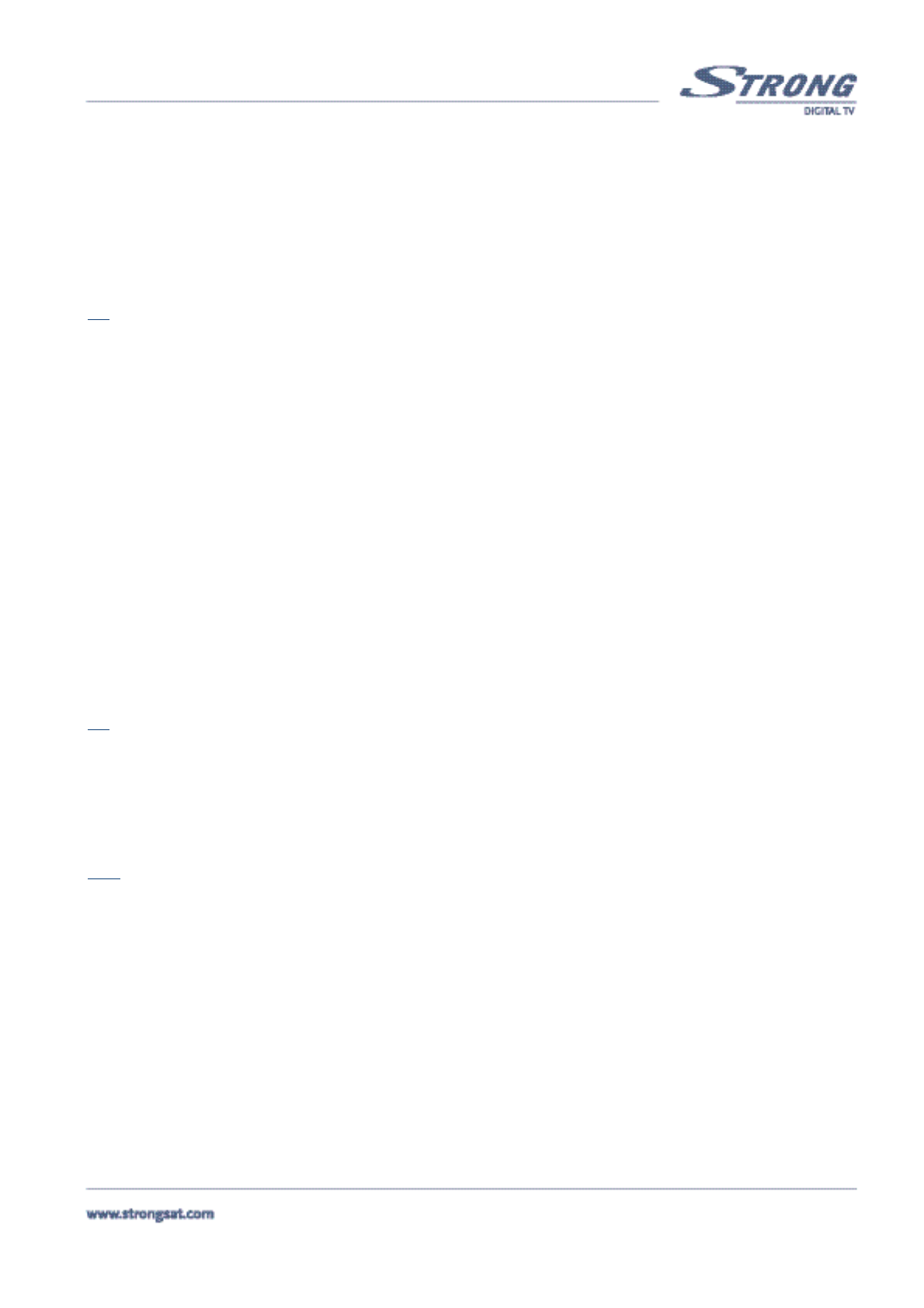PART 1 • English
15
LNB Dish: Using the Left/Right buttons, select “Fixed” or “ Moved” Dish. If you use a motorised dish, read the
“Positioner Set-up” (Described in section 5.1.4.3.1).
DiSEqC switch: The default is Off. To use the DiSEqC switch, set up the DiSEqC version you have (V1.0 or V1.1).
DiSEqC Input: Select position 1~4 if DiSEqC switch is DiSEqC V1.0. Select position 1~16 if DiSEqC switch is
DiSEqC V1.1.
DiSEqC Repeat: Designate the repeat of switching. (0 ~ 3)
Switch 22kHz: You can set the 0/22kHz switch to ON or OFF.
Tip:
If you set “LNB type” to “Universal” (UNI1 ~ UNI3), you will not be able to change settings in both the “LNB Power” menu
item and the “Switch 22kHz” menu item. If you want to change any of these two settings you must set “LNB type” to zero. If
DiSEqC switch is Off, you will not be able to change settings in both the “DiSEqC Input” and “DiSEqC Repeat” menu items.
Alternatively if you set LNB Dish to “Moved”, the DiSEqC switch menu item is automatically switched to off if your “LNB
dish” is set to “fixed” you will be able to select the required DiSEqC level in the DiSEqC switch menu item.
6. Press the Red (Save) button or press the Green (Save &Exit) button to save the setting and to return to the installation menu.
7. Press the Yellow (Back) button or BACK button if you don't want to save the setting.
5.1.4.3 Channel Set-up (Please see inside cover Screen 20)
The channel set-up is for downloading the channels available on the satellites. There are up to 64 satellites available. To download
channels, please apply the following steps (In this menu, you can edit the satellites name, and edit the transponder of the satellite.
You can also display the LNB menu and the Positioner Set-up menu by selecting LNB and Dish Position respectively.):
1.Press the Menu button.
2. Using UP/DOWN keys on your remote, select "Installation" and press OK.
3. Using UP/DOWN keys, select "Channel Set-up" and press OK.
4. Use the UP/DOWN keys on your remote to select an item and use the Left/Right button to set up any values.
Satellite: Select “Satellite” and press OK or the Right button. The satellite list is displayed and then you can
choose a satellite from which you want to download your channels from by pressing OK. <Please see inside cover
Screen 20>
Tip:
If you want to rename the satellite, press the button on the remote control when you are in the list of satellites.
LNB: Select “LNB” and press OK or the Right button. In the “LNB field”, select one of the available LNB's. If you want to
set LNB related values, press OK and the LNB Set-up menu (Described in section 5.1.4.2) will be displayed.
Dish Position: Select “Dish position” and press OK or the Right button. It displays the dish position of the current satellite.
When you use a DiSEqC 1.2 positioner, you can select dish position in this field. To set a dish position, the status must
be “On” (in case the position has already been set) or “Off” (in case the position has not been set).
Note:
If in the “LNB Set-up” menu described in section 5.1.4.2, the “LNB Dish” item is set to “fixed” you will not be able to change
the dish position settings in the channel set up menu. Only when you have selected the “LNB Dish” to “moved”, you will be
able to change the settings in the channel set up menu.
Press OK button to set dish position. The “Positioner Set-up” menu will be displayed. (Detailed description is in Positioner
Set-up section 5.1.4.3.1)
Frequency, Polarization, Symbol Rate: Shows the transponder (TP) values of the current satellite. To change the value
apply the following steps:
1. Select ”Frequency” and press OK. The list of TP values of the current satellite is displayed.
2. The functions of the coloured buttons are switched to represent other functions. <Please see inside cover Screen 21>.
3. To edit a TP value, press the Red (Edit) button
4. To change the current TP value, press the Blue (Add) button
5. Press the Yellow (Save) button to save the settings.
6. Press the Blue (Delete) button to delete the current TP value. (Save is only available in the Edit mode or the Add mode.)
Scan Mode: Designate channels scanning whether “FTA” (Free to Air) only or “All” channels (including scrambled channels)
Network Search: Set this field to “On” to perform Network TP Search.