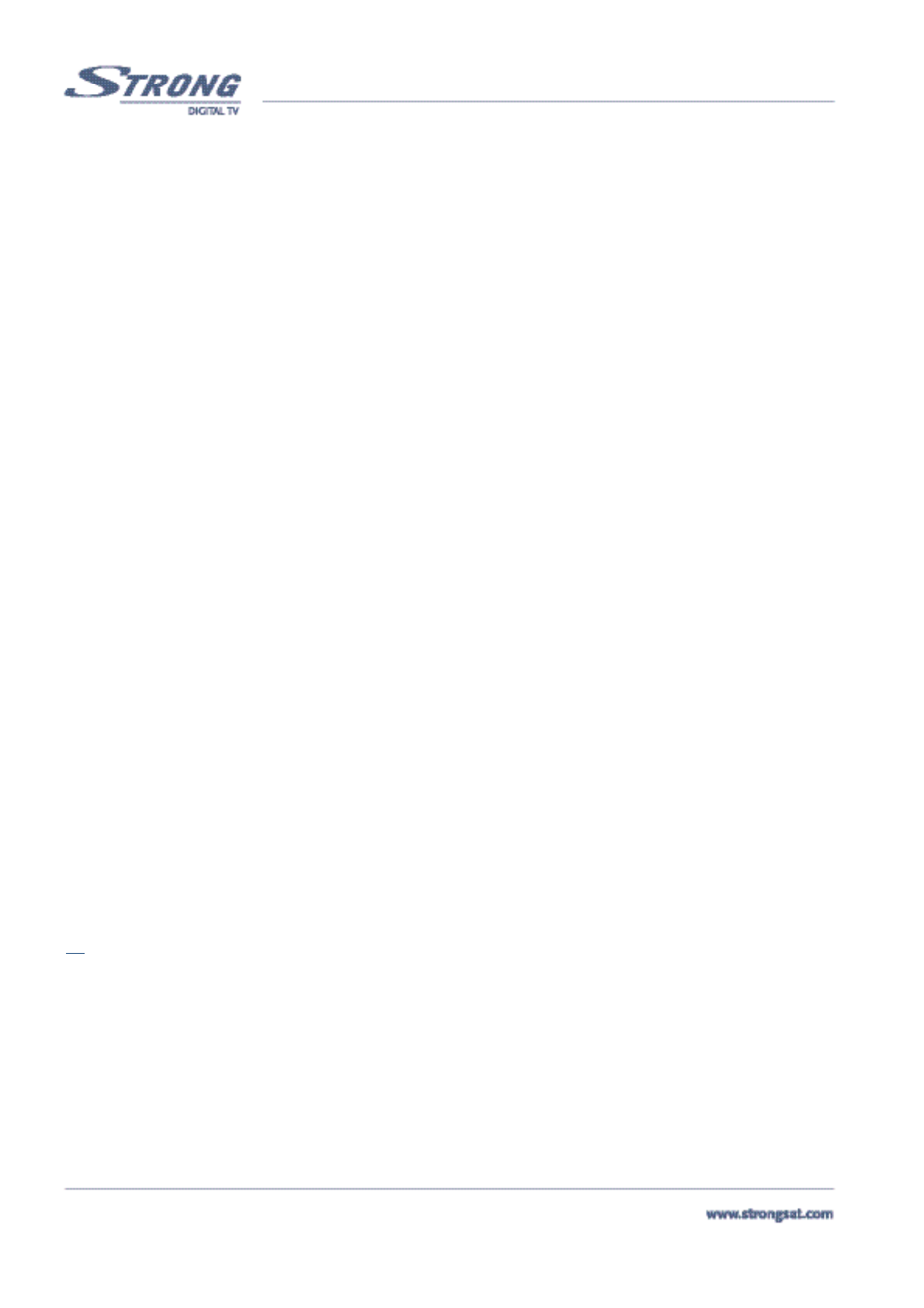PART 1 • English
12
4. Using UP/DOWN or P+/P- keys on your remote, select the channel.
5. Press the Red button to delete the selected channel.
6. Press the Green button to delete all channels from the list.
7. Press the Yellow Button to exit the delete menu
5.1.2 Favourite Organizer Menu
This menu enables you to organize your Favourite channels list. All the channels that you have marked as your Favourite in the
“Channel organizer” menu can be sorted by applying the following steps:
1. Press the Menu button. <Please see inside cover Screen 1>
2. Using UP/DOWN keys , select "Favourite Organizer" and press OK. <Please see inside cover Screen 9>
Sort Red button: Same as the Sort function of “Channel Organizer” menu. <Please see inside cover Screen 3>
NxtFav (Next Favourite Group) Green button: Shows the next Favourite group list.
Edit Yellow button: You can edit the name of the favourite group in the same way as you change a channel name
in the “Channel Organizer” Menu. <Please see inside cover Screen 6>
Remove Blue button: Removes the selected channel directly from the Favourite list that was selected.
5.1.3 The Timer Menu
ThVCR while you are not at home. It also can be used to wake you up at the time you set it. Please apply the following steps:
1. Press the Menu button. <Please see inside cover Screen 1>
2. Using UP/DOWN keys on your remote, select “Timer Menu” and press OK. <Please see inside cover Screen 10>
Timer number: You can select up to 8 different events.
Timer State: Set to “Enabled” to use the timer function, or "Disable” to stop the timer functions of the timer num-
ber you selected.
Timer mode: You can select the following functions in the timer mode.
1. “Power On”: The receiver powers on at the designated date and time.
2. “Time interval”: The receiver switches on at the designated date and time, displays the channel and then switches off at
the designated date and time (The value set at the ending time).
3. “Power Off”: The receiver powers off at the designated date and time.
Press OK, now you will see the channel list, select a channel and Press OK
Timer Cycle: You can set the cycle of the action designated in the timer mode (one time, Every Day or Every
Week).
Date: You can set the starting date of the timer action.
Time: You can set the starting time of the timer action.
Ending Time: You can set the ending time of the channel view when the Timer mode is on Time Interval.
Channel: You can select the channel to be shown when the receiver timer mode Powers ON
3. Press the Red button to save and proceed with another timer event
4. Press the Green button to save and exit the timer menu
5. Press the Yellow button to exit the timer menu WITHOUT saving the settings
Tip
: You have to select the channel, starting time, and ending time settings if the Timer mode is “Time interval”. An error mes-
sage will appear if any of the settings are incorrect.
5.1.4 The Installation Menu (Please see inside cover Screen 1)
All settings that are related to TV, Dish, LNB and Satellites are within this menu. The installation menu contains several sub menus such
as “System Set-up”, “LNB Set-up”, “Channel Set-up” and “Parental Lock”. To access the different sub menus, apply the following: