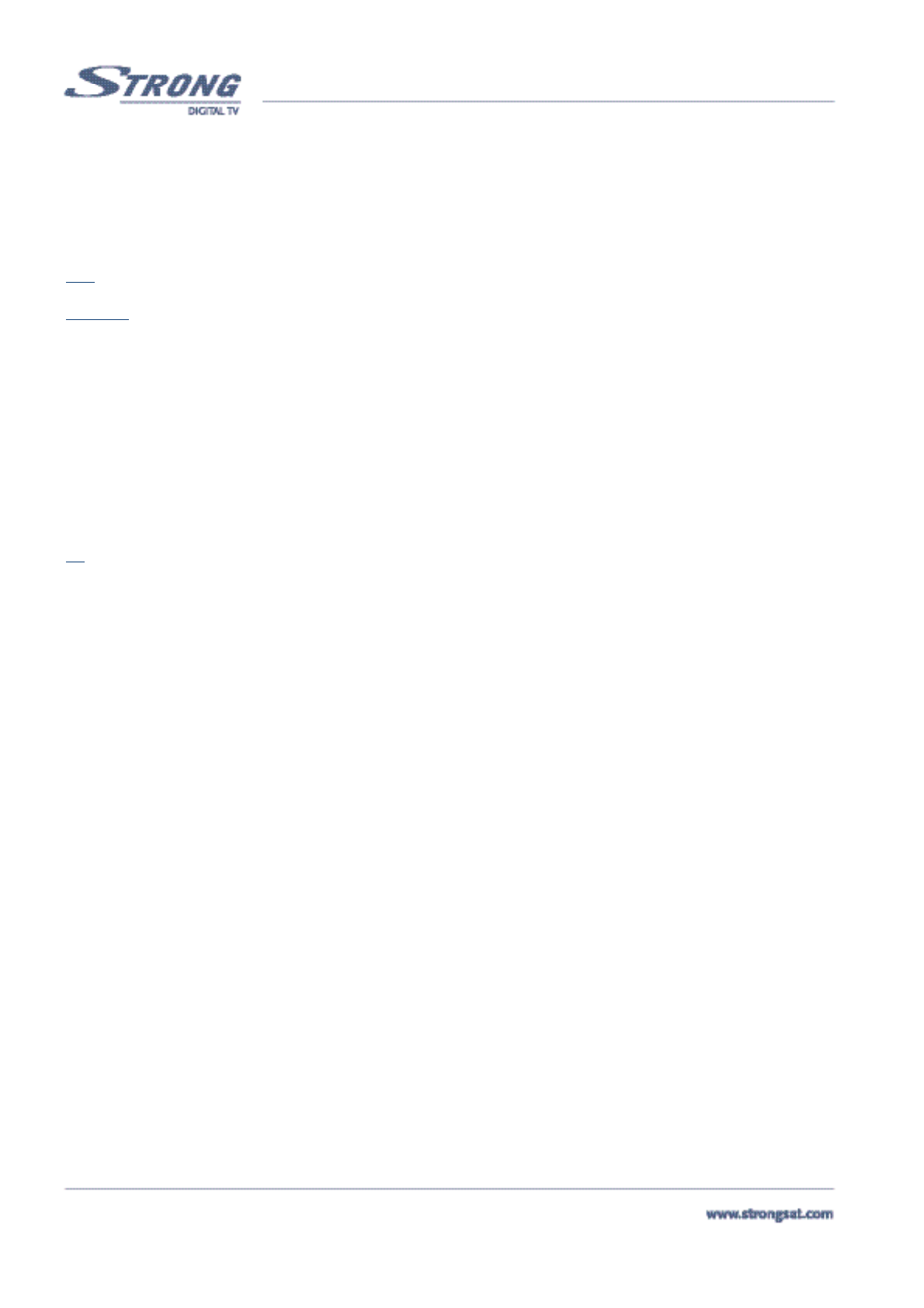PART 1 • English
10
4.2 Dish aimed at other satellites
IT download the channels, please refer to “Channel Set-up”. (Described in section 5.1.4.3)
5.0 Basic settings
Note: Every time the receiver asks you to put your PIN code, enter '0000' on your remote control using [0-9] numeric keypads.
Remember
: To switch between the TV/Radio channels list, you will have to press the TV/RAD buttons on your remote accordingly.
5.1 Main Menu (Please see inside cover Screen 1)
All the important settings and features of your receiver can be operated from the Main Menu. The Main Menu consists of several
sub-menus such as “Channel Organizer”, “Favourite Organizer”, “Timer”, “Installation” and “Games”. To display and navigate
through the main menu of the receiver please apply the following steps:
1. Press the Menu button.
2. Use UP/DOWN keys, to navigate through the menu.
3. Press OK button every time you select an item from the menu.
4. Press the BACK button to terminate an operation.
5. Press the BACK button until you go back to main menu.
Tip
: Always read the Help bar displayed at the bottom of your screen.
5.1.1 Channel Organizer Menu
The “Channel Organizer” menu enables you to sort channels, make your own Favourite channels list, edit channel names and delete
channels from the list.
Sorting Channels from the channels list:
To sort your channels, please apply the following steps:
1. Press the Menu button.
2. Using UP/DOWN keys, select "Channel Organizer" and press OK.
3. Enter PIN CODE ('0000' default code) and press OK
4. Press the Red (Sort) button to sort your channels. <Please see inside cover Screen 2>
If you press the Red (Name) button, you can sort the list of channels alphabetically. <Please see inside
cover Screen 3>
If you press the Green (Type) button, you can sort the channels by the type of the channel , CI or
scrambled program.
If you press the Yellow (TP) button, you can sort the channels by transponder order.
If you press the Blue (Manual) button you can sort the channels manually.
A check mark will be shown on the selected channel. Use the UP/DOWN buttons to move to the position that you want the channel
to be at, and press the Blue (manual) button once again. The channel will then be moved to the position you selected.
Once you have finished sorting the channels, press the BACK button until you are back in the Normal TV mode.(A message that the
receiver is saving the changes you made will be displayed).
Setting Favourite channels from the channel list:
You can set a list of Favourite channels from the current TV/Radio channels list.
To set your Favourite channels, please apply the following steps:
1. Press the Menu button.
2. Using UP/DOWN keys, select "Channel Organizer" and press OK.
3. Press the Green (Fav) button to switch into Favourite organizer mode.<Please see inside cover Screen 2>
4. The default favourite list names are: "Movie", "News", "Sports", and "Music".