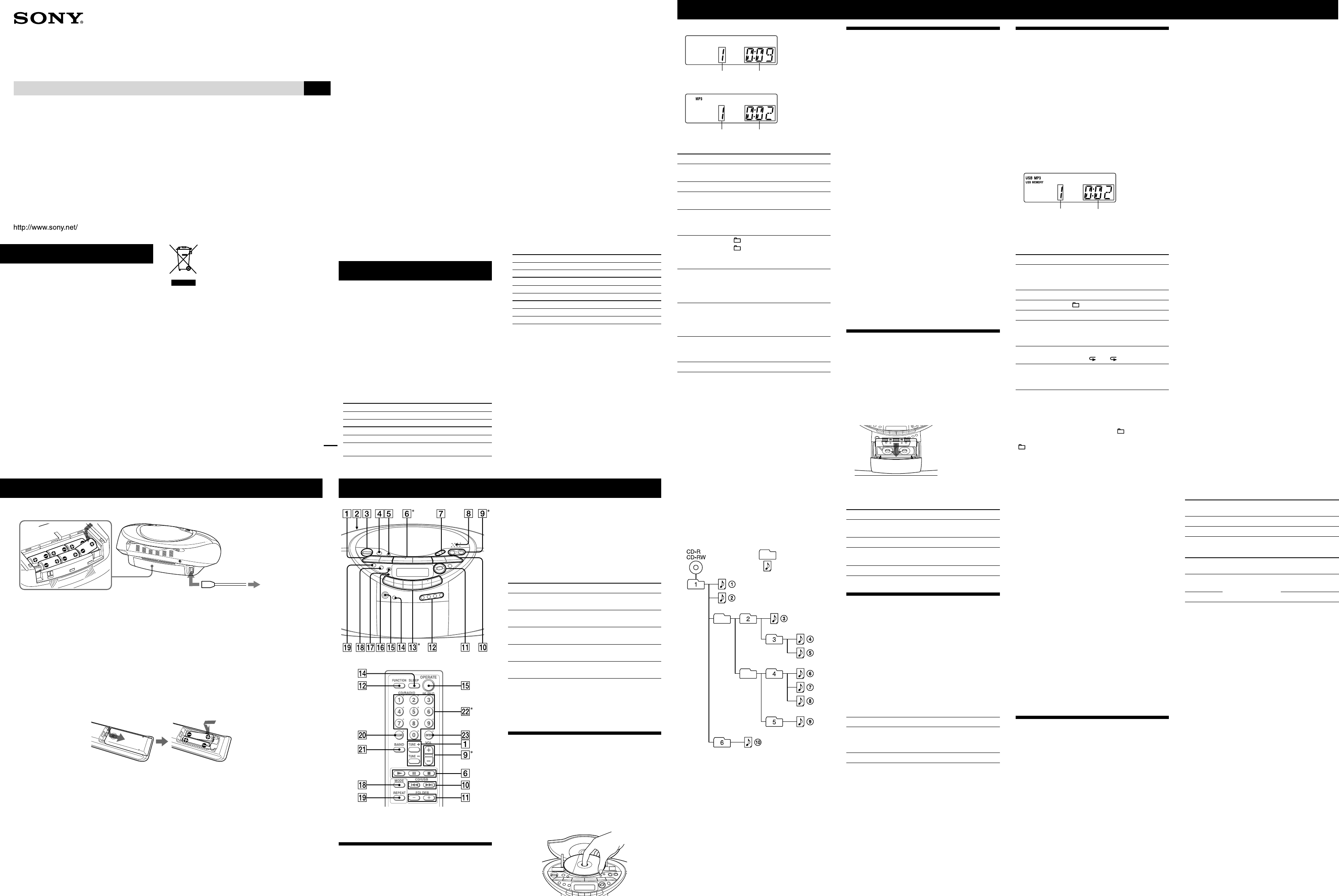WARNING
T
expose this apparatus t
T
ser
T
the appa
And do not place ligh
T
objects lled with liquids, such as vases, on the a
Connect the appara
Should yo
disconnect the main plug fr
immediatel
Do not install the ap
bookcase or built-in cab
Do not expose the battery to excessive hea
sunlight, re o
Excessive sound p
headpho
3-277-987-12 (1)
CD R
Cassett
Operating Instruc
GB
CFD
© 2007 Sony Corporation P
Disposal of Old Electric
Equipment (A
Union and other European coun
with separate c
This symbol on the pr
that this pr
Inst
collection point fo
electronic equip
disposed of correctly
negativ
health, which could otherwise b
inap
recycling of ma
resources. F
of this pr
your ho
you pur
A
P
Specic
CD player section
System
Compact disc digital audio system
Laser diode properties
Emission dura
Laser output: Less than 44.6 µW
(is outp
about 200 mm from the ob
optical pick-up b
Spindle speed
200 r/min (rpm) to 500 r/min (rpm) (CL
Num
2
Frequency respo
20 - 20 000 Hz +1/–2 dB
W
Below measurable limit
Radio section
Frequency rang
120 V model
FM: 87.5 - 108 MHz
AM: 530 - 1 710 kHz
Other models
FM: 87.5 - 108 MHz
AM: 531 - 1 611 kHz (9 kHz step)
530 - 1 610 kHz (10 kHz step)
Antennas
FM: T
AM: Built-in ferrite bar a
Cassette-corder section
Recording system
4-track 2 channel ster
Fast winding time
Ap
Frequency respo
TYPE I (normal): 80 - 10 000 Hz
USB section
Supported b
MP3 (MPEG 1 A
32 - 320 kbps, VBR
Samplin
MP3 (MPEG 1 A
32/44.1/48 kHz
(USB) port
USB-A (Full Speed)
General
Speaker
Full range: 10 cm dia., 3.2 Ω, co
Inp
(USB) port: T
current 500 mA
Outputs
Headph
For 16 - 68 Ω im
Po
2.3 W + 2.3 W (at 3.2 Ω, 10% harmonic di
Po
For CD radio cassett
Malaysia, Singa
Mexico model: 120 V A
Other models: 230 V AC, 50 Hz
9 V DC, 6 R20 (size D) batteries
For r
3 V DC, 2 R03 (size AAA) batteries
Po
AC 18 W
Battery life
For CD radio cassett
FM recording
Sony R20P: a
Sony alkaline LR20: app
Tape pla
Sony R20P: a
Sony alkaline LR20: app
CD playback
Sony R20P: a
Sony alkaline LR20: app
Dimensions
Ap
(incl. pro
Mass
Ap
Supp
AC pow
Remote con
Design and specications ar
Optional accessories
Sony MDR headp
Audio CD
T Playing time
MP3 disc
MP3 le number A
playing time will appear
T Press
Pa
on the unit (
on the remo
. T
Sto
.
Go to the next
track/MP3 le
.
Go back to the
previous track/
MP3 le
.
Select a folder on
an MP3 disc
+ on the unit to g
– to go backwar
.
(On the remot
–
.)
Locate a point
while listening to
the sound
(forward) or
(backward)
on the unit while pla
hold it un
the remot
or
.)
Locate a point
while obser
the display
(forward) or
(backward)
on the unit in pa
until you n
remot
or
.)
Locate a specic
track/MP3 le
directly
the number bu
of the track/
MP3 le on the remo
Remove the CD
PUSH OPEN/CL
.
Tips
(Resume play). During sto
is display
rst track/MP3 le), press
or open the CD com
stop mode.
T
(Example)
Fo
, and then
ENTER
.
Fo
, and then
ENTER
.
Fo
, and then
ENTER
.
Note
Y
in the display
.
Example of folder structure and playing order
e playin
Folder
MP3 le
Notes on MP3 discs
During this time, “READING
or non-MP3 les on the disc, i
begin or for the next MP3 le to start pla
Do not save unnecessary folders o
disc to be used for MP3 listening.
on the
remote is o
Maximum n
Maximum dir
characters.
Other characters ar
has the ID3 tag informa
name
name.
unit cannot r
noise that co
Listening to the radio
1 Press RADIO
on the unit (BAND
on the
remote) repeat
Each time you pr
as follows:
“FM “
2 Hold down
until the frequency digits
begin to change in the display
e unit a
stops when i
If yo
repeatedly to c
When an FM st
appears.
Tip
If the FM br
until “M
the display an
Changing the AM tuning interval
(Exc
If yo
followin
1 Press RADIO
on the unit until
2 Press DISP/ENT/MEMOR
on the unit for 2
seconds.
3 Press RADIO
on the unit for 2 seconds.
“9K STEP” or “10K S
4 Press PRESET + or –
on the unit to select
“9K STEP”
interval.
5 Press DISP/ENT/MEMOR
on the unit.
Aer chan
preset AM radio sta
Playing a tape
U
1 Press
on the unit.
2 Press
on the unit, and insert the tape into
the tape compartment with the side you want to
play facing you. U
the compartment.
Make sur
damaging the tape o
3 Press
on the unit.
e unit starts pla
T Press
Pa on the unit. T
press i
Sto on the unit.
Fast-f
rewind
or (fast fo
rewind) on the unit.
Eject the cassette on the unit.
Recording on a tape
U
1
Press
on the unit to open the tape
compartment and inser
you want to r
tape only
2 Select the program source you w
T
CD
on the unit.
T
3 Press
on the unit to start recording
(
is depres
T Press
Pa
on the unit.
Press the b
resume r
Sto
on the unit.
Tips
recordin
in step 3, pres
on the unit to select the position of ISS
(Int
recordin
1 Insert the tape whose recordin
2 Press T
on the unit.
3 Press
on the unit.
Listening to music of a USB de
Y
(digital music pla
Only music les in the MP3 fo
this unit.
See “Playab
for a list o
unit.
* Files with cop
be played on this unit.
1 Press USB
on the unit.
2 Connect the USB device to the
(USB) port
on
the unit.
“USB MEM
3 Press
.
e unit starts pla
MP3 le number A
playing time will appear
4 Press
to adjust the volume.
Other operation
T Press
Pa
(or
on the unit)
. T
resume pla
again*.
Sto
.
Select a folder + or –
.
Select a le
or
.
Find a poin
le
Ho
or
during
playback, and r
the desired point.
Select Rep REPEA
on the unit r
until “ ” or “ 1” ap
Remove the US
device
Ho
until “N
appears, then r
device.
* When pla
dieren
T
Press M
repeatedly while the USB device is not
playing. Y ” for all les in
the folder on the US
“ SHUF”), or Program Pla
Notes on the USB device
–
–
device. If there ar
long time fo
the USB device, there may be a dela
unit.
connected USB device.
creation. F
a comp
recorded.
on the connected USB device.
and make sur
before r
“NO DE
or damage the US
that con
are not MP3 les, the uni
single USB device.
e maximum n
on the le and folder s
devices, and recordin
an incom
produced, o
Recording from a disc to a USB de
By connecting a USB device (digital m
storag
(USB) port
on the unit, yo
can recor
is unit su
discs only
cannot be reco
A
e ap
of reco
for r
See “Playab
for a list o
unit.
Synchro Recording
is function allows you t
on
MP3 le to a USB device during pla
page.
1 Connect a USB device with recording capability to
the
(USB) port
.
If a USB ca
with the device to be connected.
Refer to the opera
device for connection details.
2 to the wall outlet1 to A
Connect the AC power co
or insert six R20 (size D) batt
.
Notes
indicato
Replace all the batteries with new ones. Befor
Preparing the remote
Insert two R03 (size AAA) bat
Replacing batteries
W
the batteries wi
Basic Operations
2 Press CD
and insert the disc that you want to
record
3 When the CD player is stopped
repeatedly to select the play mode
e play mode a
if the unit is in Sh
Play (with no tracks o
start of recor
Fo
mode
4 Press CD-USB SYNC/REC1
on the unit.
“REC” ashes and the dis
“
device), and “PUSH ENT”
e USB device chan
unit to pla
* If the amo
will be displayed as the unit.
5 Press DISP/ENT/MEMOR
on the unit (or ENTER
on the remote).
Recording sta
au
T
Press
.
T
1 Press USB
when the unit is stopped playing.
2 Hold down
on the unit until
3 Remove the USB device
T
Y
device.
1 Connect a USB device with recording capability to
the
(USB) port
.
2 Press USB
on the unit.
3 Press
or
repeatedly to select the MP3
le or folder that you w
4 Press ERASE
on the unit.
When yo
by “
When yo
by “
T
.
5 Press DISP/ENT/MEMOR
on the unit (or ENTER
on the remote).
e selected MP3 le or folder is erased.
Folder and le gener
When a reco
device, a “MUS
“ROOT”
“MUS
method.
Synchro Recor
1)
Recording
source
Folder name File name
MP3 Same as the reco
2)
CD-D “
3)
“TRACK001”
4)
REC1 recording
5)
Recording
source
Folder name File name
MP3
“REC1”
6)
Same as
source
2)
CD-D “TRACK001”
4)
1)
depends on the recor
For details a
“Listening to m
2)
3)
999 (including r
4)
5)
playback
6)
recordin
Notes
Doing so may co
USB device itself.
128 kbps. When r
with the same bit ra
SPEED
created with the co
–
–
the unit can recognize.
single USB device (including r
e maximum n
on the MP3 le and folder s
Play
these are not erased.
record alr
added aer the name fo
overwriting the existing one.
no sound out
Basic Operations
* V
,
,
and 5
on the remo
Before using the unit
About the operating v
e unit
the unit. Fo
frequency range, a
voltag
T
Press O
.
T
Press V
.
T
Connect the headphones to the (h
.
T
Press SO
on the unit r
audio em
Choose T
ROCK
powerful, clean sounds, em
low and high ra
POP
light, bright so
and middle rang
J
percussive sounds, em
audio
V
the presence o
middle range a
OFF
the whole dynamic ran
such as classical m
T
Press MEGA B
on the unit.
“MEGA B
T
Playing a CD/MP3 disc
1 Press CD
on the unit.
(On the remot
and then pr
FUNCTION
repeatedly un
display
2 Press PUSH OPEN/CL
on the unit, and
place a disc with the label side up on the CD
compartment.
T PUS
CLOSE
on the unit.
3 Press
on the unit (
on the remote)
.
e unit pla
When yo
display a
Notice for customers: the f
only applicable to equipment sold in countries
applying EU directives
The man
1-7-1 Ko
A
Sony Deutschland G
Stu
please refer to the addr
guaran
Notes on DualDiscs
A DualDisc is a two sided disc product which mates
DVD reco
audio ma
audio ma
Disc (CD) standard
guaran
Music discs encoded with cop
protection technologies
is prod
to the Compact Disc (CD) standar
music discs encoded with cop
technologies ar
Please be aware tha
that do no
playab
MPEG Layer
licensed from Fra