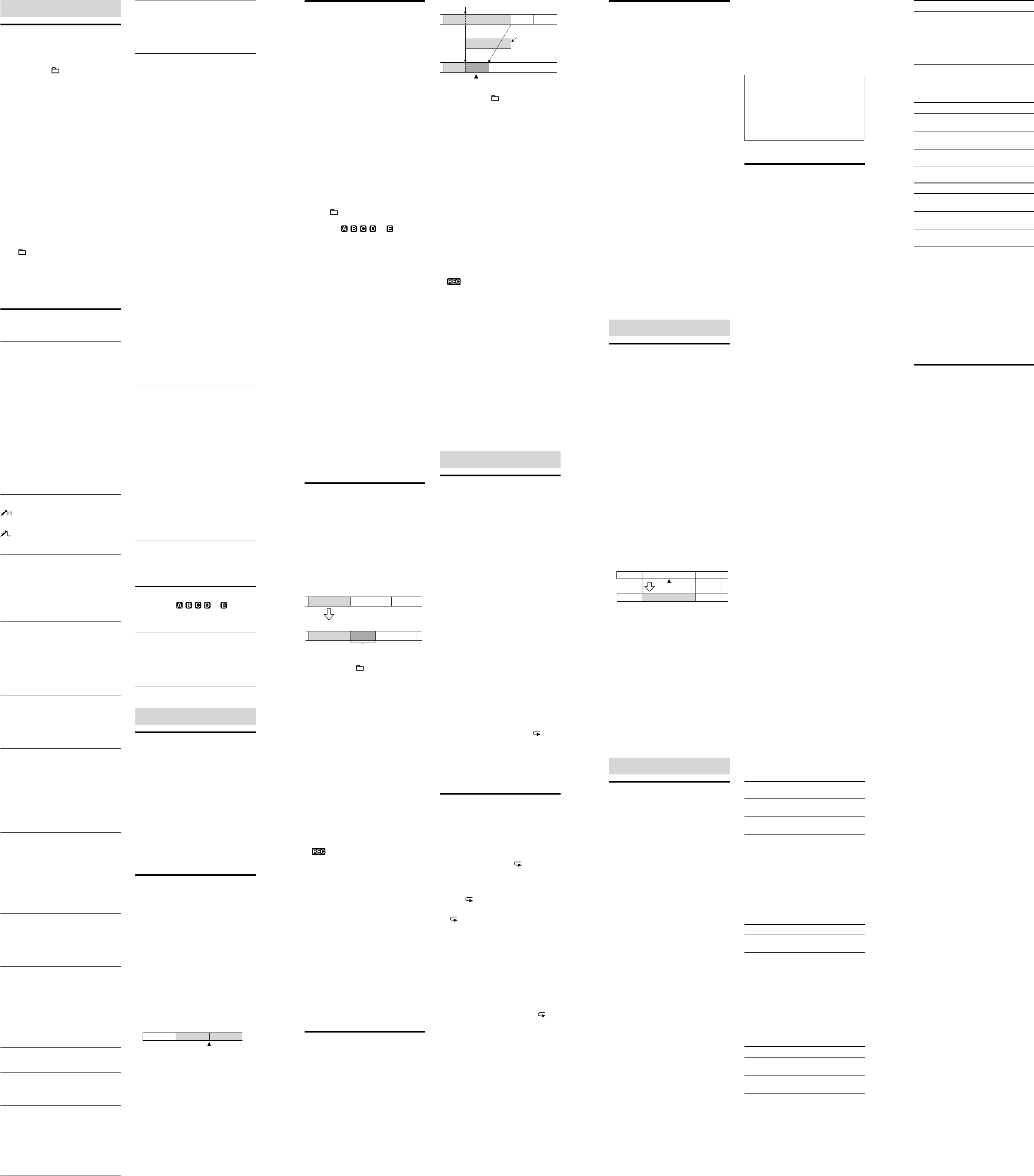Abou
Making S
the Menu
1 P (folder)/MENU] to
enter the men
The menu mode windo
display
2 P
] or [
+] to
select the menu item f
you wan
[ PLA
3 P
] or [
+] to select the
setting that yo
press [ P
4 P
(stop)] to exi
Note
If yo
the menu mode is a
the window will return to the no
T
Press [ (fo
mode.
T
Press [
(stop)].
Menu settings
*: Initial setting
MODE
Sets the recording mode.
SHQ*: S
mode (44.1 kHz/192 kbps)
Y
quality sound.
HQ: High-quali
(44.1 kHz/128 kbps)
Y
sound.
SP: Sta
(44.1 kHz/48 kbps)
Y
sound.
LP: Long pla
(11.025 kHz/8 kbps)
Y
mona
Note
Y
recordin
SENS
Sets the microphon
*: T
recorder
made in a spacious room.
: T
in fron
recorder
V
Sets the VOR (V
function.
ON: Recordin
detects sound and pauses when no sound
is heard, elimin
soundless periods. The VO
activated when [
REC/P
OFF*: The V
REC-OP
Adds a r
message or adds a
during pla
ON: Y
recordin
ADD*: Y
OVER: Y
OFF*: Y
overwrite a recor
DPC
Sets the DPC (Digital Pitch Con
ON: Y
in a range fro
incremen
decrements f
OFF*: The DPC function is cance
N-CUT
Sets the noise cut function.
ON: The disto
frequencies which are o
voice ran
hear the huma
OFF*: The noise cut function does not w
Note
The effect of the noise cut function ma
different dependin
recorded v
EAS
Sets the easy search function.
ON: Y
by pr
+] and go back fo
seconds by p
]. This function
is useful when attem
point in a lo
OFF*: The easy search function does not
work. W
+] or [–
],
a message will be moved fo
backward
CONT
Plays back the messag
contin
ON: The CONT function is activat
OFF*: A message is p
recorder s
message.
DISPLA
ELAPSE*: During recordin
time of the current mes
During playing back, the ela
time of one mes
REMAIN: During recordin
the available r
During playing back, the r
the message
REC D
REC TIME: Recording time
SET D
Sets the year
sequence.
HOUR
Sets the clock display
12H: AM12:00 = midnight, PM12:00 = noon
24H*: 0:00 = midnight, 12:00 = noon
BEEP
Sets whether a beep w
ON*: A beep will sound to indicate tha
operation ha
occurred.
OFF: N
Note
The alarm and A
set “BEEP” to “
LED
T
operation.
ON*: During recor
operation indica
OFF: The opera
flash, even during operation.
ALARM
Sets the alarm.
ON: T
date, time o
“D
B-PLA
played back a
alarm time comes.
BEEP: Only the alarm will sound when
the alarm time comes.
PLA
be played back when the alarm time
comes.
OFF*: The alarm setting is canceled.
Notes
Y
message.
The alarm and A
set “BEEP” to “
If the alarm time comes d
the alarm will sound after the recordin
finished. “ ” will flash when the al
comes.
If mor
the first message will be played back with
an alarm.
Once the alarm is set, the alarm will not be
canceled, even after the messag
back.
If the alarm time comes while ano
message is being pla
the playback stops a
be played back.
If yo
alarm for
the first part of the divided message.
If the alarm time comes d
operation, alarm will sound fo
after the erasing is finished and p
begins.
If the alarm time comes while you a
updating da
aut
If yo
have set an alarm, tha
canceled.
A
Sets the A
System) function.
ON*: The A
moderate vo
listening with the headp
OFF: The A
the sound is play
volume
“
be displayed fo
Notes
The alarm and A
set “BEEP” to “
When yo
headphon
the A
on.
When yo
careful not to lis
of the sound.
LOCK
Locks the message so that you ca
it, erase it, add a new message t
overwritten message t
ON: The lock function is activated.
OFF*: The lock function is canceled.
MOVE
The selected message will be moved to the
selected folder ( , , , , or ).
Before at
the message to be mov
menu windo
ALL ERASE
All messages in the selected folder will be
erased.
Select a folder from which all messages ar
be erased, and then go to the menu win
and pr PLA
“
Ot
Monitoring the
Recor
If yo
headpho
(headpho
before y
recor
volume b
recor
Note
When yo
or moni
function may no
Dividing a Message
During Recording
Y
so that the message is di
parts, and a new message n
to the newer part of the divided message
Once a message is divided, y
comb
1 P
“DIVID
flash in the display windo
message n
you pr
be recorded as two mes
recor
Message is divided.
Message 2 and Message 3 are recor
without stopping.
Message 1 Message 2 Message 3
Tip
Y
during reco
Notes
When yo
point o
and the beginning of the second messag
may o
at these points in both mes
If the rema
seconds, you cann
Recor
External Microphone
or from Other
Equipment
1 Connect an ext
other equip
(microph
jack when the IC recor
mode.
When the reco
“S
is used, you can r
When yo
connect the audio o
(stereo mini-pl
to the
(microph
recor
(not su
For deta
cable, see “
2 P (folder)/MENU] to select
the folder in which yo
messages ( , , , , or ).
3 P
REC/P
The built-in micr
cut off.
If the in
adjust the micr
IC reco
When a pl
is connected, power i
supp
recor
4 P
(stop)] to s
Note
Before you s
you make a trial recor
T
or a cell phone
Y
type electret condenser microp
supp
or a cell pho
For deta
refer to the o
with the ECM-TL1 microp
Adding a Rec
a Pre
Message
When “REC-O
“
message being pla
recor
message, an
the message.
During playback of Message 3
Added recor
Message 3 Message 4
Message 3 Message 4
After adding a recor
1 P (folder)/MENU] to
enter the men
The menu mode windo
display
2 P
] or [
+] to
select “REC-OP
[ PLA
3 P
] or [
+] to
select “ON,
[ PLA
4 P
] or [
+] to
select “
[ PLA
5 P
(stop)] to exi
6 W
back, press [
REC/P
and “
recor
mode.
7 W
REC/
P
The operatio
and the recor
end of the curren
8 P
(stop)] to s
Notes
Y
memory is insufficient.
The added portion of a message will be
recorded in the same r
If 10 min
must sta
beginning.
Adding an Ov
Recor
Playback
When “REC-O
to “
recor
recor
message after the selected point i
The starting point of an overwrite recording
Message 2
Message 4
The deleted part of
Message 2
Message 3 Message 4
Message 2 Message 3
Added overwrite recor
1 P (folder)/MENU] to
enter the men
The menu mode windo
display
2 P
] or [
+] to
select “REC-OP
[ PLA
3 P
] or [
+] to
select “ON,
[ PLA
4 P
] or [
+] to
select “O
[ PLA
5 P
(stop)] to exi
6 W
played back, p
REC/P
and “
recor
mode.
7 W
[
REC/P
The operatio
and reco
8 P
(stop)] to s
Notes
Y
remaining m
The overwritten portion of a m
recorded in the same r
If 10 min
must sta
beginning.
Ot
C
Methods
T
T
Connect a supplied or co
availab
(headpho
will be automa
T
Connect an active or passive s
supp
(headpho
Quickly locating the point you
wish to start playback (Easy
Search)
When “EA
you can q
you wish to s
[–
] or [
+] repeatedly d
playback.
Y
pressin
] once, o
10 seconds by p
+] once. This
function is useful for locating a desired
point in a lo
T
During playback, pr
[
PLA ”
appears. Th
played back r
T
[
PLA
Playing Back a
Specified Sec
Repeatedly – A
repeat
1 During p (repeat) A
to specify the starting point A.
“
2 P (repeat) A
the finishing point B
“ ” and “
the specified s
repeatedly
T
Press [
PLA
T
Press [
(stop)].
T
for A-B repea
During A
(repeat) A
starting point A. Then s
finishing point B
Note
Y
beginning (0.5 seconds from the beginning) or
at the very end (0.5 seconds prior to the end)
of the message.
Recor
Equipment
Y
recor
Before yo
you to mak
1 Connect the
(headpho
IC reco
(stereo minijac
using an a
supp
For deta
cable, see “
2 P
PLA
playback and a
connected equip
mode.
A message from the I
recor
3 P
(stop) o
stop the co
same time.
Tip
When yo
to the
(headphon
for the specified period of time, the A
function is aut
A
to main
Eur
Edit
Dividing a Message
into
Y
so that the message is di
parts and a new message n
to the newer part of the divided message
By dividing a messag
the point fro
when you make a lo
a meeting. Y
the total num
reaches 99.
1 P
back the message yo
The current mes
“DIVID
2 P
“DIVID
added to the newer part of the divided
message, an
of the follo
incremen
Message 1 Message 2
A Message is divided.
Message 3
Message 1 Message 4 Message 3
The message numbers are incr
T
Press [
(stop)] befo
Notes
When yo
artist name, the newer part has the same ti
and artist name
Once a message is divided, y
comb
recorder
If mor
step 1, you m
from the beginning.
If yo
playback or o
the repeat setting will be canceled.
Addit
Precautions
On power
Operate the unit o
U
or two NH-AAA rech
On safety
Do not operat
cycling or opera
On handling
Do not leave the uni
heat sour
sunlight, excessi
shock.
Should an
the unit, remo
the unit checked b
before o
Be careful not to allow wa
on the unit. The uni
In particular
situa
When yo
and go to the ba
When yo
drop in
When yo
envir
to rain, sno
In circums
If yo
or if you p
sweaty clo
Y
use the headphones when the a
air is very dr
a malfunction of the headpho
because of static electricity accumula
in your body
electricity by wearing no
clothes that p
static electricity
On maintenance
T
slightly mo
alcohol, benzine or thinner
If yo
concerning yo
nearest Son
Backup recommendations
T
caused by acciden
malfunction of the IC reco
recommend tha
of your r
recor
Specifications
Design and specifications
IC recorder section
Capacity (User available capacity)
2 GB equals 2,147,483,648 bytes, a portion o
which is used for system ma
app
A
(1,924,136,960 bytes).
Fr
SHQ: 75 H
HQ: 75 Hz - 17,000 Hz
SP: 75 Hz - 15,000 H
LP: 80 Hz - 3,500 Hz
MP3 bit rate and sampling frequency for
recording mode
SHQ: 44.1 kH
HQ: 44.1 kHz, 128 kb
SP: 44.1 kHz, 48 k
LP: 11.025 kHz, 8 kb
General
Speaker
A(1 1/8 in.) dia.
Input/Output
Microp
inpu
inpu
impedance micro
Headp
outp
headphon
Playback speed contr
+100% to –50%
Po
300 mW
Po
T
(supp
T
supp
Operating temperatur
5˚C - 35˚C (41˚F - 95˚F)
Dimensions (w/h/d) (not incl. projecting
parts and controls) (JEIT
1
37.5 mm × 114 mm × 20.9 mm (1 1/2 in. ×
4 1/2 in. × 27/32 in.)
Mass (JEIT
1
A(2 3/5 oz) incl
AAA) alkaline batteries
*
1
M
(Japa
T
Supplied accessories
See “Step 1: Checking the Con
Packag
Optional accessories
Active s
Electret condenser microp
ECM-CZ10, ECM-DS70P
ECM-TL1
A* RK-G136, RK-G139
(excludin
Rechargeab
(excludin
Battery charger BCG-34HSN (excl
U
Charger with ba
(U
* Audio connecting cable
T
recorder
T
equipment
RK-G139 Stereo
mini-plug
Mini-plug
(mona
RK-G136 Stereo
mini-plug
Stereo
mini-plug
Y
above list
the dealer for detailed informa
Design and specifications ar
chang
Maximum recording time*
2
*
3
The maximum r
folders is as f
SHQ mode HQ mode SP mode LP mode
22 hr
15 min.
33 hr
20 min.
89 hr 534 hr
25 min.
(hr
*
2
When y
for a lon
the batteries with new on
recordin
*
3
The maxim
record m
Battery life*
4
When using Son
alkaline batteries (with con
Recording mode*
5
SHQ HQ
Recording A
34 hr
A
34 hr
Playback*
6
through
speaker
A
12 hr
A
12 hr
Playback using the
headphon
A
36 hr
A
36 hr
(hr
Recording mode*
5
SP LP
Recording A
39 hr
A
55 hr
Playback*
6
through
speaker
A
12 hr
A
12 hr
Playback using the
headphon
A
36 hr
A
36 hr
(hr
When using Son
batteries (wi
Recording mode*
5
SHQ HQ
Recording A
22 hr
A
22 hr
Playback*
6
through
speaker
A
10 hr
A
10 hr
Playback using the
headphon
A
25 hr
A
25 hr
(hr
Recording mode*
5
SP LP
Recording A
27 hr
A
37 hr
Playback*
6
through
speaker
A
10 hr
A
10 hr
Playback using the
headphon
A
25 hr
A
25 hr
(hr
*
4
The bat
methods prop
initial settings for the I
“LED
battery life may s
you opera
*
5
F
“M
*
6
When p
internal speaker with the vol
27
T
MPEG Layer
and pat
and Thom
All other trademarks and r
trademarks ar
trademarks of their r
Furthermore
TM
” and “
” are no
mention