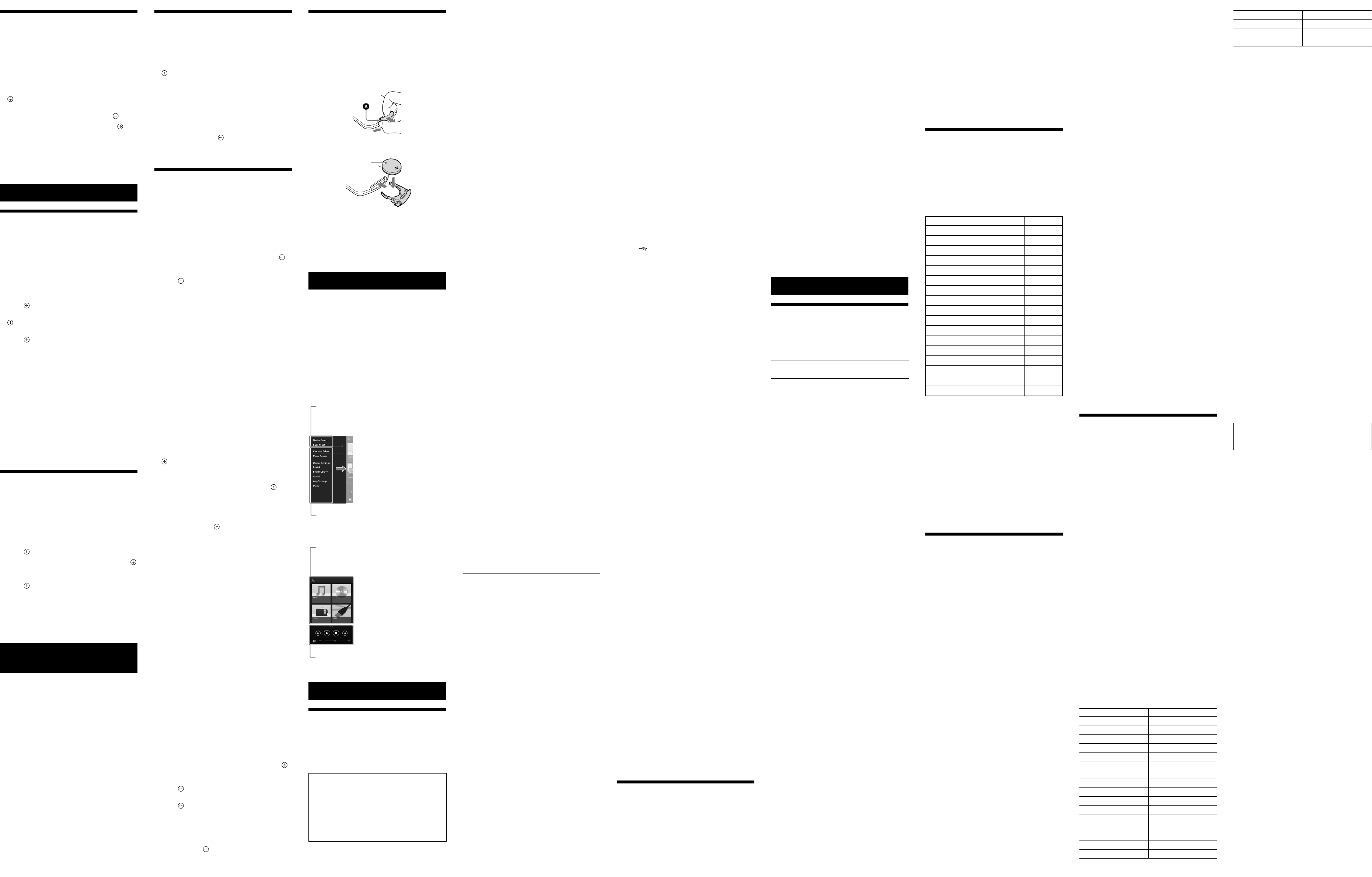CMT12 (1)
Playing with high quality sound
codec (AA
Y
format fr
playback with a higher quality sound.
The factory settings of
are “ON.
1 Pr .
2 Pr
/
to select
.
3 Pr
/
to select
or
.
4 Press
/
to select .
Note
ˎIf you initiate setup during BLUET
connection is cut.
ˎIf sound is interrupted during rec
format,
case,
Additional informa
Setting the Aut
function
The system enters St
in about 15 minutes when there is no oper
or audio signal output (Automatic S
function).
By default,
turned on.
1 Pr .
2 Pr
/
to select
pres
.
3 Pr
/
to select
.
4 Press
/
to select
pres
.
Tip
ˎ2 minutes before entering standby mode
displays in the display window .
Note
ˎThe Automatic Standby function is invalid f
function (FM/DAB*),
ˎThe system may not enter Standby mode automa
the following cases:
ˎThe system counts down the time (about 15 minutes)
again until it enters Standby mode
Standby function is enabled in the following c
* D
Setting the BLUET
mode
When BLUET
the system enters W
connection even when the syst
This mode is disabled by default.
1 Pr .
2 Pr
/
to select
pres
.
3 Pr
/
to select
.
4 Press
/
to select
pres
.
5 Press
/
to turn off the system.
Tip
ˎWhen this system is set to
automatically and you c
BLUET
Setting the wir
BLUET
When the unit is turned on,
BLUET
1 T
2 P and / of the unit.
3 Aft
off
on) appears,
Tip
ˎWhen this setting is set to OFF
not available.
ˎWhen this setting is off,
smartphone/tablet by one-touch action (NFC) on the unit.
ˎWhen this setting is off,
cannot be set.
ˎWhen the BLUETOO
turned off,
ˎWhen this setting is off,
cannot be pair
ˎEven when this setting is off,
be used.
Adjusting the sound
Y
tone to your pr
1 Pr .
2 Pr
/
to select
effect),
.
CA+: Set to the r
Sony
P-EQ (EQU Select the desired sound
from the f
“R AND B/HIP HOP
“CLASSIC,
WIDE ST (WIDE STEREO): Select
“NORMAL,
.
adjust to a more na
“NORMAL.
Using the timers
The system offers Sleep Timer and Play Timer
Note
ˎThe Sleep Timer has priority over the Play Timer.
Setting the Sleep Timer
At the specified time,
automatically
1 Pr .
2 Pr
/
to select
.
3 Pr
/
to select the specified time
pres
.
Y
“90MIN”
Tip
ˎT
1 and 2 above.
ˎThe Sleep Timer works even if the clock is not set.
T
Select
Setting the Play Timer
Note
ˎMake sure you have set the clock bef
See
Play timer
Y
radio every day at a pr
The Play Timer setting remains as long as the
setting is not c
1 Pr
2 P .
3 Pr
/
to select
.
The start time flashes in the display window
.
4 Press
/
to select time, .
Follow the same pr
the time to start opera
“MINUTE”
5 Press
/
to select the desir
sourc
.
The confirmation display f
appears.
6 Press
/
to turn off the system.
Tip
ˎBefore the prese
preset time
ˎWhen the sound source is a CD
Play Timer
Play)”
ˎWhen the sound source is r
radio sta
ˎT
the beginning again.
* D
Note
ˎThe Play Timer does not work if the system is already on at
the preset time
it is turned on and starts play with the timer
ˎWhen the sound source for a Play Timer is set t
station that you set using A
Scanning (AUT
change the radio fr
timer
changed.
ˎWhen the sound source for a Play Timer is set t
station tuned fr
the frequency of the r
the timer
change.
the frequency you set.
T
1 Pr
.
2 Pr
/
to select
.
3 Pr
/
to select
pres
.
4 Press
/
to select
pres
.
The timer setting appears in the display
window .
T
After step 3 on
“OFF
.
Changing the battery
The working distance of the r
as the battery becomes e
remot
battery with a new CR2025 lithium battery (not
supplied).
1 Push and hold at the r
then pull out the battery holder in the
direction of the arr
2 Replac
then insert the battery holder into the slot.
+ facing up
Battery holder
Note
ˎWipe the battery with a dr
ˎDo not hold the battery with metallic tweez
a short-cir
ˎUse of batteries other than the CR2025 may cause a fir
explosion.
About “SongP
A dedicat
both Google Play™ and the App Stor
Sound settings
Y
Sony’
Contr
Y
USB connect
What you can c
depending on the connect
The specification and design of the app may
change without notice
Device Select
Select a
Settings of the connect
V
This menu can be displayed fr
screen by flicking right.
Home screen
Displays functions of selected
device,
smartphone/iPhone.
Mini player
Contr
T
T
1 Make sur
2 Find your pr
take the indic
If the issue persists,
dealer
If the standby indica
flashes
Immediately unplug the power c
make sur
a wall outlet o
ˎAft
er the standby indicat stops
flashing,
turn on the system.
contact your near
DA Y
file.
ERROR: Y
initialization.
initialization is comple
FULL: Y
or files.
L The disc slot is locked and you
cannot r
Sony dealer
NO DEVICE: No USB device is c
connect
NO DISC: There is no disc in the player
have loaded a disc that canno
NO MEMORY The memor
inserted in the USB device
not identify the memory media.
NO STEP: All of the progr
been erase
NO SUPPORT The system does not support the
connect
NO TRACK: Ther
USB device or disc.
NO Y
OVER CURRENT Remove the USB device fr
the port and turn off the system then turn on
the system.
PUSH ST Y
play mode during playback in the CD or USB
function.
READING: The system is reading the inf
on the CD or USB device.
work during reading.
TIME NG: The Play Timer start and end times are
set to the same time
Pr
Pr
Discs that this system CAN play
ˎAudio CD-DA discs
ˎCD-R/CD-RW (audio da
ta of CD-DA tr
MP3 files)
Do not use a CD-R/CD-RW disc with no data
store
Discs that this system CANNO
ˎCD-ROM
ˎCD-R/CD-RW o
ther than those rec
music CD format or MP3 f
ISO9660 Level 1/L
ˎCD-R/CD-RW rec
and not closed the session
ˎCD-R/CD-RW of poor rec
CD-R/CD-RW that have scr
or CD-R/CD-RW rec
rec
ˎCD-R/CD-RW which is finalized inc
ˎCD-R/CD-RW c
ontaining files other than MPE
1 Audio Layer
ˎ8 cm disc
ˎDiscs of non-standard shape (f
heart,
ˎDiscs that have adhesive tape,
attached to them
ˎRental or used discs with attached seals wher
the glue extends beyond the seal
ˎDiscs that have labels printed using ink tha
feels tack
Notes on CD-D
ˎBefor
cloth from the c
ˎDo not clean discs with solvents,
benzine,
cleaners or anti-static spr
LPs.
ˎDo not expose discs t
sourc
car park
On safe
ˎComplet
lead) from the w
going to be used for an e
time.
the plug.
ˎShould an
y solid object or liquid get into
the system,
it checked by qualifie
opera
ˎThe A
C power cor
qualified service facility
On placement
ˎDo not place the syst
or in locations that ar
dusty
ventilation,
sunlight or a bright light.
ˎBe c
areful when placing the system on surf
that have been specially tr
with wax,
of the surface may r
ˎIf the syst
em is brought dir
a warm loca
room,
inside the CD player
to malfunction.
disc,
an hour until the moisture ev
system still does not oper
extende
dealer
Gener
The system does not turn on.
ˎMake sur
to a wall outle
The system has enter
unexpect
ˎThis is not a malfunction.
Standby mode automa
minutes when there is no oper
signal output.
Standby function.
The clock setting or the Play Timer
oper
unexpect
ˎIf about a minute elapses with no oper
the clock setting or Play Timer setting is
cancele
again from the beginning.
Ther
ˎT
ˎMak
e sure an e
corr and set the
function to AUDIO IN.
ˎThe specified station may have t
stopped br
Sever
ˎMove the system away fr
ˎC
onnect the system to a diff
ˎUse of an AC power tap with a noise filt
supplied) is rec
The r
ˎRemove any obstacles between the r
and the remot
on the unit,
position the unit away fr
ˎPoint the r
on
the unit.
ˎMove the remot
ˎReplac
e the batteries.
CD-DA/MP3 disc
“L
and the disc cannot be r
the disc slot
.
ˎConsult your near
authorized Sony service f
The disc or file will not play
ˎThe disc that has not been finaliz
CD-RW disc to which data c
The sound skips,
ˎThe disc may be dirty or scrat
disc is dirty
ˎMove the system to a loc
vibra
stand).
Play does not start fr
file.
ˎMake sur
the play mode is
change the setting.
Starting playback takes mor
usual.
ˎThe following discs can incr
takes t
structure
a disc tha
t has many folders.
USB device
For de
“Compatible devic
An unsupported USB device is c
ˎThe following pr
The USB devic
e is not re
system.
The sound skips.
A dist
orted sound is output.
Ther
ˎThe USB device is not c
off the system,
device.
Ther
sound.
ˎAn unsupported USB device is c
Connect a supported USB devic
ˎT
device and turn on the system.
ˎThe music data itself c
sound is distorted.
entere
conditions of the c
the file and send the music data again.
ˎThe bit r
ate used when enc
low
the USB device.
“READING”
time,
playback starts.
ˎThe reading pr
the following cases.
device.
The int
ernal memory is fragmented.
The file or folder name (album name) is
not displayed c
ˎSend the music data to the USB devic
as the data stor
been corrup
ˎThe char
acter code tha
this system are as f
Upper c
ases (A to Z).
S
ymbols (< > * +,
Other charact
The USB device is no
ˎT
device,
ˎAn incompatible USB devic
ˎThe USB devic
e does not work properly
to the oper
device for how t
Play does not start.
ˎT
device,
ˎAn incompatible USB devic
Play does not start fr
ˎSet the play mode to
The USB device c
ˎMake sur
to the
(USB) port .
ˎThe USB devic
e may not be supported by this
system.
ˎDisc
onnect the USB device and then r
it.
device,
device.
T
Sever
flashes in the display window
),
br
ˎConnect the ant
ˎFind a loc
ation and an orientation that pr
good rec
again.
ˎKeep the ant
cor
up noise.
ˎT
urn off nearby electrical equipment.
Sever
same time.
ˎFind a location and an orienta
good rec
again.
ˎBundle the ant
enna cables using commer
available cor
lengths.
DAB/D
pr
ˎCheck all antenna c
the DAB Aut
“Running the DAB Aut
(CMT
ˎThe current D
available. to select a
differ
ˎIf you have move
d to another ar
services/frequencies may have changed
and you may not be able to tune into your
usual broadc
Scan pr
broadc
all previously stor
The DAB/D
interrupt
ˎCheck the location of the syst
the orientation of the antenna t
indicate
T
If the system still does not oper
reset the syst
Use buttons on the unit to r
factory default settings.
1 Disconnect the power c
that the standby indica
is not lit.
rec
system.
2 P
and
/
on
the unit until
All user
radio sta
deleted.
If the problem persists after doing all of the
above,
Note
ˎIf you dispose of the unit or give it to another person,
reset the unit f
Messages
The following messages may appear or flash
during opera
CAN’T PLA Y
played back on this system,
and DVD disc.
COMPLETE: The st
normally
On heat buildup
ˎHeat buildup on the unit during charging or
opera
and not cause f
ˎDo no
t touch the cabine
continuously at a high volume be
cabinet may have bec
ˎDo not obstruct the ventilation holes.
Cleaning the cabine
Clean this system with a soft cloth slightly
moistened with a mild det
not use any type of abr
powder
alcohol.
Compa
iPhone/iP
Check the websites below for de
latest supported versions of the c
devices:
For cust
http://support.sony-europe
For cust
http://www
Compatible models Bluetooth®
iPhone 5s
iPhone 5c
iPhone 5
iPhone 4s
iPhone 4
iPhone 3GS
iP
iP
iP
iP
iP
iP
iP
iPod t
iPod t
iPod t
iPod nano (7th gener
* “SongP
iPod clas
“SongP
Bluetooth t
iPhone 5c,
3GS,
genera
USB device
Check the websites below for de
latest supported versions of the c
devices:
For cust
http://support.sony-europe
For cust
http://www
BLUET
BLUET
wireles
as personal computers and digit
Using the BLUET
can oper
about 10 meters.
The BLUET
commonly used be
single device can be c
devices.
Y
do with a USB connection,
to place the devic
wireles
technology with one BLUET
bag or pocket.
BLUET
standard supporte
These companies pr
the global standard.
Supported BLUET
pr
Pr
various BLUET
“Specifications”
BLUET
Note
ˎT
the device must support the same profile as this syst
Note that the functions of the BL
different depending on the specific
even if it has the same profile as this system.
ˎBecause of the properties of BLUET
technology
compar
Effective c
BLUET
appro
of each other
range may bec
conditions.
obstruction is between the devic
BLUET
L
ocations wher
L
ocations wher
waves occur
Effects of o
BLUET
802.
GHz).
near a device with wir
electromagne
could r
or inability to conne
following r
T
ry connecting this system and BLUET
mobile phone or BLUET
you are at least 10 me
wireles
T
urn off the power to the wireles
equipment when using your BLUET
device within 10 met
Effects on o
The radio w
interfer
devices.
malfunction,
this system,
BLUET
In hospit
als,
Note
ˎThis system supports security functions that comply with
the BLUET
security during communica
technology
depending on the setting cont
always be car
BLUET
ˎSony cannot be held liable in any way for damages
or other loss r
communica
ˎBLUETOO
with all BLUET
this system.
ˎBLUETOO
comply with the BLUET
by the BLUET
comply
BLUET
characteristics or spe
make it impossible t
contr
ˎNoise may occur or the audio may cut off depending on
the BLUET
communica
Specifications
Amplifier section
Power output (r
(at 8ohms,
RMS power output (ref
20watts (per channel at 8ohms,
Inputs/Outputs
AUDIO IN (ext
Ster
47kilohms
USB:
USB port:
CD-DA/MP3 player section
System:
Laser Diode Pr
Emission Dur
Laser Output*:
*
distance of 200mm fr
surface on the Optic
aperture.
Fr
Signal-to-noise r
Dynamic range:
T
FM tuner section:
FM stere
T
step)
Antenna:
Antenna terminals:
DAB/D
FM stere
Fr
Band-III:
Antenna:
DAB/D
Fr Label Fr Label
17 5A 209 10A
176 5B 211.648 MHz 10B
178.352 MHz 5C 2 10C
180. 5D 215 10D
181.936 MHz 6A 2 11A
183. 6B 218 11B
185.360 MHz 6C 220.352 MHz 11C
187 6D 222.064 MHz 11D
188.928 MHz 7A 223.936 MHz 12A
190. 7B 225. 12B
192.352 MHz 7C 227 12C
194.064 MHz 7D 229 12D
195. 8A 230.784 MHz 13A
197 8B 232.496 MHz 13B
199 8C 23 13C
201.0 8D 235.77 13D
202.928 MHz 9A 237 13E
204.64 9B 239.200 MHz 13F
206.352 MHz 9C
208. 9D
*
F
requencies ar
places on this system.
Speaker section
Speaker system:
Full-r
P
Rated impedanc
BLUET
Communic
BLUET
Output:
BLUET
Maximum communica
Line of sight appro
*1
Fr
2.4 GHz band (2.4000 GHz - 2.4835 GHz)
Modulation method:
FHSS
Compatible BL
*2
:
A2DP (Advance
A
Supported cont
SCMS-
Supported codec:
SBC (Sub Band Codec),
T
20Hz – 20,
*1
factors such as obstacles be
magnetic fields around a micr
static electricity
antenna’
softwar
*2
purpose of BLUET
between devic
Gener
Power r
220 V - 240 V
Power c
Dimensions (W/H/D) (incl.
Appro
Mass:
Supplied acc
CR2025 lithium battery (1),
FM lead antenna (1) (CMT
lead antenna (1) (CMT
Instructions (this manual)(1)
Design and specifications ar
without notice
Standby power consump
ports off
Networked S
on)