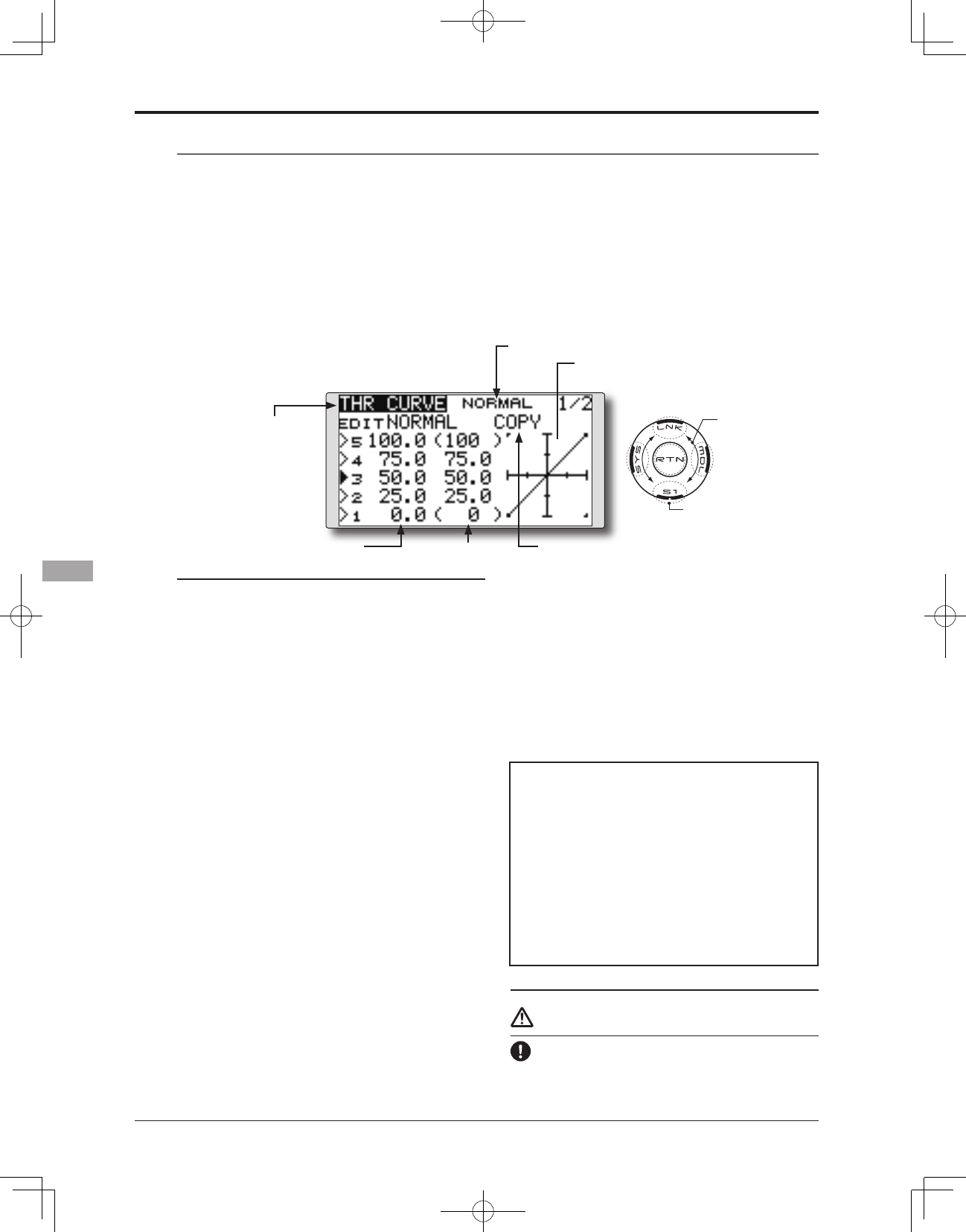●Selectthefunction name
and return to the Model
menu by touching the
RTN button.
<SensorTouch™>
THR CURVE/THROTTLE HOVER TRIM
Throttle Curve
Throttle curve function adjusts the throttle
operation curve for each condition to optimize the
engine speed to throttle stick movement.
The Throttle Hover function trims the throttle
near the hovering point. Normally, use it with
hovering conditions. Changes in rotor speed
accompanying changes in the temperature,
humidity, and other flight conditions can be
trimmed. Adjust the throttle so that rotor rotation is
most stable. More precise trimming is also possible
by using this function along with the Hover Pitch
function.
●Select[THRCURVE]attheModelmenu
and access the setup screen shown
below by touching the RTN button.
*The graph display includes the throttle
hover trim operation.
Scrolling
●Movingcursor
●Selectingmode
●Adjustingvalue
●Tonextpage
(Currently selected condition name)
●Throttlecurvecopy
●curverate
●curvepoint
Normal curve adjustment
*Normal curve creates a basic curve centered around
hovering. Use it along with the normal pitch curve and
adjust so that up/down control results in a constant engine
speed.
Idle up curve adjustment
*Set a idle up curve that maintains a constant speed at all
times, even during operation which reduces the pitch
performed in ight. Create a curve matched to loop, roll,
3D, or other purposes and the idle up curve according to
the performance.
Operation precautions
Warning
When actually starting the engine and flying,
always set the idle up condition switch to OFF
and start the engine at the idle.
[Deleting/returning curve point]
1. Move the cursor to the curve point setting
item you want to delete/return and touch
the RTN button for one second.
●Throttle curve copy function
Move the COPY item and touch the RTN
button to switch to the data input mode.
Select the copy destination condition by
scrolling the touch sensor and touch the RTN
button. Select the [YES] and touch the RTN
button.
Setting method
●5-point curve setting
[Curve rate setting]
1. Move the cursor to the curve rate setting
item you want to adjust and touch the RTN
button to switch to the data input mode.
Adjust the rate by scrolling the touch sensor.
Initialvalue:P1:0%,P2:25%,P3:50%,P4:75%,
P5:100%
Adjustmentrange:0%~100%
*When the RTN button is touched for one second, the rate is
reset to the initial value.)
Touch the RTN button to end the adjustment
and return to the cursor mode.
2. Repeat this procedure for each point as
desired.
[Moving curve point]
1. Move the cursor to the curve point setting
item you want to adjust and touch the RTN
button to switch to the data input mode.
Adjust the curve point by scrolling the touch
sensor.
Initialvalue:P1:(0%), P2: 25%,P3: 50%,P4:
75%,P5:(100%)
Adjustmentrange:Upto2.5%infrontofthe
adjoining point
*When the RTN button is touched for one second, the curve
position is reset to the initial value.)
Touch the RTN button to end the adjustment
and return to the cursor mode.
2.
Repeat this procedure for each point as desired.