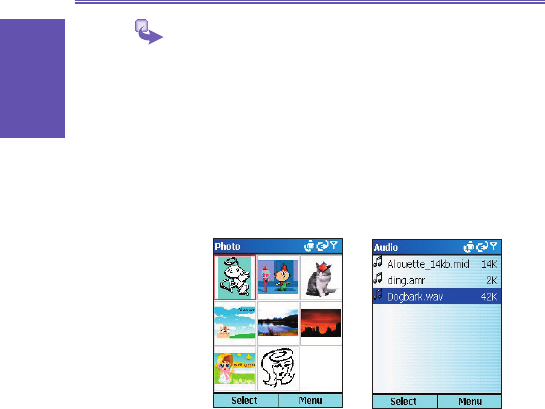1 To add a Photo or Audio clip - In each of the "Photo"
or "Audio" area, you can add one photo or one audio clip
in each individual message slide.
a. In Compose screen, move to "Photo" or "Audio" area.
The selected area is highlighted.
b. Press Add, the photo or audio les menu are listing.
Pick up the one you want to add and press Select.
c. You can check the details of photo or audio le by select
Information in Menu option respectively.
2 To add text - You can add text to any slide. Either to
enter in new text using the keypad, or to use canned text.
Canned text are previously saved words or phrases.
a. In Compose screen, move to Text area. The selected
area is highlighted, select Add to input text. .
b. Insert Canned Text: You will be taken to another
screen where you can choose a pre-saved text
message. Highlight the one you want, and then choose
Select.
c. Save to Canned Text: Allows you to save text you
have created and add it to the Canned Text List.