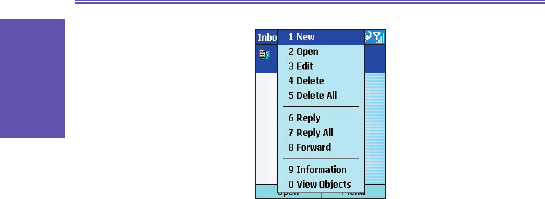Creating a MMS Message
You can create a MMS message with several combined
slides. Each slide can consist of a photo, audio, and text.
Here’s a quick run-down of the Compose screen:
Area 1 - Indicate which slide you are currently on. (The
messages can consist of multiple slides.)
Area 2 - Highlight and press the directional pad to choose
a photo.
Area 3 - Highlight and press the directional pad to input a
text message.
Area 4 - Highlight and press on the directional pad to include
an audio clip.
Area 5 - Allows you to add a photo, text, or audio clip depend-
ing on which area is highlighted.
Area 6 - The menu lets you do a number of things, such as
preview and send your message.