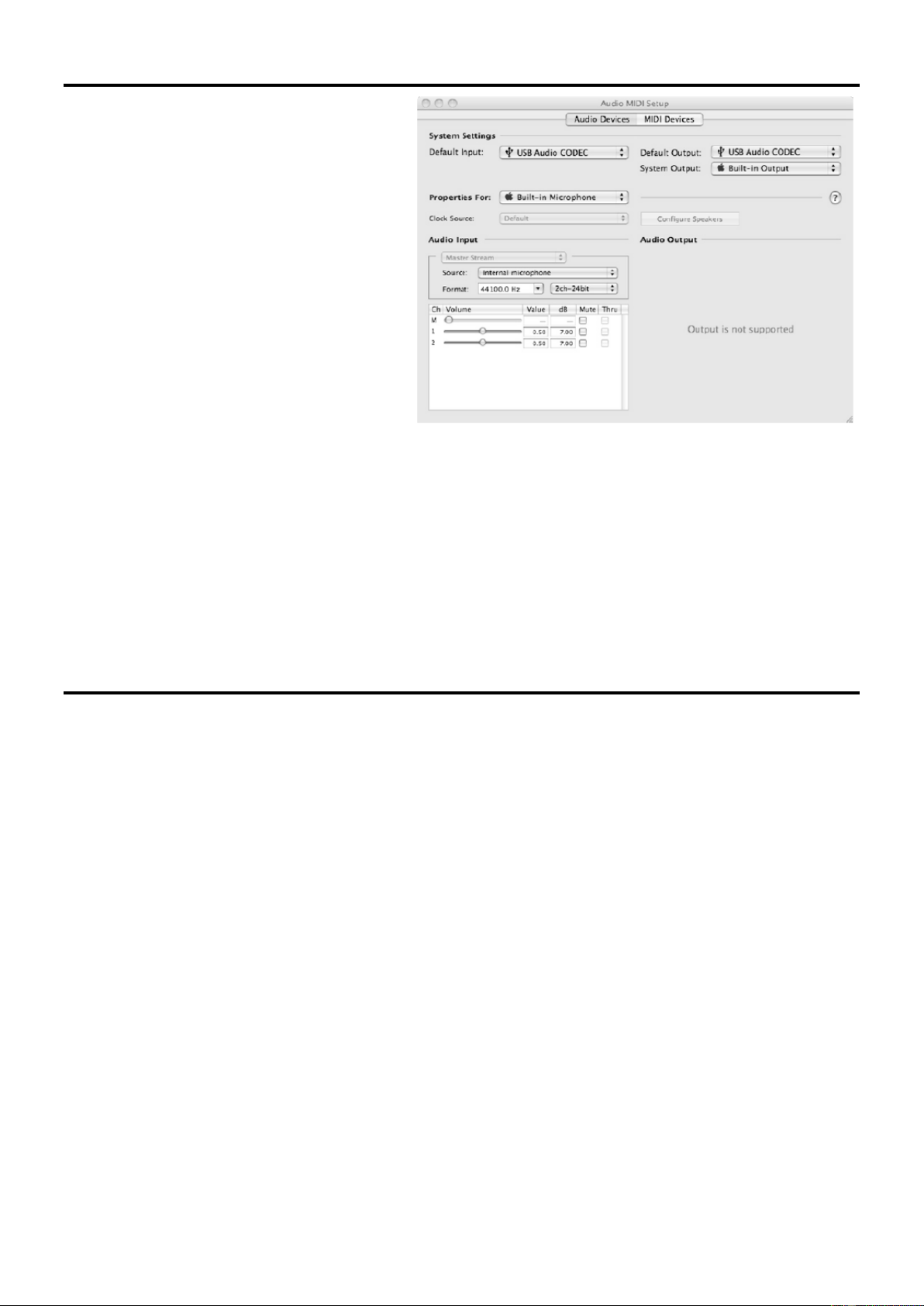5
MAC CONFIGURATION
1. Turn on your MAC and the PDZM700.
2. Use a USB cable to connect one (or both) ports of
the PDZM700 to your computer.
3. Your MAC will immediately recognize the mixer as
a “USB Audio Device” or “USB Audio CODEC”. To
change system audio preferences on a MAC, you will
need to access the audio MIDI setup preferences
located in Applications X utilities.
Note: If you have connected both USB ports to your
computer, the ports will be numbered in the order
they were connected. For example, if you connected
USB A before USB B, USB A will appear as “USB
audio CODEC” and USB B will appear as “USB audio
CODEC (2)”.
To send an audio from your computer into the
PDZM700, select USB Audio CODEC in the default
output field. This allows you to play audio from your
computer into one of either of the mixer channels,
depending on which USB port is used to make the
connection.
If your sound playback or recording application does not have its own audio input and output settings (for example, Apple
ITunes), it will use the devices set in audio MIDI setup. Please note that these settings are loaded upon application startup, so if
you change device settings while the application is open, you will to restart your application for the settings to take effect.
Using both USB ports simultaneously
Since the PDZM700 has two USB ports, you can attach a different computer to each USB jack or you can connect both jacks to
a single computer. Each USB jack on the mixer will appear as a separate USB audio device to your computer. You can play two
audio files simultaneously from one computer and send both of those audio streams to separate channels of your mixer by
using two USB cables. If you do this, we suggest using one of the many commercially available software programs that support
multiple sound cards. However, if you don’t have software like that, you can use two separate software media players instead.
To do this you need to start the first media player and then change the preferred audio device to the second USB port, then start
your second media player.
TROUBLESHOOTING
Problem: The computer did not recognize my mixer.
• The mixer is not turned on. Turn on your mixer.
• The USB cable is not connected. Connect the USB cable to your computer and mixer.
• You have already installed a USB Audio device before. In that case, your mixer should work without any installation
process. Just plug it in. You may have to change your computers default sound playback device.
Problem: I’m trying to play one song into channel 3 and the other into channel 4, but they both be mixed together into
only one channel.
• The sound playback device was not set properly for one of you audio applications. Close one of the playback
applications, then change you preferred sound playback device as described above, the re-open the application. Note
that this technique will not work with all media player (e.g. Real Player).
• Use a dedicated audio program that supports two sound cards.
Problem: The sound is coming out of my computer speakers instead of going to may mixer.
• The sound playback device was not properly set. Close your audio playback application, the change your preferred
sound playback device as describes above, the re-open the application.
Problem: My computer’s system sound (beeps and bells) are going into my mixer.
• The sound playback device is still set to your mixer. Change the preferred sound playback device as describes above.
• Silence your computer’s systems sound altogether by doing the following: Select sounds and audio devices in the
control panel and switch to the sound tab. Under sound scheme, choose the no sounds option and click OK.
• If you have a MAC, you didn’t select play alerts and sound effects through internal speakers. See the MAC section for
how do this.