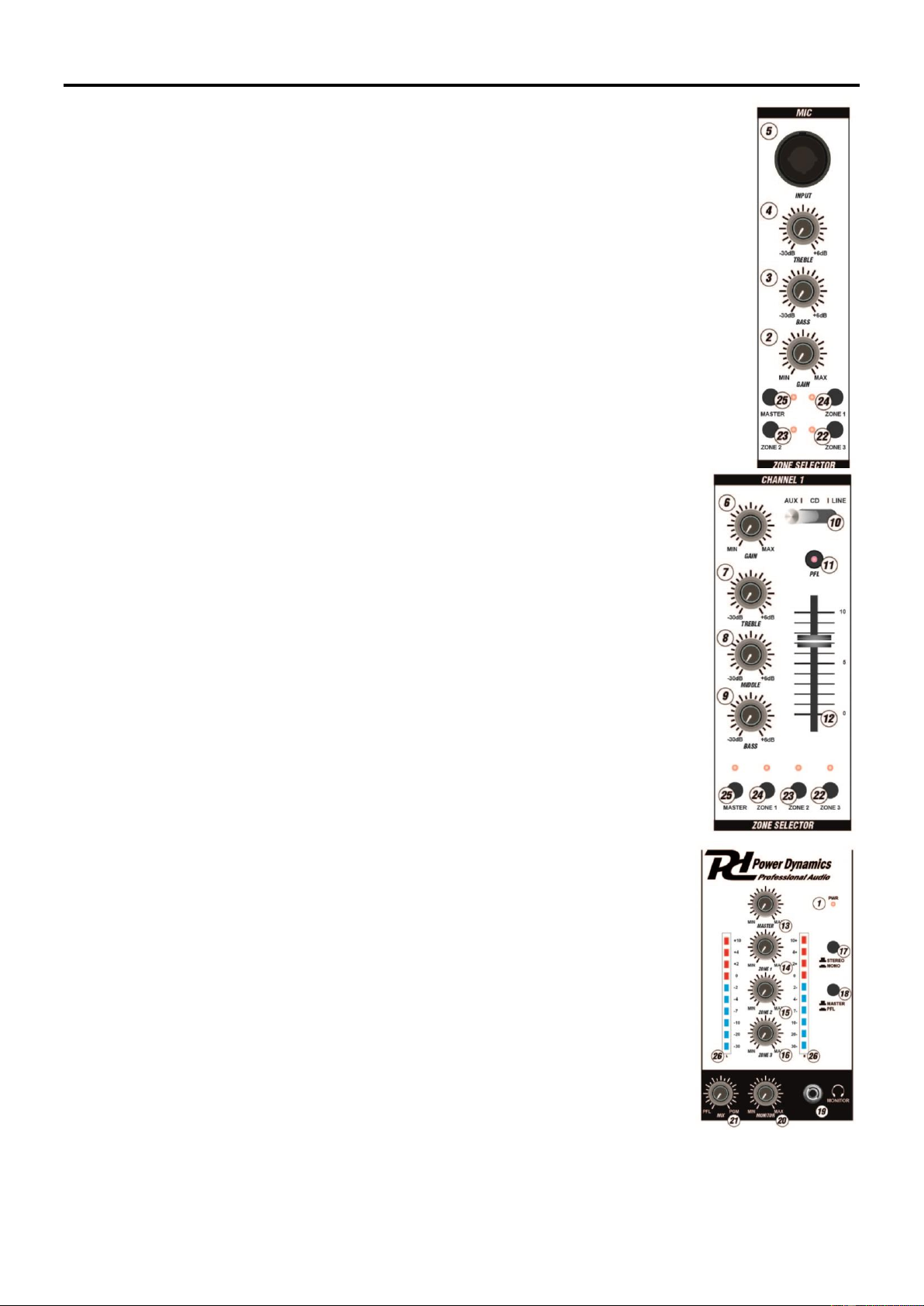3
FRONT VIEW
1. Power LED
This LED lights up when the mixer is turned on.
2. MIC Gain
Adjustable level of the microphone.
3. MIC Bass
Adjustable low (bass) frequencies of the microphone input.
4. MIC Treble
Adjustable high (treble) frequencies of the microphone input.
5. MIC input
Connect a microphone to this combo connector. You can use even a XLR connector and a 6.35mm
jack.
6. Gain control
Adjustable preamp of the input level of the corresponding channel.
7. Treble control
Adjustable high frequencies of the corresponding channel.
8. Mid control
Adjustable mid frequencies of the corresponding channel.
9. Bass control
Adjustable low frequencies of the corresponding channel.
10. Input selector
Selects the input source to be routed to the corresponding channel. The connections for the
different sources are on the back of the mixer.
11. PFL
The PFL button (Pre Fade Listening) is designed to route the corresponding channel input to
the headphone/monitor section.
12. Channel Fader
Adjustable output level of the corresponding channel.
13. Master
Adjustable output level of the master volume.
14. Zone 1
Adjustable output level of the master volume Zone 1.
15. Zone 2
Adjustable output level of the master volume Zone 2.
16. Zone 3
Adjustable output level of the master volume Zone 3.
17. Stereo/Mono
When press this button the output signal of the master is mono.
18. Master/PFL
If this button is pressed you can read out the pre-fader signal of the channels where PFL is
activated on the VU meters. If this button is not pressed you can read out the master signal
on the VU-meters.
19. Monitor/Headphones
Connect your headphones for monitoring.
20. Monitor control
Adjustable output level of your headphones.
21. MIX
Slide this to mix the PFL channel and program mix in the headphones. When all the way to
the left you hear the channel PFL input selection(s), when turned to the right you hear the
master program mix output.
22. Zone 3
Select, when pressed the stereo signal of the selected channel will go to stereo Zone 3
output and the red LED is on.
23. Zone 2
Select, when pressed the stereo signal of the selected channel will go to stereo Zone 2
output and the red LED is on.
24. Zone 1
Select, when pressed the stereo signal of the selected channel will go to stereo Zone 1
output and the red LED is on.
25. Master
Select, when pressed the stereo signal of the selected channel will go to stereo Master
output and the red LED is on.
26. LED VU Meters
Can indicate either the master output or cue channel input levels, depending on the
position of the MASTER/PFL switch (18.)