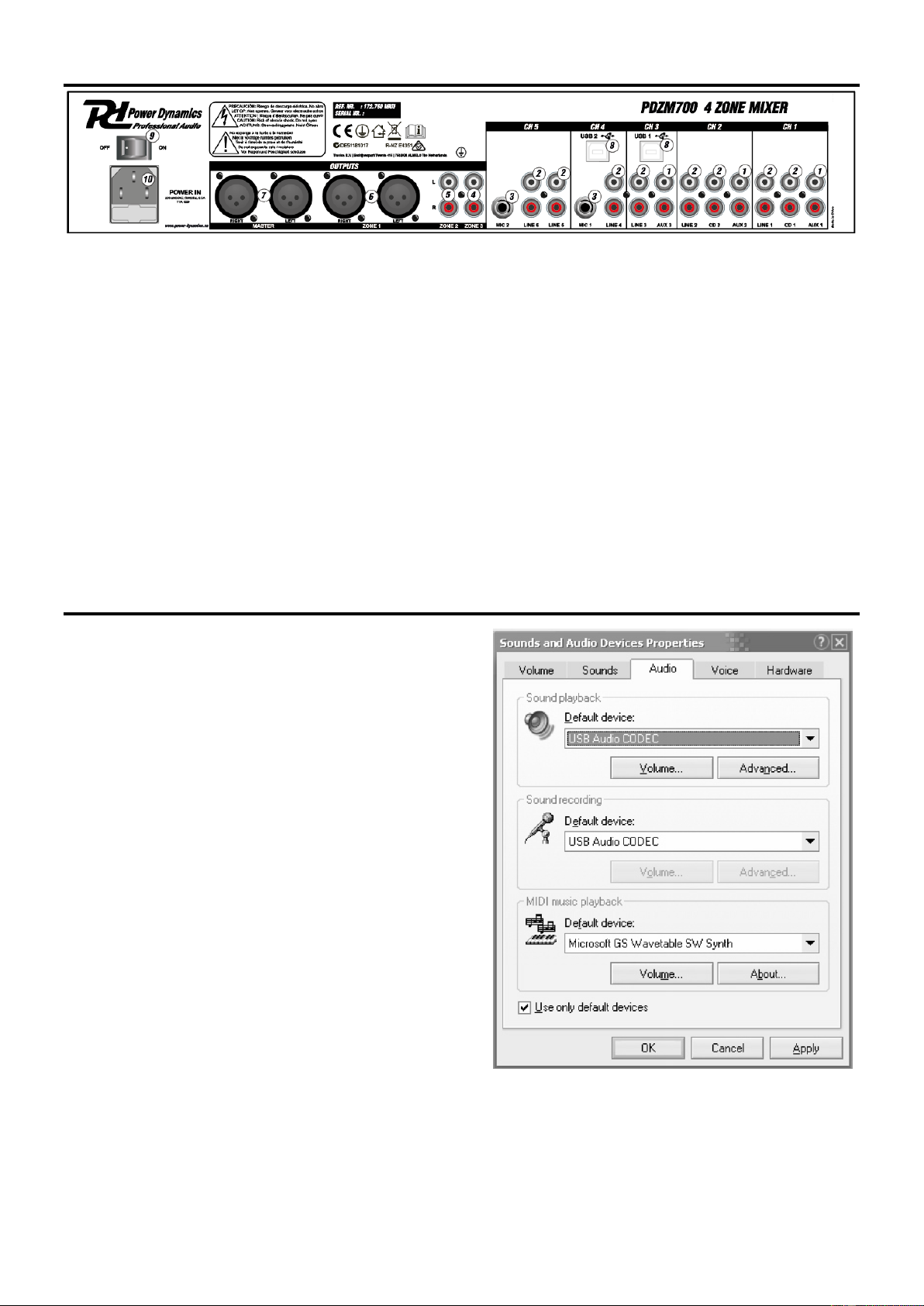4
BACK VIEW
1. AUX inputs (RCA)
CD, DVD-players, Tape Decks and other line level devices may be connected to these jacks.
2. Line inputs (RCA)
CD, DVD-players, Tape Decks and other line level devices may be connected to these inputs.
3. MIC inputs
Connect microphones to these 6.35mm inputs.
4. Zone 3 output (RCA)
Connect this output to amplifier, active speaker or a lighting console.
5. Zone 2 output (RCA)
Connect this output to amplifier, active speaker or a lighting console.
6. Zone 1 output (balanced)
Connect this output to amplifier, active speaker or a lighting console.
7. Master (balanced)
Connect this output to amplifier, active speaker or a lighting console.
8. USB Ports
These connections receive audio from a connected computer.
9. Power Switch
Power connector
10. Power In
Use the included IEC power cable to connect the mixer to a power outlet.
WINDOWS CONFIGURATION
1. Turn on your computer and the PDZM700.
2. Use a USB cable to connect on or both ports of the PDZM700
to your computer.
3. Windows will immediately recognize the mixer as a “USB Audio
Device” or “USB Audio CODEC” and will automatically install any
required system components. To change system audio
preferences in windows, you will need to access the sounds audio
devices properties, located in the control panel. The first time you
connect the mixer to your computer, the mixer will be
automatically assigned as the default or “preferred” device for
sound playback on your computer. All of your computer’s sounds
will be now sent to the mixer channel indicated above the USB
connection.
Note: If you have connected both USB ports to your computer, the
ports will be numbered in the order they were connected. For
example, if you connected USB A before USB B, USB A will
appear as “USB audio CODEC” and USB B will appear as “USB
audio CODEC (2)”.
Tip: To prevent windows from playing systems sounds (beeps and
bleeps) through the PDZM700,
we highly recommend disabling these by clicking on the sounds
tab and selecting no sounds from the
pull-down menu.