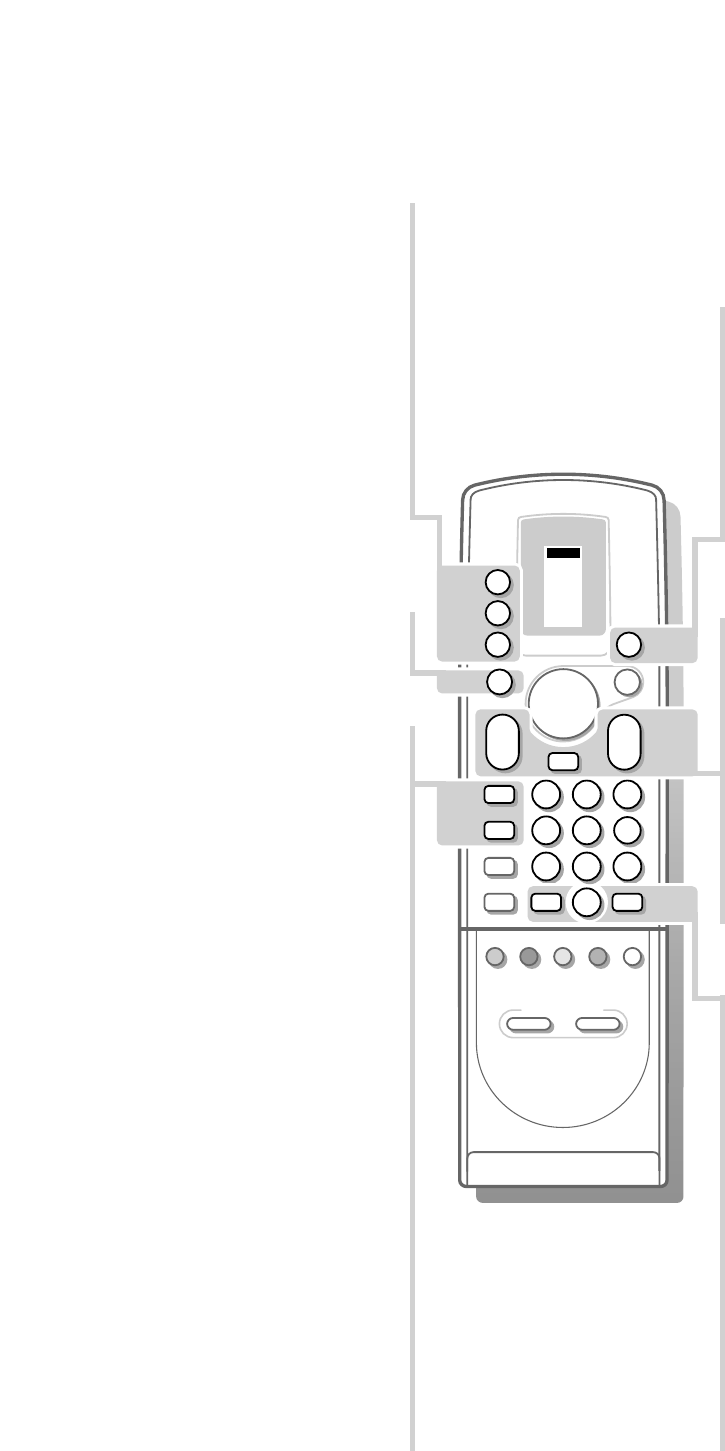10
Use of the remote control
u Select your computer or
external A/V sources
Press this key repeatedly to select
VGA,
A/V 1, A/V 2, A/V 3 or A/V 4, according to
where you connected your peripherals
(see p. 26).
M Mode selection
Press this key repeatedly to indicate the
peripheral equipment you want to operate
with the remote control.
TV TV operation
Press this key to use the remote control
directly in the TV mode.
V Volume
The volume is adjusted. If you want to store
the volume adjustment in the memory, see
the Features menu, General PP store, p. 15
to store the same volume adjustment for all
the stored TV channels.
P Channel selection
To browse through the TV channels
activated in the Favourite Channel menu. See
p. 7.
¬ Mute key
Interrupt the sound or restore it.
B Standby
The set is switched to standby and the red
indicator lights up in front of receiver box
and the screen.
To switch the TV on again, press - P + or the
digit keys.
Your TV consumes energy in the standby-mode.
Energy consumption contributes to air and water
pollution. We advise to switch off your TV
overnight instead of leaving it on standby. You
save energy.
0/9 Digit keys
To select a TV channel.
For a two digit channel number, enter the
second digit within 2 seconds.
0 Previous channel
The previously selected TV channel is
displayed.
i Permanent channel number
Screen information
Press for 5 seconds to activate/de-activate
the continuous display of the channel
number.
Press briefly to display information about the
selected TV channel and channel, the sound
reception, the selected DNR setting and
picture format and the remaining time set
with the sleeptimer.
b Dual screen See p. 17
q Picture format
Press the q key repeatedly to select
another picture format: 4:3, Movie Expand
14:9, Movie Expand 16:9 with or without
subtitling, Super Wide, Wide Screen or
Auto Format.
When in Movie Expand 14:9 or 16:9 picture
format, you can make subtitles visible or not
with the o or œ keys.
Sometimes video recorders or TV channels
carry special signals which will automatically
switch the TV to the correct screen format.
Selecting Auto format, the screen will be
filled as much as possible with the picture
when TV channels are not carrying special
signals detecting the correct screen format.
Auto format is disabled when in Dual Screen.
Note: In VGA mode press the q key to switch
between a 4:3 or a 16:9 picture format.
In Dual screen mode press the q key to switch
between a full or a squeezed picture format.