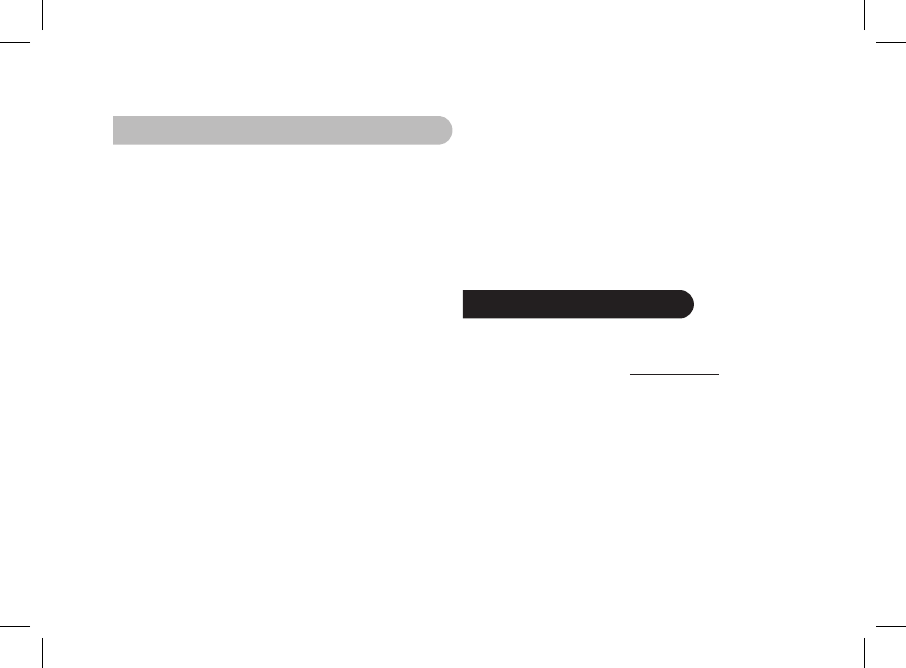4. Choosing and Creating a Slideshow
The Parrot DF7220 features five slideshows: a default
slideshow with all the photos in the internal memory, three
user-definable customised slideshows and an SD card
slideshow.
Once the slideshow has been selected, you can enable /
disable or configure it. The following options are available for
creating a slideshow:
• Picture choice: use the «Select» and «Enter» buttons
to select the photos for your slideshow. The selected
photos are marked with a tick (not available for the default
slideshow).
• Timer: defines the slideshow display time.
• Picture order: used to define the order in which the photos
are displayed in the slideshow (not available
for the default slideshow).
• Random: arranges the photos in the slideshow at random.
• Delete slideshow: resets the slideshow (the selected
images will no longer be part of the slideshow, but they will
not be deleted from the frame’s memory).
• Transition: defines the transition effect between the photos
in your slideshow:
• None
• Fade
• Tile
• Wipe
• Checkerboard
• Random
Updating the software
The Parrot DF7220 can be updated via Bluetooth.
Download the Parrot Software Update Tool and the update
procedure from our website at www.parrot.com.