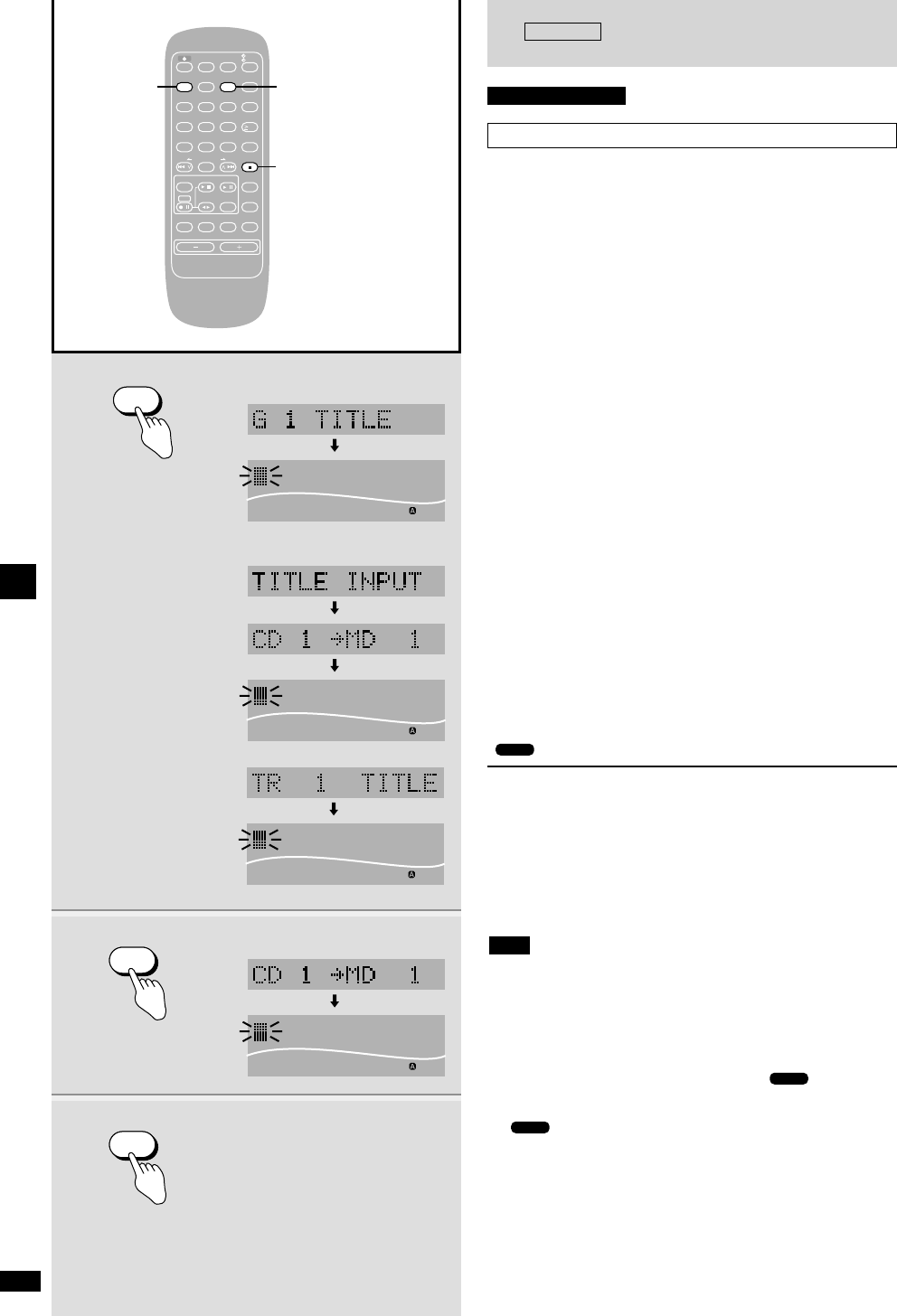Remote control only
Titling while recording a CD
¡ You can title groups and all tracks when recording with AUTO REC
using LP2 or LP4.
¡ You can title all tracks when recording with AUTO REC using SP
mode.
¡ You can title the current track only when using any other recording
method.
1 While recording
Press [TITLE].
When recording with AUTO REC using LP2 or LP4 mode:
The group titling screen appears.
When recording with AUTO REC using SP mode:
The track titling screen appears.
In other cases: The track titling screen appears.
2 Enter the title (
a
page 37).
When recording with AUTO REC
3 Press [ENTER].
When recording with AUTO REC using LP2 or LP4 mode:
The track titling screen appears.
When recording with AUTO REC using SP mode:
The track titling screen for the next track appears.
4 Enter the title (
a
page 37).
5 Repeat 3 and 4 to title all the tracks.
6 Press [ENTER].
The next track is selected even if you do not enter a title.
“TITLE WRITE” is displayed and then the normal displayed is
restored.
Titling is complete after the recording is finished and “UTOC Writing” and
“” stop flashing on the display.
To cancel part way through
Press [g STOP/CANCEL].
Any titles you have confirmed by pressing [ENTER] remain intact.
To title a track while it is playing
q Press [TITLE].
w Enter the title (
a
page 37).
e Press [ENTER].
“TITLE WRITE” is displayed, then the previous display is restored.
¡ Even if the next track starts playing or recording, that track will not
receive the title you are entering.
¡ If play or recording finishes while you are entering a title, the titling
display is cleared. Any titles you have entered, or partially entered,
remain intact.
¡ When 1-song recording finishes, titling is also stopped.
Complete the title after recording by following the normal titling steps.
¡ After you have entered a title during play, “” lights on the
display and you cannot perform other editing operations (DIVIDE, etc.)
except for titling until after you stop play and “UTOC Writing” and
“” stop flashing.
¡ Add other titles and make corrections after recording with the methods
described on page 37.