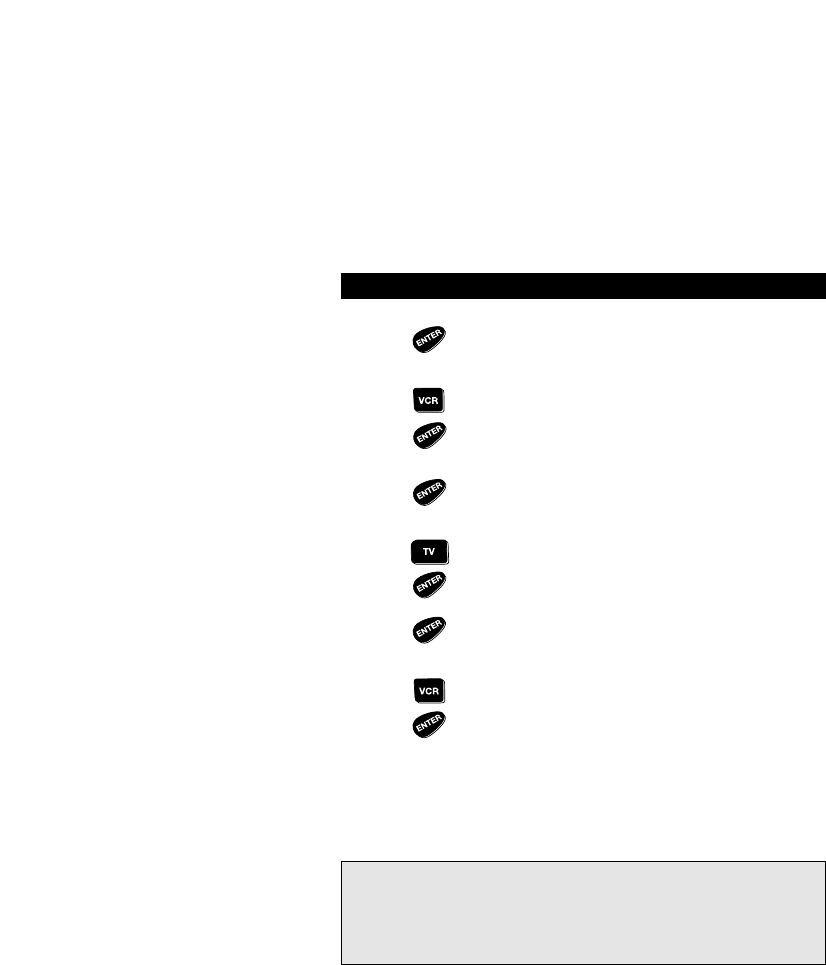The display will change to [PLAY BACK] which refers to
the VCR keys. Press ENTER. The display will change to
[VCR].
At this screen you will press the Device Key you want to
be controlled by the VCR keys in the Home Theater Mode.
Following the example above, you would press VCR. Once
you have made your selection, press ENTER.
The display will change to [PIP]. Press ENTER. The display
will change to [TV].
At this screen you will press the Device Key you want to
be controlled by the PIP keys in the Home Theater Mode.
Following the example above, you would press TV. Once
you have made your selection, press ENTER.
The display will change to [MENU] which refers to the
surround sound functions. Press ENTER. The display will
change to [TV].
At this screen you will press the Device Key you want to
be controlled by the Menu/Surround keys in the Home
Theater Mode. Following the example above, you would
press AMP. Once you have made your selection, press
ENTER. The display will return to the main screen.
Now, whenever the Home Theater key is pressed, the keypad will control
the devices you have selected: The volume keys will control your tuner, the
channel keys will control your satellite, etc.
18
Advanced Functions
Notes:
- To change one or more of the Home Theater selections you have made,
repeat the steps above. During step 4, you can press MENU- to locate the
screen you wish to change.
- If you have placed an extended function on one of these keys using “Key
Magic” and then include this key in your Home Theater selection, the
extended function will be selected NOT the original function of this key.
6
7
8