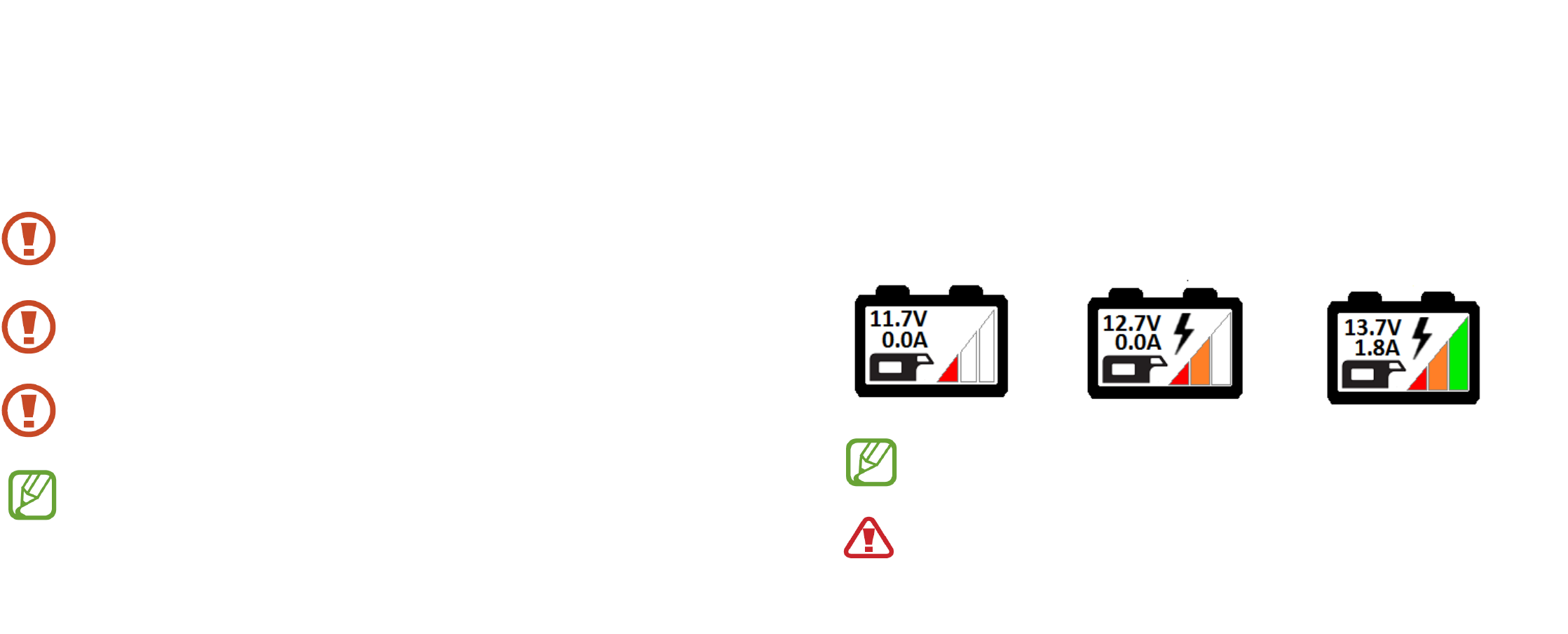4. GETTING STARTED
4.1 USING THE TOUCH SCREEN
The DT001 touch screen allows you to interact with the device by selecting the several
functions easily.
For the proper use of the touch screen, follow the instructions below:
Do not exercise too much pressure with your fingers on the display surface and
do not use sharp objects. By doing so, you may damage the device or cause it to
malfunction.
Do not allow the display to come into contact with other electrical devices.
Electrostatic discharges can cause it to malfunction.
Do not allow the display surface to come into contact with water. The touch screen
may malfunction in humid conditions or when exposed to water or other liquids.
For best performance, tap the touch screen with your fingertip.
You can use plastic pens for a more accurate touch on the display, provided
that they do not have sharp tips which can damage the surface.
6
5.3 Visualization of the State of Charge (SoC)
Within the area of each service battery depicted on the display, there is a sequence of 3
lines representing the state of charge as a percentage of the corresponding battery.
The indication of the SoC when the batteries are not charged by solar panels is not
completely reliable, because it refers only to the voltage value without knowing the
charge/discharge current.
Icons with state of charge:
To get a reliable indication of the SoC, it is important to set correctly the required
parameters in the initial settings.
Just after the installation it is possible that the state of charge displayed is not
correct, but thanks to the self-learning algorithm of the device you will get
the precise indication, even after the first use of batteries being charged.
SoC < 33%
33% < SoC < 67%
SoC > 67%
11