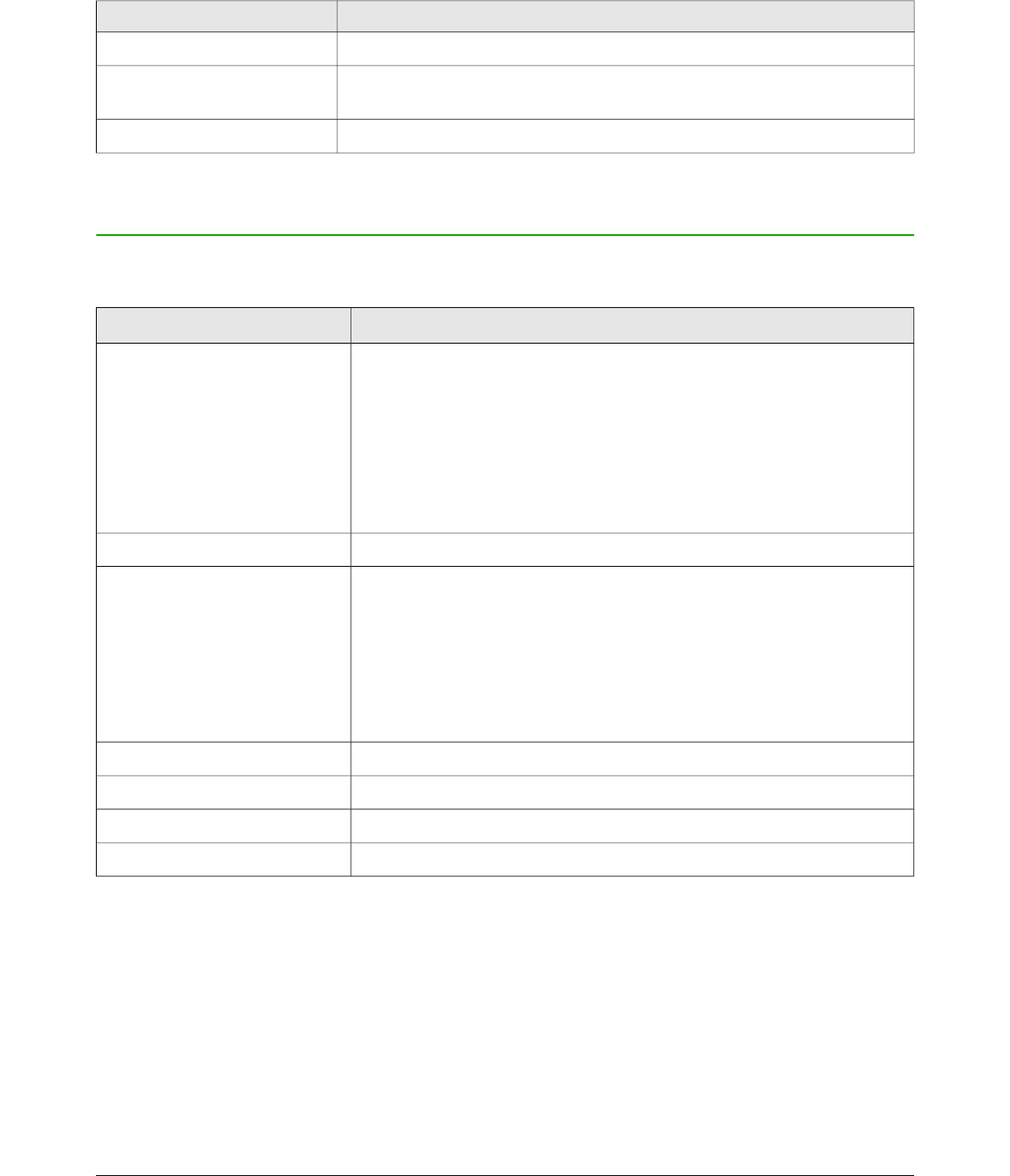Page Pane navigation
Shortcut Keys Effect
Home/End Sets the focus to the first/last page.
Left/Right arrow keys or
Page Up/Page Down
Sets the focus to the next/previous page.
Enter Creates a new page.
General function keys and keyboard shortcuts
Opening menus and menu items
Shortcut Keys Result
Alt+<?>
Opens a menu where <?> is the underlined character of the menu
you want to open. For example, Alt+F opens the File menu.
With the menu open, menu items have underlined characters. To
access these menu items directly, press the underlined character
key. Where two menu items have the same underlined character,
press the character key again to move to the next item.
If an item in a menu has no underlined character, you need to click
it directly.
Esc Closes an open menu.
F6
Repeatedly pressing F6 switches the focus and circles through the
following objects:
• Menu bar
• Every toolbar from top to bottom and from left to right
• Every free window from left to right
• Document
Shift+F6 Switches through objects in the opposite direction.
Ctrl+F6 Switches the focus to the document.
F10 or Alt Switches to the Menu bar and back.
Esc Closes an open menu.
Accessing menu commands
Press Alt or F6 or F10 to select the first item on the menu bar (the File menu). With the right-arrow,
the next menu to the right is selected; with the left-arrow, the previous menu. The Home and End
keys select the first and the last item on the Menu bar.
The down-arrow opens a selected menu. An additional down-arrow or up-arrow moves the
selection through the menu commands. The right-arrow opens any existing submenus.
Press Enter to execute the selected menu command.
Appendix A Keyboard Shortcuts 237